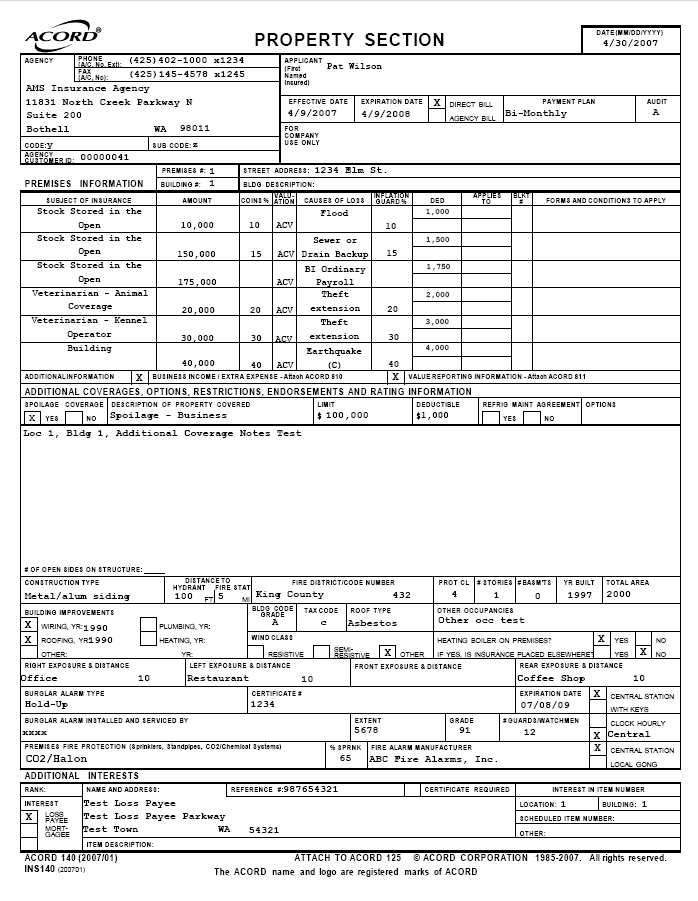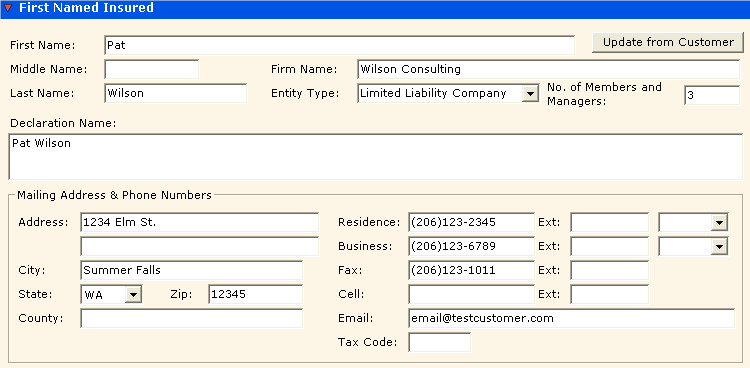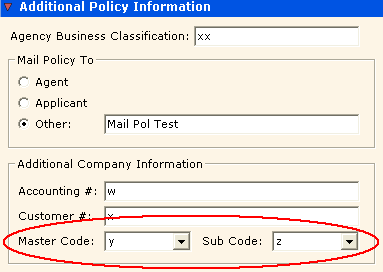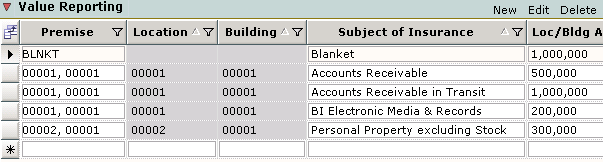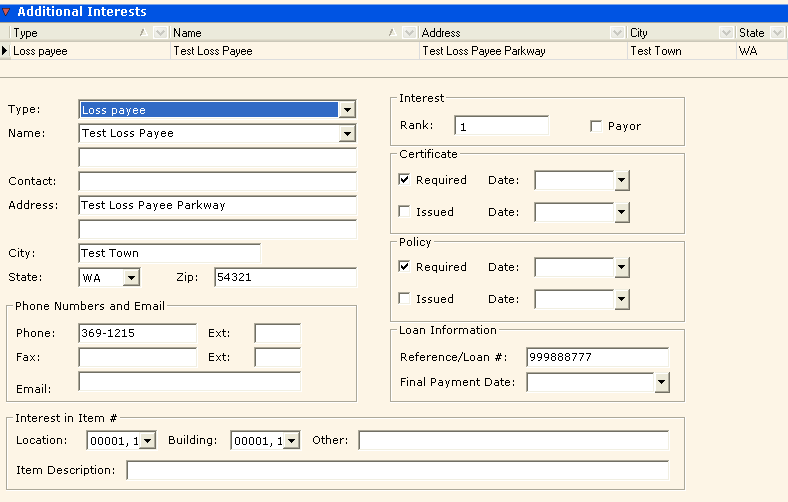Form Map: Commercial Property - Property Section (ACORD 140)
This is one of several forms comprising the Commercial Property policy. See Form Map: Commercial Property for information about additional forms. |
Property policy information from specific fields in AMS360 appears in corresponding ACORD 140 form fields. You can refer to the following sample of the ACORD 140 Property Section form to determine the corresponding AMS360 fields.
Click in the area of the ACORD 140 Property Section form to view the AMS360 fields from which the information flows.
When you click on a section in the ACORD form, a pop-up image of the corresponding AMS360 field(s) appears. To close this image, click outside the ACORD form.
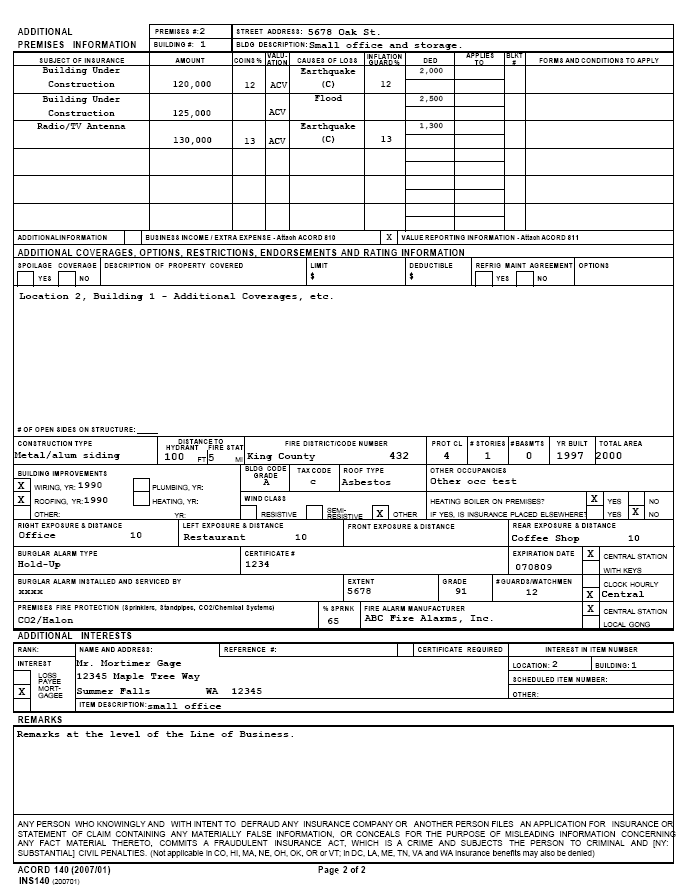
You may also use App Preview from the policy data entry form to see which fields on the policy correspond to the areas on the ACORD 140 form.
The following images represent policy information fields in AMS360. Data flows from the AMS360 fields to a corresponding section on the ACORD 140 Property Section form.
Click the images to view where data appears on ACORD 140.
Policy Information Fields:
To access these fields in AMS360, go to Policy > First Named Insured.
This policy applicant information originates in Customer Setup, Name and Address section. If you click Update from Customer, information automatically flows from Customer Setup into these fields.
If you change/update the information here in the First Named Insured section of the Policy, these changes do not flow back to the customer. You may also have to update Customer Setup.
To access these fields in AMS360, go to Policy > Basic Policy Information.
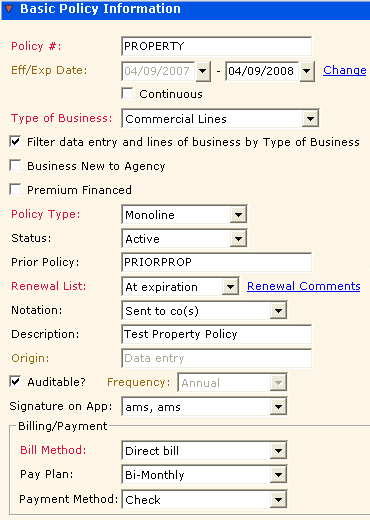
Line of Business Fields:
To access these fields in AMS360, go to Policy > Line of Business > Commercial Property > Premise Information.
Click on either the premise description or the additional coverages, options, restrictions, endorsements, and rating information to see where these pieces of data appear on the form.
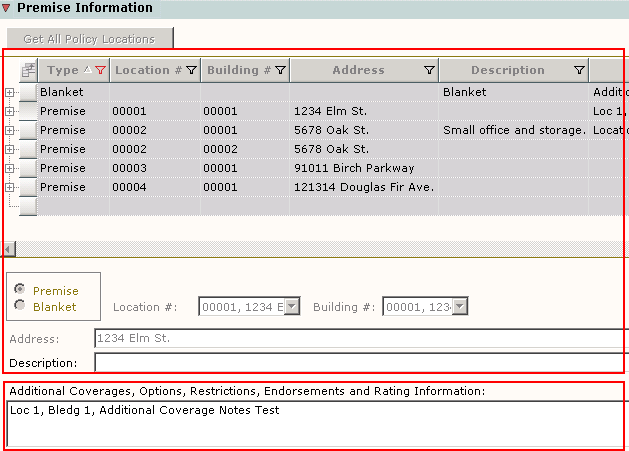
Here you may select a location and enter its specific coverage information; however, the premise address and building information originates in the Commercial Locations fields.
To access these fields, go to Policy > 125, 130 Applicant Information/Locations > Commercial Locations.

Click on a specific subsection of the Underwriting image below to view where information appears on ACORD 140.
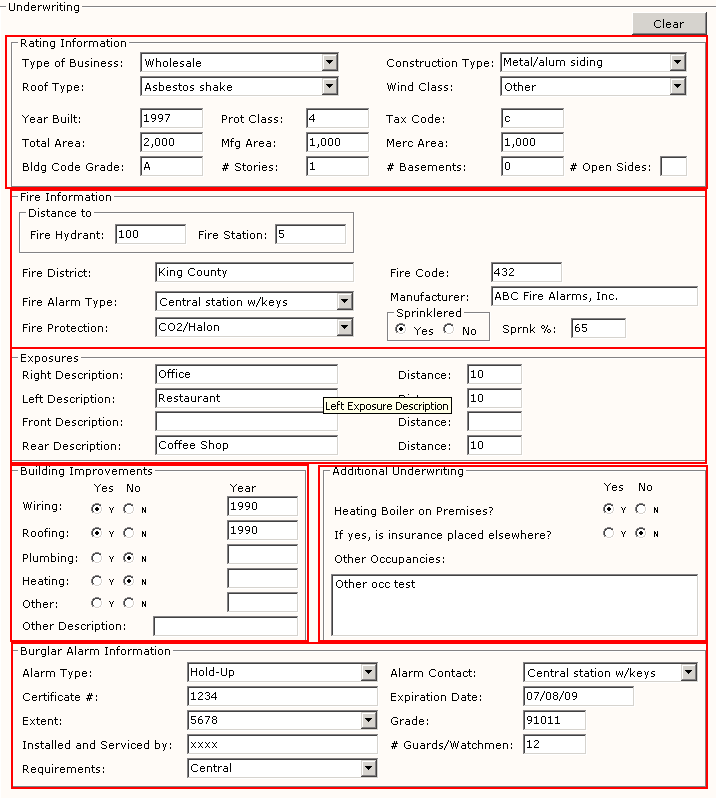
To access these fields in AMS360, go to Policy > Line of Business > Commercial Property > Premise Information > Subjects of Insurance.
The information in the highlighted grid row originates in the information fields below the grid.
The Subjects of Insurance information is premise-specific. Each row in the grid represents a different subject of insurance for Location #1, Building #1. This example shows open information fields for flood coverage at this specific location.
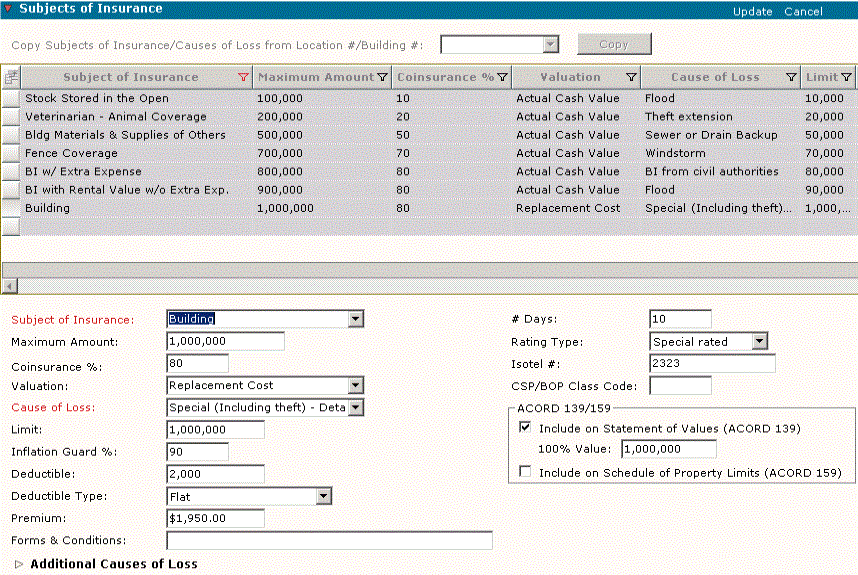
The "Subject of Insurance" section of the ACORD 140 sample form accommodates only the first six subjects of insurance with a specific cause of loss for each premise location. Note the sample form represents only the first six causes of loss.
If a policy includes additional subjects of insurance that do not fit on ACORD 140, then AMS360 creates an overflow form that lists the missing subjects of insurance. The overflow form is called "Property Subjects of Insurance and Coverage".
Additional Causes of Loss
You can enter additional causes of loss for a specific location under Subjects of Insurance:
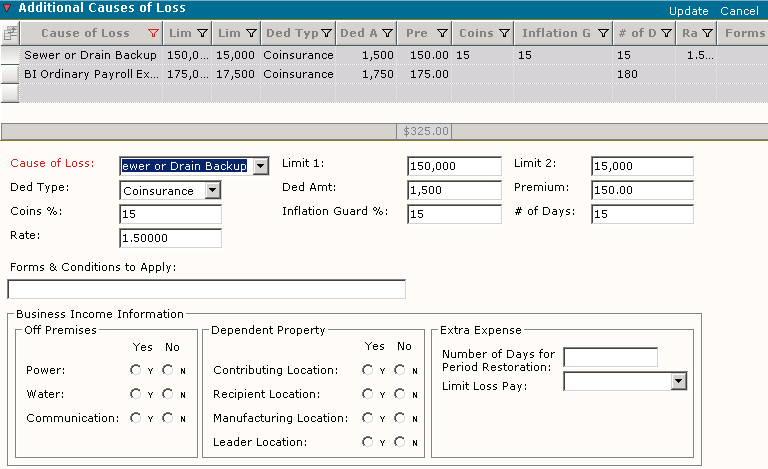
Although information for Additional Causes of Loss originates in this separate subsection of AMS360, the ACORD 140 form nevertheless lists together all the causes of loss for a single subject of insurance.
Maximum Amount and Limit
For each subject under Subjects of Insurance, you can enter a Maximum Amount, a Limit, or both.
Each subject under Subjects of Insurance can have multiple causes of loss. In the Limit field, you can enter a limit amount for each cause of loss for the subject of insurance. In the Maximum Amount field, you can enter the maximum amount for the entire subject of insurance.
If you entered only one Cause of Loss under a subject of insurance, then enter Maximum Amount data only, and leave the Limit field blank.
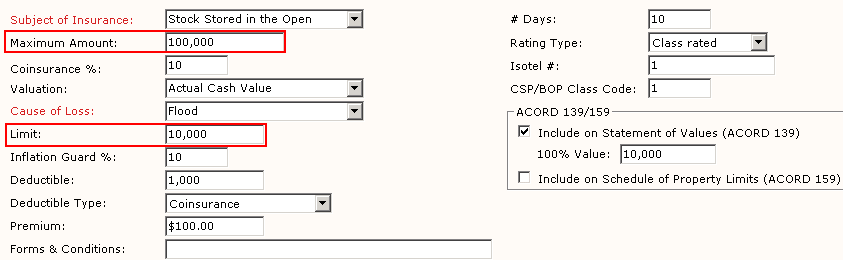
On the ACORD 140 form, the amount that appears in the "Subject of Insurance: Amount" column depends on what you enter in the Maximum Amount and Limit fields under Subject of Insurance in AMS360.
The following chart lists which amount appears on the ACORD form, based on what you have entered:
| Data entered in: | Appears on ACORD form: |
|---|---|
Maximum Amount field only | Maximum amount |
Limit field only | Limit amount |
Both Maximum Amount and Limit | Limit amount |
To access these fields in AMS360, go to Policy > Line of Business > Commercial Property > Value Reporting.
If there is information in these fields in AMS360, then an X will appear on ACORD 140 in the box labeled "Value Reporting Information - Attach ACORD 811." If these fields are empty in AMS360, then the Value Reporting box on ACORD 140 will be empty.
To access these fields in AMS360, go toPolicy > Line of Business > Commercial Property > Additional Interests.
In AMS360, if the Additional Interest Type is either a Mortgagee or a Loss Payee, then on ACORD 140, there will be an X in the appropriate box, labeled either "Loss Payee" or "Mortgagee." If there is data in the Interest: Rank field in AMS360, it will flow to the box on ACORD 140 labeled "Rank."
ACORD 140 accommodates only one entry per Location/Building under Additional Interests at the Line of Business level. If a policy includes more than one Additional Interest, then AMS360 creates the ACORD 45 Additional Interest form along with ACORD 140.