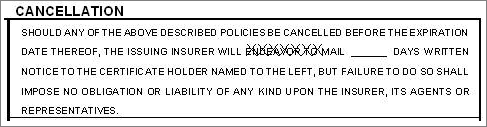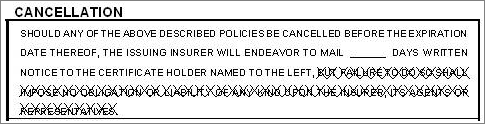Customer Certificate Holder Setup
Use the Customer Certificate Holder Setup feature to add, edit, or delete a holder for a specific customer. These holders become available when you copy holder detail to certificates for this customer only.
Using this method, you can assign a holder to a group and then export the entire group out of AMS360 into a csv file for your customer's review. After reviewing and updating the list, you can then import the holders back into AMS360.
- Open the Customer Center.
- Search for and select the customer.
- On the sidebar menu click Actions > New: Certificate Holder > Setup.
The following information appears in the Customer Certificate Holder List. In addition, the actions you can take while in the data entry form are listed at the end of this table.
| Field | What is this? |
|---|---|
|
Group Name |
The group to which this holder has been assigned. You can group holders by type, certificate to which they apply, or any other method you like. AMS recommends using groupings that will help you create lists of holders for your customer to review as well as help you locate a particular holder. |
|
Name |
The individual holder's name as you want it to appear on a certificate. |
|
Address |
The address where the certificate is to be mailed. |
|
City |
|
|
State |
|
|
Zip |
|
|
Description of Operations/ Special Conditions |
The default information entered for the certificate holder. |
|
Preview where listed |
Click the icon to launch a report listing policies to which this holder is attached. |
|
# of Days |
The Written Notice # of Days for Cancellation |
|
Method of Delivery |
The manner in which the certificate was delivered. The options are:
|
|
New |
Choose this option to create a new holder for this customer and assign it to a group. |
|
Edit |
Select the holder from the grid and click Editto update the information listed. |
|
Delete |
Select the holder from the grid and click Delete to remove the holder from this customer's list. Once complete, the holder cannot be retrieved, but can be re-entered. |
The following fields and selections appear on the Customer Certificate Holder New/Edit data entry form:
| Field/Selection | What is this? | ||||||||||||||||
|---|---|---|---|---|---|---|---|---|---|---|---|---|---|---|---|---|---|
|
Name from AOI Setup |
To assign a holder to this customer that was previously entered in Additional Interest Setup, choose the name from the list and click refresh. |
||||||||||||||||
|
|
Preview button. Launches the Holder Attached To report for the selected holder. |
||||||||||||||||
|
Name |
Enter the information as you want it to appear on the certificate. |
||||||||||||||||
|
Contact Name |
|||||||||||||||||
|
Address |
Enter the address as you want it to appear on the certificate. |
||||||||||||||||
|
City |
|||||||||||||||||
|
State |
|||||||||||||||||
|
Zip |
|||||||||||||||||
|
Phone Numbers and Email |
|
||||||||||||||||
|
Description of Operations/ Special Conditions |
|
||||||||||||||||
|
Additional Information |
|
||||||||||||||||
|
Written Notice |
|
||||||||||||||||
|
Options |
|
||||||||||||||||
|
These options apply only to Certificate of Liability holders. Select Yes or No (optional) to indicate whether waiver of subrogation applies to the following types of liability coverage:
|
What's Next?
Do you need more information on importing or exporting a customer's certificate holders? See Customer Certificate Holder Export or Customer Certificate Holder Import for more information.