Chart of Accounts Setup
AMS360 includes a default Chart of Accounts listing. Use this setup feature to add agency-specific accounts to the general ledger that are not included in the default chart.
|
Have you setup your Banks in Bank Setup for the bank account general ledger numbers? You must setup your bank accounts before you post any accounting activity (GL beginning balances) to these accounts. |
- Access the Administration Center.
- On the Accounting menu, click Chart of Accounts.
The AMS360 Chart of Accounts consists of accounts that are classified as Permanent and Non-Permanent accounts. Among the Permanent accounts are a sub-group of accounts classified as System accounts.
|
See How to Add, Edit, and Delete in the Chart of Accounts for more information. |
|
Permanent Accounts |
Permanent accounts are identified by an "X" in the Perm column of the Chart of Accounts grid. Permanent accounts cannot be deleted but they can be inactivated, as long as no postings exist on the account. |
||
|
System Accounts |
System accounts are identified by an "S" in the System column of the Chart of Accounts grid. System accounts are Permanent accounts that are vital to correct posting of accounting entries. You may not delete or inactivate system accounts. Some examples of system accounts are:
|
||
|
Non-Permanent Accounts |
Non-permanent accounts are identified by the absence of an "X" in the Perm column, and an S in the System column. You can delete or inactivate a non-permanent account, as long as no postings exist.
|
Detail accounts are for posting general ledger detail. You use Group accounts to subtotal detail accounts for reporting purposes. The chart of account rules, described below, are in place to ensure the logical hierarchy in sub totaling and reporting these detail accounts.
Group Accounts
- Group Level 1 accounts cannot be added. AMS360 provides them for you.
- Assets
- Liabilities
- Equity
- Income
- Sales Expense
- Administrative Expense
- Other Income
- Other Expense
- Taxes
- The account immediately preceding a Level 1 group account must be a detail account.
- A group account cannot be higher than a Level 4.
- A group account immediately following another group account, must descend one level.
- A group account that follows a detail account cannot descend a level.
- An existing group account cannot be changed into a detail account.
|
If a group account is a non-permanent account, delete the group account to make the account number available again, and setup a new detail account with the same number. |
- Group accounts can be added with a level higher than the preceding group account.
- Group accounts can be added with a level equal to the preceding group account.
- Group accounts can be added with a level lower than the preceding group account.
Previous Group Account Level
New Group Account Level
Level 1
Level 2
Level 2
Levels 2 and 3
Level 3
Levels 2, 3 and 4
Level 4
Levels 2, 3 and 4
Details Accounts
- A detail account that immediately follows a group account must descend one level.
- A detail account that immediately follows a detail account cannot descend a level.
- An existing detail account cannot be changed into a group account.
If a detail account is a non-permanent account, and no activity exists, delete the detail account to make the account number available again, and setup a new group account with the same number.
The following fields are available.
|
(Account Type) |
Group: Use Group accounts to group detail and other group accounts together for totaling purposes. A posting may not be made directly to a group account. |
||||
|
Detail: Use Detail accounts for detail posting. If you are adding an account to which you will post checks, receipts or journal entries, it must be set up as a detail account. |
|||||
|
GL Number |
The general ledger number identifies the major financial reporting group to which the account belongs. General ledger numbers must contain five digits. The high-order, or first digit refers to the following major reporting groups:
Then, to find an available (unused) GL number, scroll down to the section in the Chart of Accounts list where you want to add the account. Select a number that places this account between the desired account numbers in this contiguous list. Enter the number into the GL Number field. |
||||
|
Inactive |
Selecting this check box flags the account as "Inactive." An inactive account is one that is unavailable for use. Flagging an account as inactive causes it to be removed from any lists of active general ledger accounts throughout AMS360. You cannot make an active account inactive if it has ever had transactions posted to it, even if the current balance is zero. The reason for this is the need to print historical reports showing the activity in prior accounting periods. |
||||
|
GL# Description |
Type a description for the account. This is a required field.
Changing the name to something other than the original purpose can reflect inaccurate descriptions for historical reporting. |
||||
|
Level |
Select the Level for your new general ledger account. This number controls the reporting level for the account and conforms to the Chart of Accounts Rules. For a thorough discussion on these rules, see the corresponding section in this topic. Based on the general ledger number typed into the GL Number field:
|
||||
|
Type |
Based on the GL Number entered above, and the high-level (or first) digit of the number, the appropriate Type appears. This cannot be changed. |
||||
|
SubTotal Group |
Based on the GL Number entered above, the appropriate SubTotal Group in which this balance is included, appears. |
||||
|
Report On |
Based on the GL Number entered above, the Report On field displays the financial statement where this account appears.
|
||||
|
Options |
Group sub totals: This option is only available for group accounts. When selected, the financial statements display a subtotal line, totaling all of the detail accounts under a specific group account. |
||||
|
Report zero balance: This option is available for both group and detail accounts. When selected, the financial statements display accounts as follows:
Conversely, if you do not select this check box, then AMS360 does not include the subtotal line for a group account, or the account line for a detail account on the financial statements. |
|||||
|
Subledger |
The only available check boxes in the Subledger group are Commissioned Person or Vendor. Check one of these boxes if you want the system to subledger (group) the postings to the account by one of these categories. The subledger options are available only when you are:
Example: If you added a new account for Producer Licensing Expense you could subledger the account to report the balance for each producer (commissioned person). In order to use subledgering to get details by subledger in Report: General Ledger you must activate this option prior to posting transactions to the account. Read Workflow: Analyze General Ledger Activity - Commissioned Person or Vendor for more information. |
Use this feature to associate an account number in the Chart of Accounts with all or particular divisions. The GL account is only available for data entry and/or reporting for those divisions with which it is associated.
If you have security rights to Chart of Accounts Setup, all divisions display in this grid, even if you do not have rights to the divisions listed.
This sub-section is only available if the:
- Use Chart of Accounts By Division option is checked in the Divisional Control group of Agency Setup > Accounting Options.
- The account is a non-system account.
- The account is not a bank account setup in Bank Setup.
When setting up a new bank general ledger account, Divisional Control is available until the GL Chart of Account Number is associated with the Bank Account in Bank Setup. AMS360 allows you to check as many divisions as you want in Divisional Control. However, the division associated with the general ledger bank account in Bank Setup takes precedence.
As a safeguard, Vertafore recommends selecting the correct division for the general ledger bank account number in Chart of Accounts Setup. Then, this is the only division available to choose in Bank Setup.
|
Check |
All rows default as selected. Clear the check box for any division you do not want associated with this account.
|
||
|
Name |
Displays the general ledger Division name. |
||
|
Short Name |
Displays the short name for the division. |
||
|
Active |
The check box is selected if the division is active. |
With this feature, you can define new, detail general ledger accounts and require them to be sub-ledgered by either Insurance, Finance, or Brokerage Companies. Once defined as a sub-ledgered account, all transactions that are processed through these accounts require that the appropriate company be entered.
An example of how you might want to use this new account might be to sub-ledger a new income account by Insurance Company to use when depositing commission income checks. The GL report will then itemize that account by company.
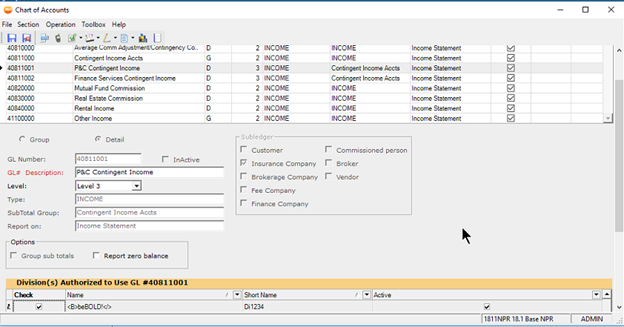
Chart of Accounts screen