TransactNOW Setup
TransactNOW allows you to inquire on policies, billings, claims, and submit endorsements in real time on the company's web site. Use TransactNOW Setup to configure this feature for each company that offers the service.
To open TransactNOW Setup, you must be granted at least Current User View Only rights in Security Group Setup.
AMS360 Online only - Vertafore Single Sign on and passwords are managed through Credential Manager. To access Credential Manage click AMS360 Toolbox > Credential Manager. |
Before using TransactNOW you must:
- Have a web account for My Vertafore.
- Verify that the company provides at least one of the transaction types available: policy inquiry, billing inquiry, claims inquiry, and endorsements, quote request or other transaction.. For a current list of companies, go to: Vertafore TransactNOW Carrier Partner List.
- Be an authorized user for the company's web site. Refer to the carrier's web site or their representative for more information.
- If you have a previous version of TransactNOW installed on your workstation you must uninstall that version before installing the AMS360 version. Click Start >Control Panel > Add/Remove Programs and locate TransactNOW. Click Change/Remove and use the wizard to remove the program.
- From Administration Center > Utilities > AMS360 Downloads > Help Center, download and install the AMS360 TransactNOW software. You'll see two options for the TransactNOW application:

Use the first option if you have an In-house AMS360 system or if you are an Online agency that does not use Vertafore Single Sign-On. The other download is for Online agencies who use Vertafore Single Sign-On.
If you are doing a TransactNOW Bookroll, see TransactNOW Book Roll for setup information.
AMS360 In-house Agencies
Open Administration Center. Under the Customer/Policy menu, click TransactNOW Setup.
AMS360 Online Agencies using Vertafore Single Sign (VSSO)
From the 360 Toolbox, click Credential Manager.
The Available Companies grid is view only. AMS360 scans companies that match the NAIC code entered in Company Setup. Each night TransactNOW searches for matches on the NAIC code. If you don't see a company listed and you have just added the NAIC code in Company Setup, wait until the next day for the company to appear in the Available Companies gird.
To use TransactNOW to it's fullest, we suggest you use NAIC codes for parent companies in Company setup that are supported in TransactNOW. If the Parent NAIC code is blank, AMS360 looks for a matching NAIC code in writing companies in Company Setup. If an NAIC code is found for a writing company, AMS360 will create an entry in the Available Companies grid for the Parent Company associated with the writing company. |
You can find company NAIC codes on My Vertafore. Just search by company name.
The following company capabilities are also set by TransactNOW based on the company's abilities.
- Billing Inquiry
- Claims Inquiry
- Policy Inquiry
- Endorsement
- New Business Quote Request
- Select Transaction in TransactNOW
Transactions are only available if the carrier supports that type of transaction. |
What are eDocs and Messages?
TransactNOW’s eDocs and Messages Download was designed to enable carriers to securely send agencies a variety of messages and document attachments. It provides real-time connectivity from carriers to agencies for:
- Sharing policy or claim related information such as bill payment notifications, cancellations, reinstatements, claims status, claims payments, First Notice of Loss Information, etc.
- Providing general notices.
- Sharing additional documentation, such as DEC pages, insured or agency copies of policies, pending cancellation notices, claim activity, underwriting notices, etc.
With eDocs and Messages download, carriers have the ability to securely send all types of notifications, policy activity messages, and attachments to their agents. Agencies are able to streamline workflows, and access carrier specific information faster and easier in an automated “push” mode, instead of the current model of going into multiple carrier partner sites and “pulling” the data daily. This feature is free and available to all Vertafore AMS (Agency Management System) users.
With TransactNOW’s eDocs and Messages download integration, customers still receive eDocs and Messages downloaded from participating carrier partners, but they now have the added benefit of automatically routing these where they want them to go.
Requirements for eDocs and Messages integration:
- Agency Must be:
AMS360 Online
VSSO Enabled
Set up to receive eDocs and Messages in TransactNOW / Credential Manager
Set up the eDocs and Messages Configuration Screen
Set up with participating carriers, in order for the carrier to send the eDocs and Messages to your IVANS mailbox
NOTE: There are two ways to find the list of participating carriers:
Go to www.vertafore.com > Resources > Connectivity Lists and select either the AMS360 Carrier Partner List, or the TransactNOW Carrier Partner List.
Go to My Vertafore, and search for “Carrier Partner Lists” (Doc 5745).
Credential Manager – Setup
To receive eDocs and Messages download, users must input their IVANS Y account information in the Credential Manager.

Credentials Manager Screen
Contact participating carriers to request that they start downloading eDocs and Messages to your agency. This can usually be done on the carrier’s agency portal.
To see what types of eDocs and Messages each carrier downloads, go to My Vertafore, and look at each carrier’s eDocs and Messages download certification sheet. Here is how eDocs and Messages look when downloaded into the TransactNOW mailbox:
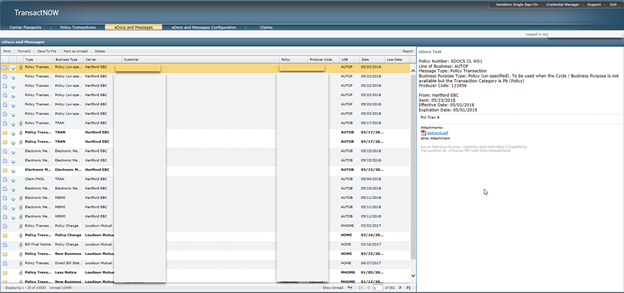
Downloaded Messages in TransactNOW
eDocs and Messages Configuration Screen
Go to https://transactnow.vertafore.com/eDocsConfigurationto start your eDocs and Messages routing configuration. You must be logged into VSSO.
Only the carriers that are certified to send eDocs and Messages will display in the left-most column.
Determine where you want to route the specific eDocs and Messages types the carriers can send.
- For a complete list of the types of eDocs and Messages a specific carrier downloads, go to My Vertafore, and look at each carriers’ eDocs and Messages download certification sheet.
- Routing of eDocs and Messages can be configured for Personal Lines (Personal Configuration) or Commercial Lines (Commercial Configuration).
- Select by carrier, type of message, and whether to route to an Activity or Suspense in the agency management system, or to a WorkSmart email receiver (WorkSmart customers only).
- Using the WorkSmart email receiver function you can have eDocs and Messages sent to your personal email.
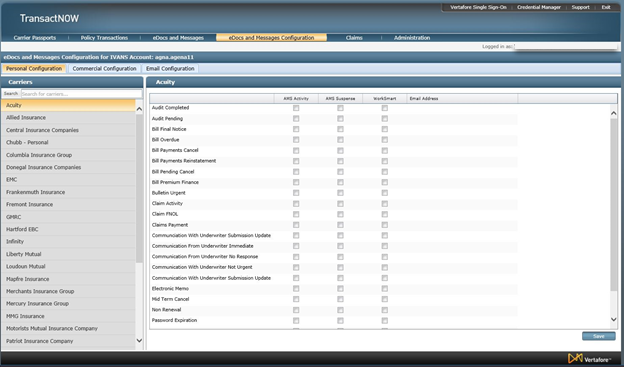
TransactNOW Personal Configuration screen
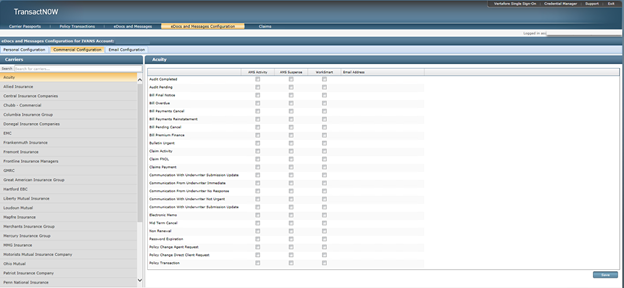
TransactNOW Commercial Configuration screen
WorkSmart Email Receiver Configuration
WorkSmart customers can set up the configuration to route specific eDocs and Messages types to their email receiver(s). Using the email configuration tab, Agents have the ability to Add an email receiver and Save for future uses.

Email Configuration screen
Adding an email receiver
Enter in the email address of your email receiver and then click Save.

Enter email address
Choose Email Receivers from the Drop down
Once email receivers are configured, a user can select the email receiver they want to route to from the drop down.
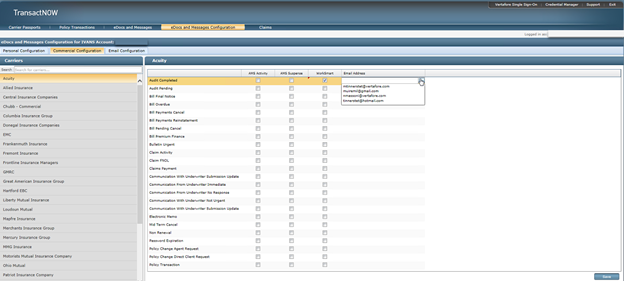
Select email
Routing eDocs and Messages to AMS360 Activities or Suspense
Check the corresponding boxes and click Save.
Currently, selecting the activity option or document type is unavailable.
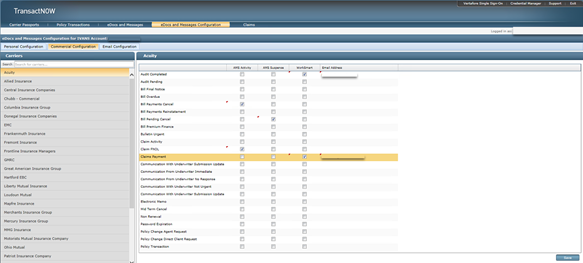
Save changes
AMS360 Activity View
eDocs and Messages that are configured to route to Activities within AMS360 look like the sample below, with the Description populating with details downloaded from the carrier. You can also view attachments here.

Description of eDocs screen
TransactNOW Changes
Once the eDocs and Messages routing is configured, the eDocs and Messages tab in TransactNOW will be updated to indicate the status of each of the eDocs and Messages received.
- No Icon – indicates that there is no routing configured for that particular carrier and eDocs and Message type combination
- Blue envelope Icon – Downloaded to management system
- Blue envelope Icon with a checkmark – Sent to WorkSmart
- Red exclamation point icon – Bad data and/or cannot be downloaded
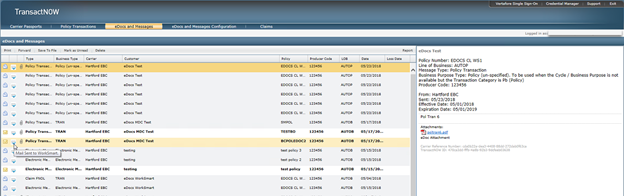
eDocs and Messages status screen
Click on the Report button to view eDocs Report Screen.

eDocs Report screen
eDocs- Writing Activities in AMS360 will link to AWS Storage Site
- TransactNow setup will let users choose where they want the documents to go.
- In AMS360, there is a new Activity action called eDocs.
- When sending to AMS360, documents will be stored in a new Doc Storage space.
- A suspense will be created to notify the CSR when a document has been updated.
- Unmatched eDocs will remain showing in TransactNow.
- Online agents now have access to Vertafore Single Sign-On (VSSO).
- Worksmart integration is now available.
Enter information in the User Names/Passwords section only for users and employees who are not set up for Vertafore Single Sign on (VSSO). If you have users that are or become VSSO enabled, their company login is disable in the Company Web site User Names/Passwords grid. Manage VSSO users in Credential Manager.
AMS360 uses encryption to protect the user and password set up, as well as other information sent in the exported file to TransactNOW. |
Some companies may require only one user name and password, while others may require different user names and passwords to access specific information. Company requirements can vary as in the following examples:
- One user name and password to access both personal and commercial business.
- A unique user name and password for personal business and another for commercial business.
- A unique user name and password for each type of business/type of request combination (e.g., personal billing inquiry, commercial billing inquiry, personal claims inquiry, commercial claims inquiry etc.).
- User names and passwords may apply to all employees or each employee may have their own.
The TransactNOW icon appears adjacent to a customer's policy in the Customer Center > Policy view when all below apply:
- The company is setup for TransactNOW.
- The company's setup includes the employee that is currently logged into AMS360.
- The customer has a policy with the company that is setup for TransactNOW.
Employee | From the list, select (All) or the name of an employee (not set up for VSSO) that will have access to TransactNOW inquiry capabilities. | ||
User Name | Type the company's user name for the employee that will access the company's web site for inquiry.
| ||
Login Description | Type a description for this login that helps you identify it. | ||
Password | Type the employees password that corresponds to the user name you entered in the previous field. Asterisks appear in place of the actual password.
| ||
Re-Enter Password | To confirm the Password has been entered correctly, type the password in again in this field. Asterisks appear in place of the actual password. | ||
Pin | A pin (personal identification number) is only required if the company specifies that it is. | ||
Note | If desired, type information that is significant to this user name, password, and pin combination. | ||
Type of Business | Select whether this user name and password applies to personal, commercial, or both types of business. | ||
Type of Request | Select the types of requests to which this user name and password apply. The available types are:
| ||
Default Login | Select this check box to identify the user name and password as the default login. This is the first user name and password you enter to gain access to the company's web site. Only one user name and password setup up in AMS360 TransactNOW Setup can be marked as the Default Login. |
When you use Select Transaction in TransactNOW and click submit, AMS360 connects to the carrier web site. You can choose any transaction the carrier allows (e.g., Billing Inquiry, Claims Inquiry, Policy Inquiry, Quote Request) as well as other transactions the carrier may add in the future. For a current list of companies and the transactions each provides, visit the Vertafore web site.
Use TransactNOW to request a quote for a policy already entered in the system. For example, TransactNOW could be used for a renewal quote.
On the current policy, the parent company may or may not be a TransactNOW company. However, the parent company from which you request the quote must be set up as a TransactNOW company.
Request a quote for a policy from the Customer Center. You can also request a quote via TransactNOW from the Policy or Submission data entry form.
Customer Center
Policy or Submission data entry form:
- From the Customer Center, find and open the customer.
- On the Views menu, click Policies or Submissions. Open the Policy or Submission you want to quote.
- On the Operation menu, click TransactNOW. The TransactNOW form opens.
- Click the Quote Request check box to add a check mark, if not already marked.
- Select the company you want to quote the policy from the Company list. The list includes only those parent companies that are set up to support Quotes in TransactNOW Setup.
- Fill in or use the date picker to select the appropriate Tran.
- Click Submit. The exported information is encrypted for security reasons.
If the parent company you are coming from is a TransactNOW company, or if you pick another parent company from the Company list (which must be a TransactNOW parent company), you may also be able to do an Inquiry from the same form, if the company is set up for that certain type of inquiry. However, the quote and inquiry processes are mutually exclusive, and only one can be done at a time. |
Do the following to inquire about a policy, billing, or claim using TransactNOW:
- From the Customer Center, find and open the customer for the inquiry.
- From the Policy view, locate the policy that you want to inquire about.
- Click the Now icon adjacent to the policy number in that policy's header row.
- If multiple inquiry options are available for the company, then you are asked to specify the type(s) of inquiry you want. After choosing the inquiry or inquiries, click Submit. The exported information is encrypted for security reasons.
- AMS360 connects to the company web site and displays the requested information.
- When you have finished the inquiry, close the browser.
The company must support and be set up for this type of transaction before it is available.
Do the following to submit an endorsement using TransactNOW:
- From the Customer Center, find and open the customer for whom you want to submit a change.
- From the Policy view, locate the policy for which you want to submit the endorsement.
- Click the Now icon adjacent to the policy number in that policy's header row.
- If multiple options are available for the company, then you are asked to specify the type(s) of inquiry or endorsement you want. After making your selection, click Submit. The exported information is encrypted for security reasons.
- AMS360 TransactNOW connects to the company web site, automatically signs you onto the site, and navigates to the endorsement area.
- Enter and submit your change directly to the company.
- When you have finished and submitted the endorsement, close the browser.
The company processes your change and typically returns an electronic image of the policy change to your agency via download.
Each Parent Company and Writing Company must have their NAIC codes entered under Company Setup.
With TransactNOW Book Roll you can move a book of business from one company to another. For more information see TransactNow Book Roll.