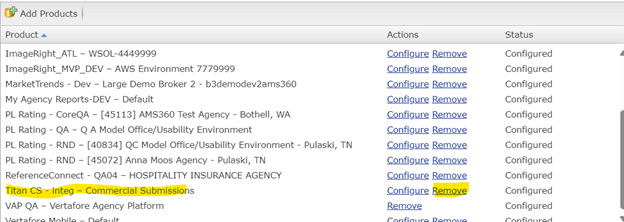Bento Box Icon
|
NOTE: Unified Search Functionality and the Vertafore Suite of Products are only available to AgencyOne users; they will be VSSO-enabled. |
There is a Vertafore initiative to have Global Navigation across the Vertafore suite of products. The overall goal is to make work faster, easier and more streamlined on a product-to-product basis.
Beginning with the 24R2 release, AMS360 will be introducing a new Top Navigation bar, a Unified Search option, and a Bento Box icon that will offer links to a suite of Vertafore products to provide ease of use.
To learn more about the new top navigation bar, click HERE.
You can find information on the Unified Search function HERE.
BASIC GLOBAL NAVIGATION
Step 1
Log into the Global Navigation environment by using your VSSO-enabled credentials, which have been configured with AgencyOne and AMS360 products, as well as for other integrated products.
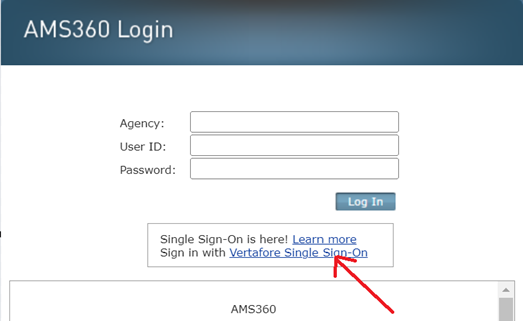
Step 2
Click on the Vertafore Single Sign-On (VSSO) link and enter your proper credentials to successfully log in.
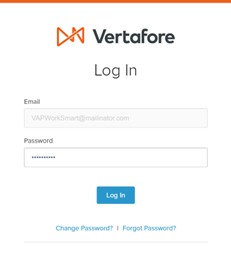
Step 3
Select the configured agency from the drop-down list box.
Step 4
Click on the “Open AMS360 Assembly – Release Version” popup message box.
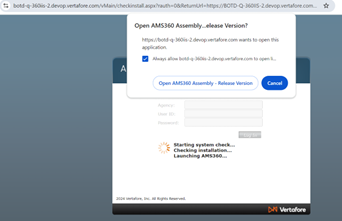
Step 5
When AMS360 opens, it will show the AgencyOne logo on the left and the Bento Box icon on the far right.
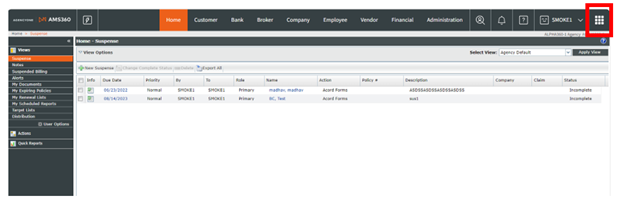
If the screen size is too small, the top navigation bar will be reduced. Instead, the top navigation bar elements will show up in the hamburger icon (identified as three horizontal lines).

Step 6
When you click on the hamburger icon (three lines) a drop-down menu appears. The Vertafore Suite will be found in the drop-down, illustrated by the Bento Box icon.
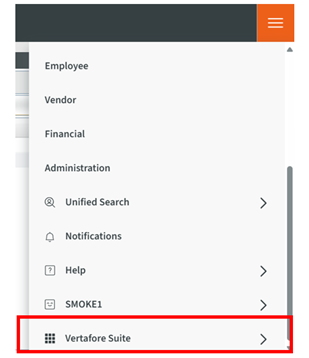
From there, you will be able to select from the Product Links in the drawer.
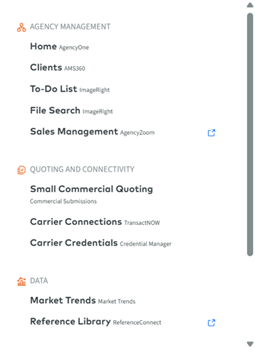
If you are opening directly from the Bento Box icon, the drawer will open to the Vertafore Suite of Products and include product links.
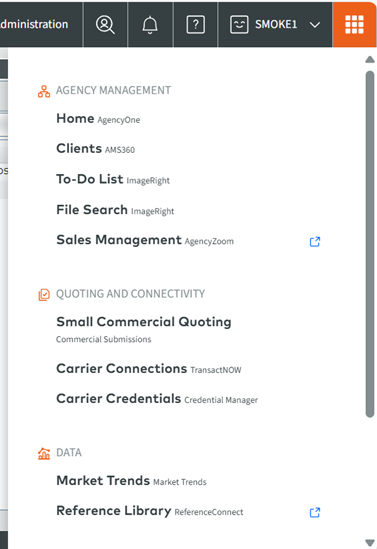
|
NOTE: VSSO Products will open in the same tab, whereas non-VSSO products will open in a new tab and are identified by a blue pop-out box |

ADDING AND REMOVING PRODUCTS
The user will be able to add and remove products by following the following steps:
-
Navigate to VSSO
-
Search for the employee's name
-
Got to Product Access Tab
-
Click on "Add Products"
-
Select a product from the list (e.g., Commercial Submissions)
-
Click on “Configure” to configure the product.
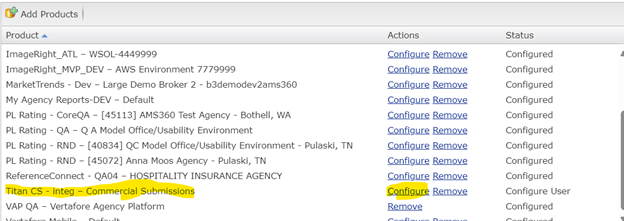
To verify this information has been added correctly:
-
Log into AMS360 with VSSO
-
Click on the Bento Box Icon / Vertafore Suite
-
Verify that the product has shown up in the drawer
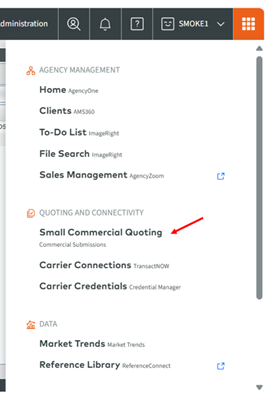
Similarly, to remove products, do the following:
1. Follow the same steps as above (steps 1—5)
2. Remove the product from VSSO
3. Login back into AMS360 with your VSSO user credentials
4. Click on the "Bento Box" drawer
5. Verify that product is not showing up.