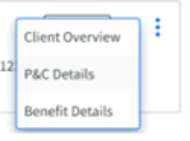Unified Search
|
NOTE: Unified Search Functionality and the Vertafore Suite of Products are only available to AgencyOne users; they will be VSSO-enabled. |
There is a Vertafore initiative to have Global Navigation across the Vertafore suite of products. The overall goal is to make work faster, easier and more streamlined on a product-to-product basis.
Beginning with the 24R2 release, AMS360 will be introducing a new Top Navigation bar, a Unified Search option, and a Bento Box icon that will offer links to a suite of Vertafore products to provide ease of use.
To learn more about the new top navigation bar, click HERE.
You can find information on the Bento Box function HERE.
UNIFIED SEARCH FUNCTIONALITY
Step 1
Log into the Global Navigation environment by using your VSSO-enabled credentials, which have been configured with AgencyOne and AMS360 products, as well as for other integrated products.
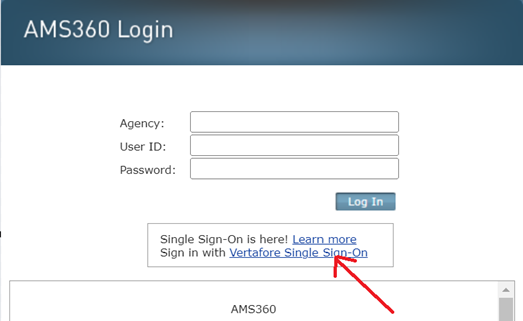
Step 2
Click on the Vertafore Single Sign-On (VSSO) link and enter your proper credentials to successfully log in.
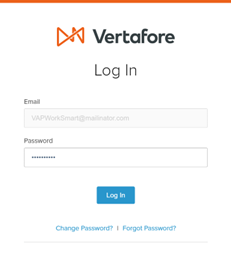
Step 3
Select the configured agency from the drop-down list box.
Step 4
Click on the “Open AMS360 Assembly – Release Version” popup message box.
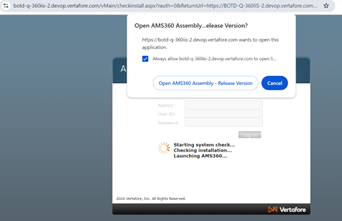
Step 5
When AMS360 opens, it will show the AgencyOne logo on the left and the Bento Box icon on the far right.

If the screen size is too small, the top navigation bar will be reduced. Instead, the top navigation bar elements will show up in the hamburger icon (identified as three horizontal lines).
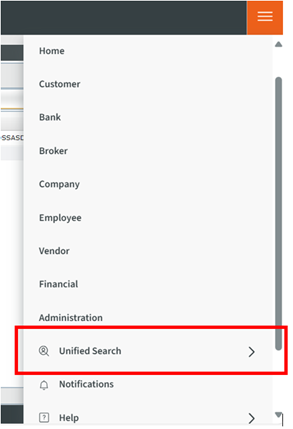
Step 6
Once Unified Search is open, you will see a list of recent clients. These recent clients will populate without something being entered in the search bar. The 20 most recent clients are displayed, and these results are scrollable.
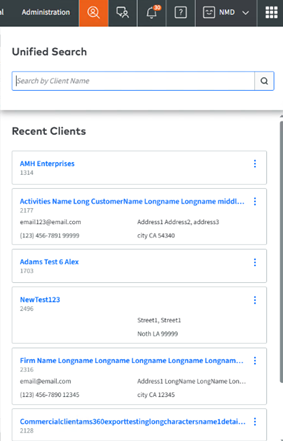
Step 7—Search Bar
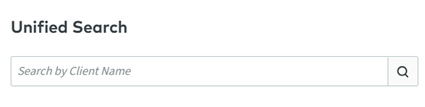
Once you begin your search, you will need to type a minimum of two characters to activate it. By typing only one character, you see a “Minimum two characters” warning message.
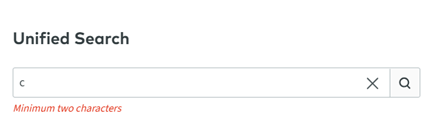
Once you enter two characters, you can search and begin to get results.
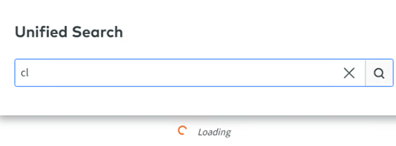
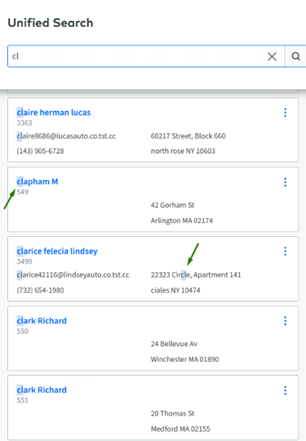
Client cards will begin to show up, along with highlighted search text. Results are infinite; as cards populate the list, you can also scroll through them.
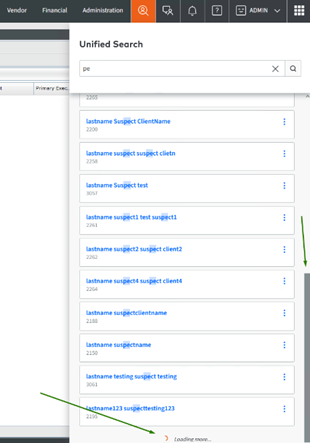
CARD INFORMATION
Each card will display some basic information.
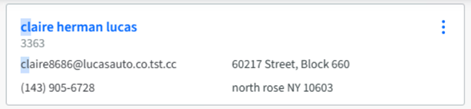
-
The Action Item Menu, indicated by three vertical dots, will open into a small drop-down.
-
Client Overview (this can be displayed for any product.)
-
Client Information
-
P&C Details- AMS360
-
Benefit Details - BenefitPoint: This will be based on user access; if the user does not have access to BenefitPoint, this will not show up.