Enabling SSL on the IIS Server
In order to continue to advance and improve security, we will be implementing a security change for all AMS360 in-house media upgrades. This change will take affect starting with the release of AMS360 19R1, which is targeted for release in Q4 2019. Action is required by you before you will be able to install this and all future in-house upgrades.
Beginning with the release of AMS360 19R1, all in-house customers will need to enable https for the application to function correctly. We are focused on continually helping our customers improve their security by using the latest security protocols. Enabling https prevents potential security threats such as cross-site scripting.
Before starting this process you’ll need to generate a self-signed SSL Certificate.
HOW TO ENABLE THE SSL
-
On the IIS server (AMS360 Web server), start the IIS Manager.
-
Click on Start, then click on Administrative Tools, finally click on Internet Information Services (IIS) Manager
-
-
In the Connections panel on the left, under Sites, select the site for which you want to enable SSL.
-
In IIS Manager the website name is AMS 360 (example below)

-
In the Actions panel on the right, under Edit Site, click on Bindings.
-
In the Edit bindings window, click on the Add button. The Add Site Biding window will open.

-
Select https from Type dropdown menu. Enter the host name as the AMS360 website name including domain. Select the SSL certificate from the certificate dropdown and click on the OK button.
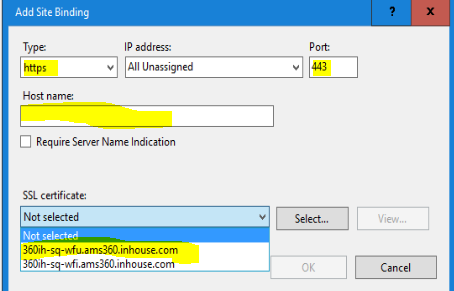
-
Restart the IIS.

