Add and Change Renewal or Term Count

|
Note: This update represents only a portion of the AMS360 23R3 release. Please navigate to AMS360 2023 R3 Release Notes to review other enhancements and fixes that were part of this release. |
A new field has been added in the Basic Policy Information section of the policy to show the number of renewals on a policy.
Security for Changing the Renewal / Term Count
A user who possesses full access to the new Renewal / Term Count security item, plus access to view and edit a policy, will be able to edit the Renewal / Term Count.
To add this security element to a user group, perform the following steps:
-
Go to Administration Center
-
Select Security Group Setup
-
Choose a security group that will be given this security task.
| Security Task for Renewal / Term Count | ||||
|---|---|---|---|---|
| Feature | Group | Task | Access | Default |
| Policy | Policy | Change renewal / term | No Access, Full Access | Owner has Full Access; all others have No Access |
Accessing the Renewal / Term Count
The Renewal / Term Count field appears in two areas:
-
The Create New, Renew, Rewrite, and Copy policy data entry forms.
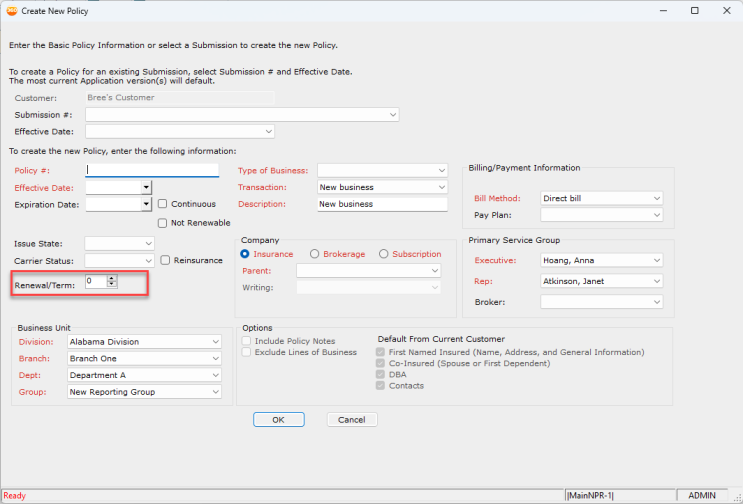
-
The Basic Policy Information section of the policy.
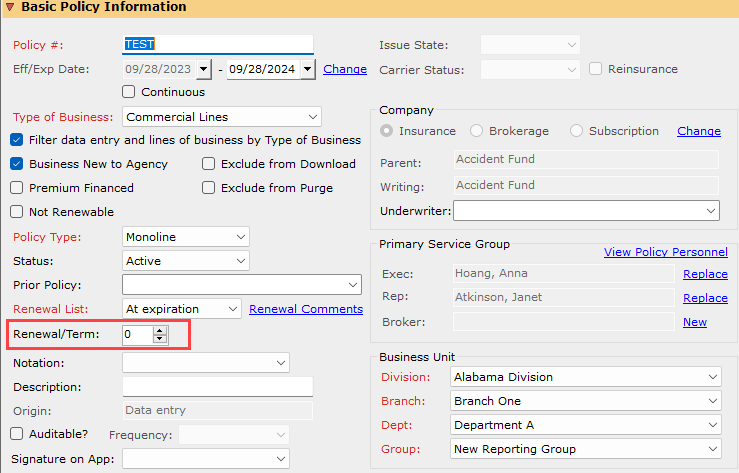
Calculating Renewal / Term Count
After upgrading to AMS360 Version 23R3, a best-guess estimate will be made for the renewal / term count on existing policies. This estimate will be calculated using the following criteria:
-
The First Written Date, located in the Additional Policy Information Section of Basic Policy Information, will be used as a baseline date for all initial calculations.
-
If that field is empty, the renewal / term count will default to a null value and will need to be manually entered.
-
If that field contains a date, the policy's renewal / term count will be calculated in increments of six months or one year, based on the policy term chosen, from the First Written Date to the expiration date of the policy.
-
If the policy is set up for a term other than six months or one year, the renewal / term count will default to a null value and will need to be manually entered.
-
-
-
Additional Criteria:
-
If the First Written Date is greater than the policy's expiration date, the renewal / term count will default to a null value and will need to be manually entered.
-
As of Version 23R3, submissions will not have a renewal / term count.
-
The first term of a policy, usually new business, will have a count of 0 (zero).
-
Once the upgrade to Version 23R3 is complete, the First Written Date will no longer be used to calculate the renewal / term count on the policy. The following table shows how this count is determined, based on policy action.
| Policy Action | Default Renewal / Term Count | Example(s) |
| New Policy | Creating a new policy will default the count to 0 (zero) |
|
| Renewal |
Renewing a policy will default the count to the previous value +1. This is automatically calculated, when renewals are done, by selecting the Renew Action button from:
|
A policy with a renewal / term count of five has been renewed through the renew action button. The new policy has a renewal / term count of six. |
| Copy | Copying a policy will default the count to the value of the copied policy. | A policy with a renewal / term count of 15 has been copied. The new policy has a renewal / term count of 15. |
| Rewrite | Rewriting a policy will default the count to the value of the rewritten policy. | A policy with a renewal / term count of 10 has been rewritten. The new policy has a renewal / term count of 10. |
Expiration / Renewal Report
A new column has been added to the Classic Expiration/Renewal .csv report titled "Renewal / Term Count." This column will show the current count on expiring policies.