Bank Reconciliation Enhancements

|
Note: This update represents only a portion of the AMS360 23R2 release. Please navigate to AMS360 2023 R2 Release Notes to review other enhancements and fixes that were part of this release. |
The following enhancements have been made to the existing bank reconciliation statement:
-
Larger open- and cleared item grids
-
Show drop-down moved above grids
-
Additional transaction types added in the show drop-down to provide users with more detailed filtering options
-
Addition of an "undo last" button to reverse the last performed action in the open items to clear the section
-
Addition of a "new journal entry" button to replace both the service charge and the interest earned sections and adjust hyperlink
-
Ability to highlight multiple transactions at the same time
-
Required minimum width implemented for statements
-
Addition of a bank date column to identify matched transactions (see Bank Transactions)
-
Last transaction updated in both open- and cleared items grids remain highlighted
-
Removed text from open items to clear action menu, replacing it with hover-over text for a more modern appearance.
Multiple items in a single grid can be highlighted at the same time by holding down either the Shift key or the Ctrl key on the keyboard as you select items.
-
Holding down the Shift key allows you to highlight multiple items in the grid, in consecutive order.
-
Example: All items posted in November appear on the paper bank statement. To clear them all at the same time, select the first transaction posted in November, hold the Shift key down, and then select the last transaction posted in November.
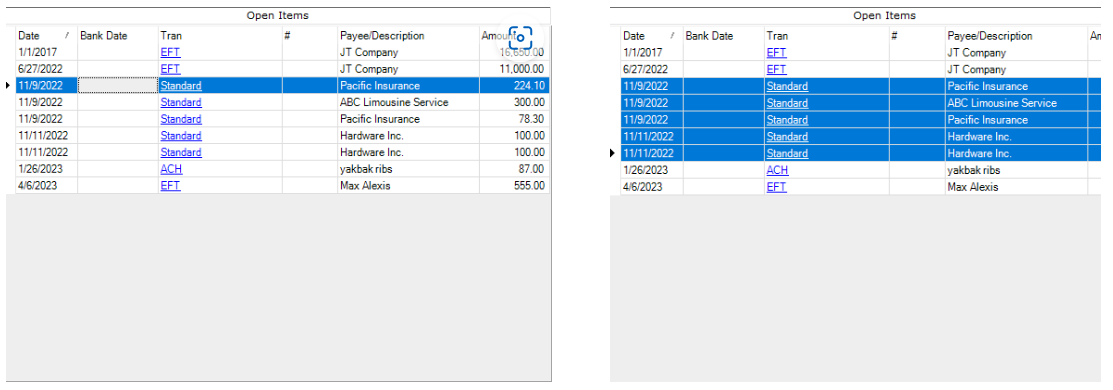
-
-
Holding down the Ctrl key allows you to highlight multiple items in the grid individually.
-
Example: All items that appear in the open items grid on the bank reconciliation statement also appear on the paper bank statement, with the exception of those posted on November 9. To clear them all at the same time, select one transaction, hold the Ctrl key down, and then select each additional cleared transaction individually.
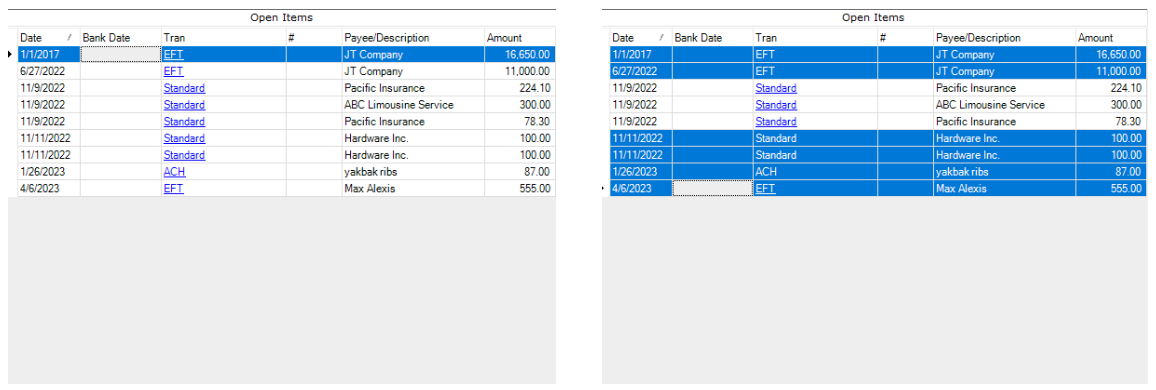
-
-
Undo Last is disabled after "Save" or "Save and Close" is selected.
-
Undo Last only remembers the last action performed.
-
Multiple transactions can also be reverted, if moved at the same time, by selecting Undo Last.
-
Click the Show Drop-down, located above the open items grid in the open items to clear section, and select a filtering option.
-
"All" shows every transaction, whereas "All Check Types" only includes the six types available when creating a check.
-
-
Both open and cleared items grids will only reflect the transaction type(s) chosen.
-
Select the New Journal Entry button, located in the "Open Items to Clear" section of the Bank Reconciliation Statement
-
A new journal entry form will appear on top of the Bank Reconciliation Statement. This form is the same as other journal entries found throughout AMS360 and can be filled in as normal.
-
Helpful Hints:
-
The journal entry division defaults to the bank division and cannot be changed.
-
Only journal entries posted to the general ledger account number assigned to that bank will appear as an open item in the bank reconciliation statement.
-
Only journal entries posted with a journal entry date on or before the GL balancing date of the statement will appear in the open items grid.
-
To post a journal entry, the balance field in the totals group, located in the General Information section, must be zero (0.00).
-
-
After posting the journal entry, the bank reconciliation form will refresh and the new journal entry will appear in the open items grid.