Enhanced Outlook Add-in to Support Federated Customers

|
Note: This update represents only a portion of the AMS360 23R1 release. Please navigate to AMS360 2023 R1 Release Notes to review other enhancements and fixes that were part of the release. |
Federated (SSO) users are now able to sign in to the Outlook Add-in with their credentials. VSSO users will also be able to sign in with their credentials using the same workflow as AMS360.
Workflow
The Outlook Add-in provides the ability to sign in with non-VSSO, VSSO, and SSO credentials. (An SSO login is available to users in AMS360 Version 23R1 or later.)
-
Install the newest version of the Outlook Add-in by navigating to Administration > Utilities > AMS360 Downloads.
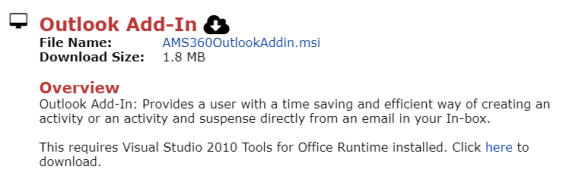
-
After opening Outlook, you will receive a prompt to log into AMS360 Outlook Add-In for Activity & Suspenses.
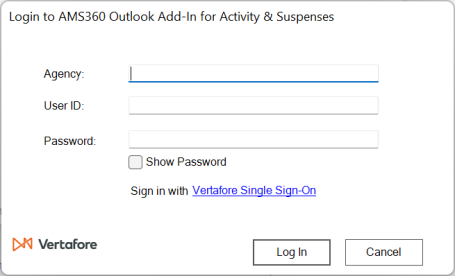
-
If you have non-VSSO credentials, fill out the same login information as used in AMS360 and click "Log In."
-
If you have VSSO or Federated (SSO) credentials, do not fill out any information shown in the pop-up box. Instead, click the Vertafore Single Sign-On hyperlink shown below the non-VSSO login. From here, you will see the traditional AMS360 VSSO login screen. After logging in with VSSO credentials, an additional window will appear to enter your agency number. Once entered and the 'Continue' button is clicked, you will be redirected to Outlook.
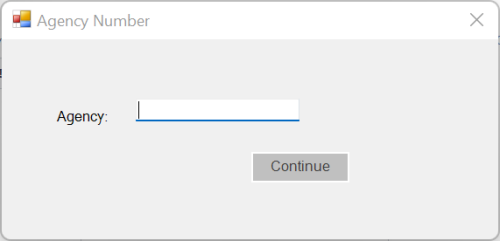
Additional Considerations
-
With this newest version, users will be prompted to sign into the Outlook add-in every 24 hours.
-
This is not applicable for ImageRight and WorkSmart users.
-