Global Change Division Consolidation

|
Note: This update represents only a portion of the AMS360 23R1 release. Please navigate to AMS360 2023 R1 Release Notes to review other enhancements and fixes that were part of the release. |

|
Note: If you have an integration with either WorkSmart / ImageRight or BenefitPoint, you should contact your Vertafore Account Manager as to how these moves might affect those integrated products. If changes are needed in these integrated products, it may result in a professional services engagement. |
You can consolidate a division into another division within the AMS360 Administration Center. This process allows you to perform division consolidations within the application, thereby providing a faster turnaround in handling organizational restructuring.
All Business Units with the From Division will have their division changed to the To Division everywhere in AMS360. As a result, no record will remain of the From Division (i.e., as if it never existed), since all records will have been changed to the To Division.
This includes all types of data in AMS360, including all accounting transactions—both past and future—and all data that has a From Division business unit. This includes inter-divisional accounting transactions plus business-unit splits on policies.
-
There is no "undo" feature. A full restore will be needed if you changed Business Units in error.
-
This process should be performed by an Admin or Owner, or some other user who possesses the knowledge and authority to effect this change.
-
Once begun, the consolidation cannot be interrupted or stopped. Progress will be shown in the Results view.
-
If a To Business Unit does not exist, it will be created with the same active or inactive status as the From Business Unit.
-
If a From Business Unit is inactive and the To Business Unit is active, the To Business Unit remains active.
-
Division Consolidation will not launch if any of the following forms are open or processes are running:
-
Another instance of Div Consolidation
-
Business Unit Setup
-
Global Change Business Unit
-
Daily Process
-
Global Change Personnel
-
Global Change Personnel Import
-
Merge Customer
-
Purge
-
Receipt
-
Year End Adjusting Journal Entry or Close Year End.
It also will not start if any of the records to be changed are open by a user.
-
-
During consolidation, some entities will be locked as the process changes the Division on them. This includes customer and policies.
-
Other Global Changes cannot be run while Division Consolidation is in progress.
You must belong to a group that has Full Access to the Administration Center and to the Global Change Business Unit security task, which also grants access to Global Change Division Consolidation.
| Security Task for Global Change Business Unit | ||||
|---|---|---|---|---|
| Feature | Group | Task | Access | Default |
|
Administration Center |
Global Change |
Global Change Business Unit |
No Access, Full Access |
Owner and Bookkeeper groups have Full Access; All others have No Access |
To be able to delete rows in the Summary and Detail views in Division Consolidation, the user may belong to a group that has Full Access to this security task.
| Security Task for Delete button in Global Change Business Unit | ||||
|---|---|---|---|---|
| Feature | Group | Task | Access | Default |
|
Administration Center |
Global Change |
Global Change Division Consolidation / Business Unit Summary Delete |
No Access, Full Access |
Owner and Bookkeeper groups have Full Access; All others have No Access |
You can access the Global Change Division Consolidation as follows:
-
Open the Administration Center.
-
Select Global Change Division Consolidation from the Global Change menu.
-
You will be able to view the history of any previous Division Consolidations that have not been deleted.
Because this process makes permanent changes to the database, Vertafore recommends instituting a full backup prior to running Global Change.
Vertafore recommends that you print reports to preserve the "before" data so you can check the changes after running the Global Change, and so you can have a record of the data before the changes were made. The Business Unit Setup report should be run to show business units before and after the consolidation.
| From Division | The division that will consolidate its business units into the To Division. This division will no longer exist after consolidation. |
| To Division | This division will consolidate the From Division business units into it. |
| Memo | Defaults to “Date From Division to To Division” and can be edited. |
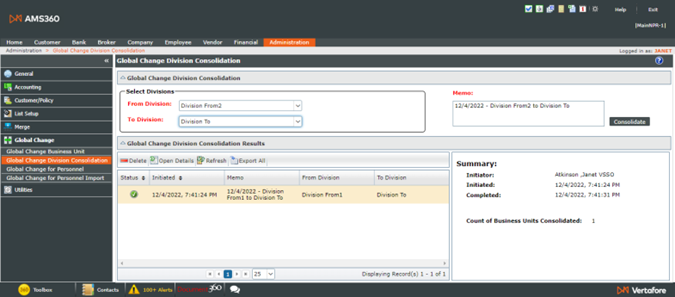
Choose the From and To Divisions in the drop-down boxes.
Update the Memo to something meaningful to your situation.
Select the Consolidate button.
Read and, if you agree, continue through the two warning message boxes.

|
Note: You should be sure you are properly prepared before running the Division Consolidation, and be sure to heed the warning messages to prevent changing things in error. |
After accepting these warnings, the Division Consolidation processing will start.
While processing, select the "Refresh" button to update the Status in the Summary Results.
| Status |
|
| Initiated | Displays the date and time the process began. |
| Memo | Displays the memo. |
| From Division | Displays the selected From Division. |
| To Division | Displays the selected To Division. |
Select "Export All" to open the results list in a .csv file.
Select "Delete" to remove the Results and Details rows, to manage the list, if needed.
Select "Open Details" to view the details of the consolidation. There will be one row for each business unit that is consolidated.
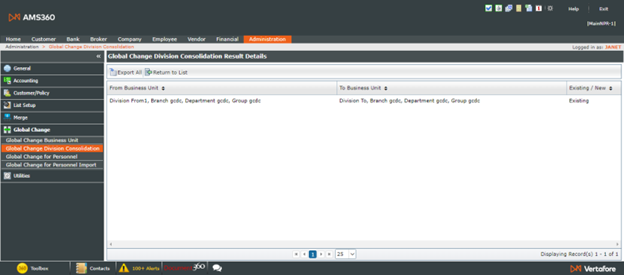
Columns:
| From Business Unit | Displays the Business Unit prior to the change. |
| To Business Unit | Displays the Business Unit following the change. |
| Existing / New |
|
Select "Export All" to open the grid rows in a .csv file.
Select "Return to List" to go back to the Results view.