Purge Employee

|
Note: This update represents only a portion of the AMS360 23R1 release. Please navigate to AMS360 2023 R1 Release Notes to review other enhancements and fixes that were part of the release. |
Employees who are no longer attached to data (such as policies that have been purged) are now capable of being removed.
Workflow
How To:
-
Navigate to Administration Center
-
Select Purge menu item
-
Select Purge Entity
-
Complete entity search criteria for Through Date, and then "Search Entities"
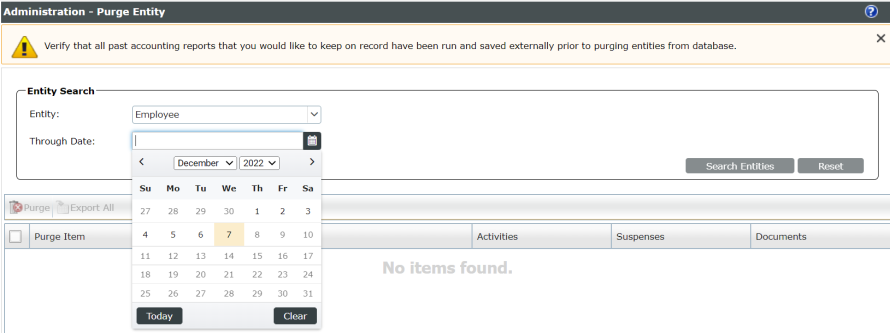
-
Grid will populate with qualified results; select Employees to delete, and then "Purge"
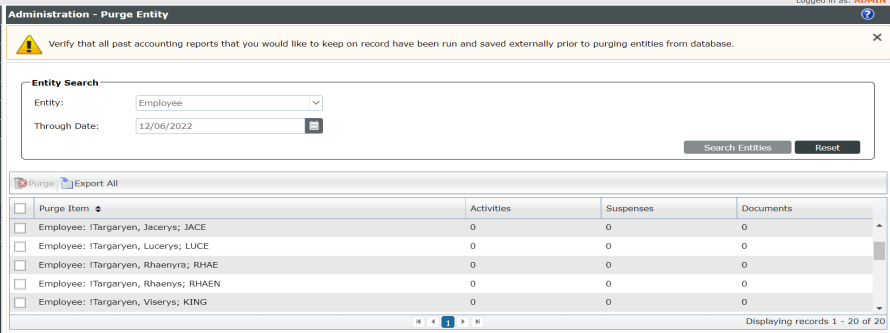
-
Review and confirm the information in the Purge dialog box, and then click Continue
-
Read the warning message, then click Yes to begin the Purge process. The status of the purge will appear at the top of the screen
-
When the Purge is completed, select Purge Results to see the details of this Purge, or select Purge to start a new process
Exporting data:
When the Purge Item list is populated with eligible purge items, the Export button becomes available. You can use this button to export purge items to a .csv file, and then review eligible employees. Use this file as a worksheet to select employees for purging. The check box column of the Purge Item list is not exported. You may insert an additional column to the table for adding check marks for the employees you have selected. You may also sort columns, if necessary.
To review items eligible for Purge:
-
Click Export. A .csv file opens with its purge items on display. Review the list and make the necessary changes to the employees in the system. You can mark the Employee as "Active" so they are no longer available for Purge. If you do not see an employee's name you expected to see, review the Requirements section within Purge.
-
(Optional) To save the file, Vertafore recommends you rename the file to indicate the Purge Date Through date.
-
If changes are made to employees and they no longer meet the requirements for Purge, select search criteria again. A new list of employees eligible for Purge will appear in the Purge Item list.
Requirements:
Employees must:
-
Be set to an inactive status
-
Cannot be attached to a customer as Exec, Rep or Service Employee
-
Cannot be attached to a policy (policy personnel during the lifetime of the policy)
-
Cannot have any active or incomplete suspenses
-
Cannot have entered any activities or suspenses after the selected Purge Through date
-
Not be attached to any open Campaigns
-
Cannot be associated with any billing records (invoices, statements, commission, etc.)
-
Cannot be associated with any active Scheduled Report
Considerations:
Keep the following considerations in mind when planning a Purge:
-
The Purge process cannot be canceled once it has started.
-
There is no "undo" feature for purged data. Therefore, if you perform a Purge by mistake, or if a Purge should not have been performed, a full restore is required.
-
An In-house agency must create a valid and current backup before purging data, in case you need to restore the data following the Purge.
-
An Online agency must plan a timely review of the Purge Results, because an immediate request for a restore would minimize data re-entry.
-
You can process only one Purge at a time. If you attempt to start a Purge while another Purge process is still in progress, an error message will appear. Click Refresh to see the latest purge status so you can monitor when the purge is completed. After the Purge is finished, you can select Purge and proceed to start your Purge.
-
Vertafore recommends that you perform a Purge:
-
Outside business hours.
-
After you have notified all users not to log into the system.
-
If you attempt to perform a Purge while applications requiring exclusive control are running, a message appears. The applications must be closed before you can start a Purge process.
-
-
The Purge process can be time-intensive depending on the amount of data that is selected to purge.
-
To determine the estimated time for purging data:
-
Purge a small amount of data (select a few customers).
-
Review the Purge Results page to see the amount of time this purge required, and then determine time estimates for future purges.