Secure Access to Viewing Policy Commission

|
Note: This update represents only a portion of the AMS360 23R3 release. Please navigate to AMS360 2023 R3 Release Notes to review other enhancements and fixes that were part of this release. |
Commissions, as well as the Personnel edit link, have been separated out and secured behind a hyperlink in the "Policy Personnel" section.
Security for the "View Commissions" Link
A user who possesses full access to the View Commissions Link plus access to view and edit a policy will be able to add, edit, and delete personnel as well as view negotiated commission added on the policy level.
To add this security element to a user group, perform the following steps:
-
Go to Administration Center
-
Select Security Group Setup
-
Choose a security group that will be given this security task.
| Security Task for "view commissions" link | ||||
|---|---|---|---|---|
| Feature | Group | Task | Access | Default |
| Policy | Policy | Link-View Commission | No Access, Full Access | Owner has Full Access; all others have No Access |
Accessing Commissions
-
Navigate to the "Personnel" section, located between the "Basic Policy Information" and the "First Named Insured" sections on the policy.
-
Click the "View Commission" hyperlink.
-
See the "Security for View Commissions Link" section above for required security access.
-
-
A new screen will load that allows entered negotiated commissions to be viewed in the grid.
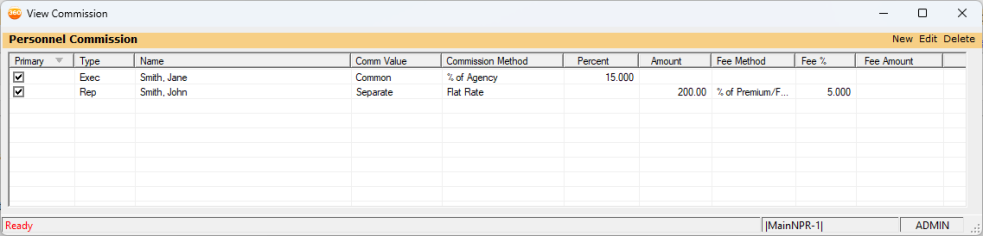
NOTE: In Version 23R3 and beyond. users are no longer able to edit personnel on the personnel grid through either the edit button or by double-clicking within the grid.
Sorting Columns
Upon opening the "View Commission" screen, the rows in the grid will default to sort via the primary personnel column. Each column is sortable by clicking on its respective column header.