Direct Bill Entry: Linking Receipts and Journal Entries
Agencies that operate on an accrual basis can now link receipts and journal entries directly to direct bill entry statements *, which enhances financial reconciliation and visibility. This feature allows receipts and journal entries that have been posted to the direct bill receivable accounts, e.g., general ledger numbers 11241000 or 11242000, to be linked.
|
* NOTE: Journal entry linking is not supported for multi-divisional statements. |
No new security has been added for this feature. Existing security will continue to apply when creating journal entries, receipts, and direct bill entry statements .
Once a direct bill entry statement is created *, a new receipt section is available under the direct bill detail section.
|
* NOTE: For information on how to manually create a direct bill entry statement, please review the following document: Workflow: Creating a Direct Bill Entry Statement. |
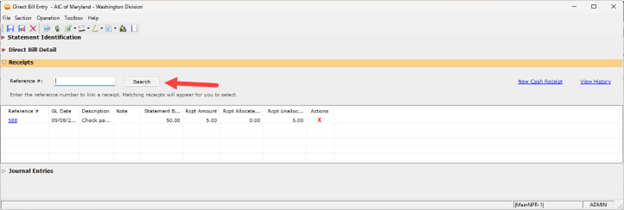
In the receipt section of the statement, there is a search box that allows you to link a receipt to the statement by entering the receipt reference number. The statement status must be "In Progress" or "Posted" to be allowed to search for and link a receipt.
To link the receipt, enter the exact receipt reference number into the search box. Click the "Search" button, or you may simply hit "Enter" on your keyboard. If the receipt matches the criteria of the statement (be sure to review the error message section of this article for additional details), the receipt will appear in a new view to select and be added to the statement.
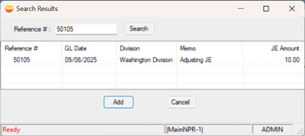
Continue to add as many receipts as needed to the statement; however, the combined allocated balance of the receipt and journal entry cannot exceed the total agency commission entered in the system-generated statement.
If the statement is already posted, the statement balance, receipt amount, receipt allocated amount, and receipt unallocated amount columns will update in real time to show the remaining balance for allocation to the statement.
If the statement is in a status of “in progress,” the receipts added to the statement will not be allocated until the statement is posted. The columns listed above will update upon posting.
A receipt can always be unlinked from a statement by clicking the red X next to the receipt you wish to unlink. A receipt will also be automatically unlinked from a statement if the statement or the receipt is voided.
In the receipt section of the statement, there is a link titled “New Cash Receipt,” which allows you to create a new receipt within the statement. This new receipt is limited to posting to the direct-bill commission receivable account and other GL accounts.
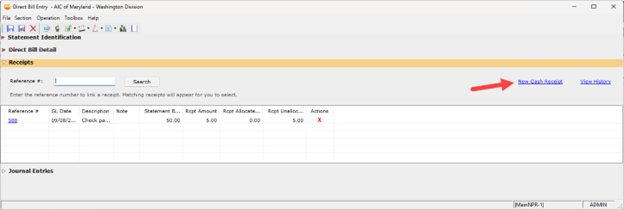
Once the receipt is posted, it will appear as linked in the receipt section of the direct bill entry statement. If you do not see your receipt, confirm that all conditions have been met as outlined in the Criteria for Linking a Receipt section of this article.
|
NOTE: Once “Post” is clicked on a receipt, it is created. If it does not appear in this section, be aware that it is still posted elsewhere in the system. |
When receipts are unlinked from a statement, whether manually, through voiding the receipt/statement, or linked to a statement, a history is maintained on the statement to allow changes to be reviewed.
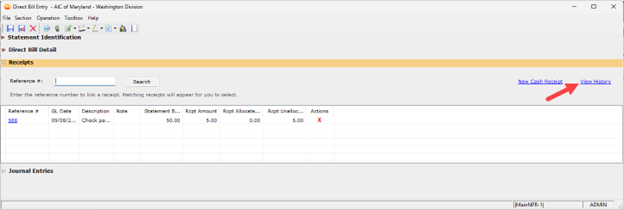
After selecting the View History link, a view will appear that shows the history of linking on the statement.
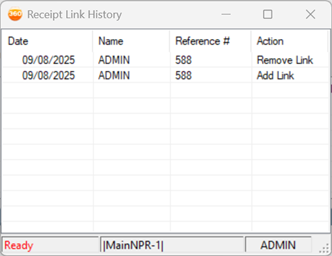
In the historical view, you can see the date of the change, the user who performed the change, and whether the change had added or removed a link to the referenced receipt.
| column | description |
|---|---|
| Reference # |
The reference number of the linked receipt. Clicking this link will open the receipt detail view. |
| GL Date |
Date the receipt was posted to the general ledger. |
| Description | A description of the receipt. |
| Note |
If a note was added to the receipt when posted, it will appear here. |
| Statement Balance |
In-progress statement: This is the sum of agency commission entered on the statement, calculated from the red Agcy Amt column in the direct bill detail section. Posted statement: This is the sum of agency commission entered on the statement after subtracting the already allocated receipt and journal entry amounts. |
| Rcpt Amount | Total amount of the receipt. |
| Rcpt Allocated Amount |
Total amount of the receipt that has been allocated to a statement (or statements). |
| Rcpt Unallocated Amount |
Total amount of the receipt that has not been allocated to a statement (or statements). If this value is zero, the receipt has been completely allocated. |
| Actions |
Selecting X in the Actions column will remove the link between the receipt and the statement. |
To successfully link a receipt to a statement, the following conditions must be met on the posted receipt:
-
The payor on the receipt matches the company on the statement
-
A portion of the receipt entered is posted to the direct bill commission receivable account
-
11241000 for Insurance Companies
-
11242000 for Brokerage Companies
-
-
The receipt division does not need to match the statement division
If the above conditions are met and the receipt still cannot be linked to a statement, you will receive one of the following error messages.
| error message | description |
|---|---|
| Reference number cannot be found. | Reference number was not found |
|
The receipt is voided. Voided receipts cannot be linked. |
Receipt is voided and a voided receipt cannot be linked to the DBE. |
|
This cash receipt is already linked to another Direct Bill Entry. Please check the linked entry and try again. |
The receipt you are trying to link has been linked to another DBE. |
|
Receipt is already linked to the current Direct Bill Entry. |
If you try to search for a receipt reference that has already been linked to the DBE. |
|
The Direct Bill Entry Statement has been balanced. |
When the DBE has been balanced and the user tries to link an additional receipt. |
|
The process/record is locked by [username] on [name of workstation] for Direct Bill Entry. Statement will be opened in View Mode. |
When another user has opened the DBE form, the second user trying to access the same DBE form will only be able to view it. The user will be able to edit the DBE form once the first user saves/closes the form. |
| No access to the receipt division. |
User does not have access to the receipt division. |
| No access to Direct Bill Entry. |
User does not have access to create a DBE. |
| Direct Bill Entry has been voided. |
Direct Bill Entry has been voided, so the user will be unable to link receipts to a voided DBE. |
|
User does not have access to create a new DBE. |
User requires at least Full access to New Direct Bill Entry. |
|
Receipt must have a Direct Bill Receivable and match the GL Account. |
Amount in the Direct Bill Receivable must have a positive balance and must match the GL account. |
|
NOTE: If your receipt has both positive and negative line items under the Direct Bill Receivable section, we will sum up the amounts and you will see the positive sum in the receipts grid and be able to link the receipt to the Direct Bill Entry. |
Once a direct bill entry statement is created *, a new journal entry section is available under the direct bill detail section.
|
* NOTE: This section will not appear on multi-divisional statements. |
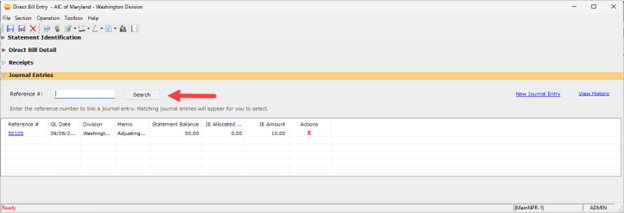
In the journal entry section of the statement, there is a search box that allows you to link a journal entry to the statement by entering the reference number. The statement status must be "In Progress" or "Posted" to be allowed to search for and link a journal entry.
To link the journal entry, enter the exact reference number into the search box. Click the "Search" button, or you may simply hit "Enter" on your keyboard. If the journal entry matches the criteria of the statement (be sure to review the error message section of this article for additional details), the journal entry will appear in a new view to select and add to the statement.
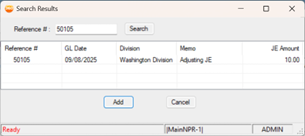
Continue to add as many journal entries as needed to the statement; however, the receipt and journal entry combined allocated balance cannot exceed the total agency commission entered in the system-generated statement.
If the statement is already posted, the statement balance, JE amount, and JE allocated amount columns will update in real time to show the remaining balance to allocate to the statement.
If the statement is in an in-progress status, the journal entries added to the statement will not be allocated until the statement is posted, and the columns listed above will update upon posting.
A journal entry can always be unlinked from a statement by clicking the red X next to the receipt you wish to unlink.
|
NOTE: A journal entry will also be automatically unlinked from a statement if the statement or the journal entry is voided. |
In the journal entry section of the statement, there is a link titled “New Journal Entry” that allows you to create a new journal entry within the statement. This new journal entry is limited to posting to the direct bill commission receivable account and to other GL accounts.
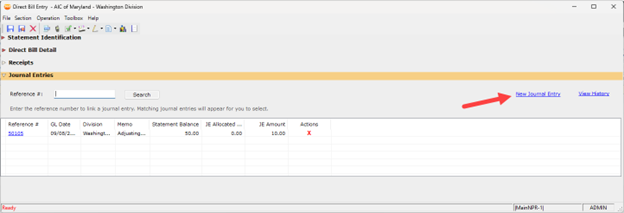
Once the journal entry is posted, it will appear as linked in the journal entry section of the direct bill entry statement. If you do not see your journal entry, confirm that all conditions have been met as outlined in the Criteria for Linking a Journal Entry section of this article.
|
NOTE: Once “Post” is clicked on a journal entry, it is created. If it does not appear in this section, be aware that it is still posted elsewhere in the system. |
When journal entries are unlinked from a statement, whether manually, through voiding the journal entry/statement, or linked to a statement, a history is maintained on the statement to review changes.
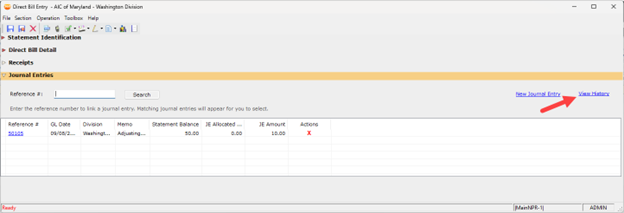
After selecting the view history link, a view will appear showing the history of linking on the statement.
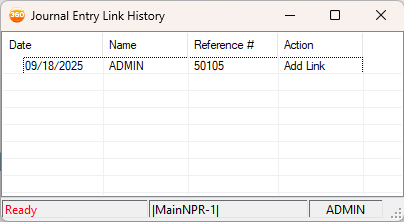
In the historical view, you can see the date of the change, the user who performed the change, and whether the change had added or removed a link to the referenced journal entry.
| column | description |
|---|---|
| Reference # |
The reference number of the linked journal entry. Clicking this link will open the journal entry detail view. |
| GL Date |
Date the journal entry was posted to the general ledger. |
| Division | Journal entry division. |
| Memo | Journal entry memo. |
| Statement Balance |
In-progress statement: This is the sum of agency commission entered on the statement, calculated from the red Agency Amt column in the direct bill detail section. Posted statement: This is the sum of agency commission entered on the statement after subtracting the already allocated receipt and journal entry amounts. |
| JE Allocated Amount |
The amount is linked to the statement from the journal entry. This will not show a balance until the statement is posted. |
| JE Amount |
The total posted amount of the journal entry. |
| Actions |
Selecting X in the action’s column will remove the link between the journal entry and the statement. |
To successfully link a journal entry to a statement, the following conditions need to be met on the posted journal entry:
-
A portion of the journal entry is posted to the direct bill commission receivable account
-
11241000 for Insurance Companies
-
11242000 for Brokerage Companies
-
-
The company selected for the direct bill commission receivable account matches the company on the statement
-
The division selected for the direct bill commission receivable account matches the division on the statement
-
The journal entry type must be an adjusting journal entry (AJE)
If the above conditions are met and the journal entry still cannot be linked to a statement, you will receive one of the following error messages.
| error message | description |
|---|---|
|
The reference number cannot be found. |
The journal entry reference number was not found. |
|
The Journal Entry is voided. Voided journal entries cannot be linked. |
Identifies journal entries that are voided, and voided journal entries cannot be linked. |
|
The user does not have access to the division for this Journal Entry. |
No access to the journal entry division. |
|
Direct Bill Entry Statement has been balanced. |
When the DBE has been balanced, and the user tries to add a journal entry. |
|
This journal entry is already linked to another Direct Bill Entry. Please check the linked entry and try again. |
The journal entry has already been linked to another DBE. You can unlink the journal entry from the other DBE to link to the current DBE. |
|
The process/record is locked by [user name] on [name of workstation] for Direct Bill Entry. Statement will be opened in View Mode. |
When another user has opened the DBE form, the second user trying to access the same DBE form will be in view-only mode. The user will be able to edit the DBE form when the first user saves/closes the form. |
| No access to Direct Bill Entry. |
User does not have access to create a new DBE. |
|
The payor must match the current company, and the journal entry must include a Direct Bill Receivable and match the GL account. |
The Journal Entry does not match the company and does not include a Direct Bill Receivable amount. |
|
The payor does not match the current company. |
The payor does not match the company. |
|
Journal Entry must have a Direct Bill Receivable and match the GL Account. |
The General Ledger does not match either the 11241000/11242000, or the Journal Entry does not have the amount in Direct Bill Commission receivables. |
|
Please enter a valid reference number. |
Invalid characters or reference number entered are 000. |
|
The Journal Entry division must match the DBE division. |
The Journal Entry division must match the Direct Bill Entry division to link the journal entry to the DBE. |
|
Journal Entry must be an Adjusting Journal Entry type. |
For this release, you will be able to link only Adjusting Journal Entries (AJE). |
| Direct Bill Entry has been voided. |
Direct Bill Entry has been voided, so the user will be unable to link receipts to a voided DBE. |
|
NOTE: If the Direct Bill Entry is a Multi-Divisional DBE, the user will not see the Journal Entry section in the DBE form. |
A new My Agency Report has been created to show a direct bill entry statement and its connection to journal entries and receipts. Review the My Agency Report documentation for the Direct Bill Entry Receipt Allocation Report for details.