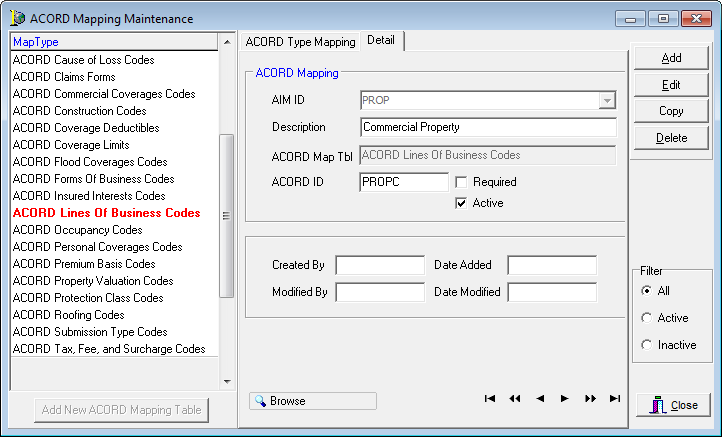ACORD Mapping is used to map your existing AIM codes to ACORD codes. If you are integrating AIM with Vertafore Policy Issuance (VPI), this is a required part of the setup process.
The MapType pane, located in ACORD Mapping Maintenance, contains the various ACORD map types for coverages, and lookup codes. Existing mappings appear on the ACORD Type Mapping tab in the grid layout.
The buttons in the ACORD Mapping Maintenance dialog box are defined in the following table.
| Button | Function |
|---|---|

|
View the change log ( see System Parameters) |
|
|
Add a new mapping |
|
|
Edit an existing mapping |
|
|
Copy the selected mapping to be inserted into a new mapping |
|
|
Delete the selected mapping |
|
|
Close the ACORD Mapping Maintenance dialog box |
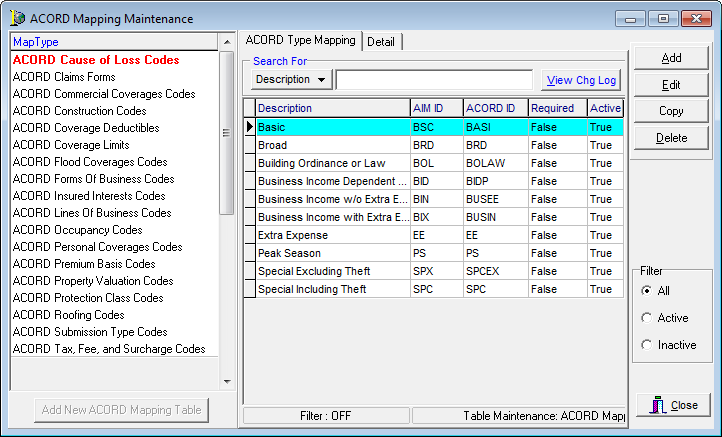
We will show you how to search for an existing mapping, and then we will discuss how to add a new ACORD mapping. You can use the steps we show you to edit existing mappings as needed.
- In the MapType pane, select a map type.
- In the
Description box, type all or the first part of the ACORD mapping description
to locate the mapping in the list. Alternatively, you can click
 and select AIM_ID to search by the AIM ID
code.
and select AIM_ID to search by the AIM ID
code. - In the
Filter pane, located at the bottom right of the ACORD Mapping Maintenance
dialog box, select the desired filter. Choose from:
- All – All ACORD mappings are shown.
- Active – Only mappings active in AIM are shown.
- Inactive – Only mappings that are not active in AIM are shown.
- Click
Add to add a new mapping to the selected map type.
- To use an existing mapping as a starting point, select the mapping on the ACORD Type Mapping tab, click copy, and then modify the mapping as needed.
- To change or delete an existing mapping, select the mapping on the ACORD Type Mapping tab, then Edit or Delete. You can modify our steps as needed to change an existing mapping.
- Enter
the appropriate information on the Detail tab.
- AIM ID – AIM coverage value or lookup code that you want to map
- Description – populated automatically. The description can be changed if necessary.
- ACORD Map Tbl – populated automatically and cannot be changed.
- ACORD ID – ACORD ID code used to identify this mapping.
- Required – select if mapping is required in AIM.
- Active – makes the mapping active in AIM.
- Created By – Not currently used.
- Modified By – Not currently used.
- Date Added – Not currently used.
- Date Modified – Not currently used.
- Click:
- Save to save your changes.
- Save/Add to save your changes and retain the dialog box for adding another mapping.
- Cancel to abandon your changes without saving.