In this topic, we continue to show the commands located on the Setup Menu.
Settings in System Parameters are used for a variety of purposes, such as providing information about your agency and in which states your agency does business. You can also configure system settings that govern how users interact with the AIM application, how AIM displays information, and more. We will discuss all of the settings and options in System Parameters so that you can take full advantage of the available flexibility.
- On the Setup menu, click System Parameters.
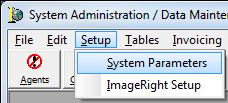
There are consistent controls that you will see throughout System Parameters that are used to view changes, save changes, cancel changes, or exit the program. The controls are located at the bottom of all tabs in System Parameters.

View Chg Log
The View Chg Log button is used to review the change log, that is, changes made by users in DMU. This is a very useful tool for identifying which users made specific changes to the system parameters of DMU.
- Click View Chg Log.
- On the Change History tab, select a record in the grid. The grid shows the following information:
- UserID – AIM user ID of the user that made the changes.
- Date Time – Date and time that the changes were made.
- Description – A brief description of the type of changes made.
- In the Filter pane, select a filter method:
- All – Shows all records beginning at the top of the list.
- Current Record – Sets the focus on the record that you select.
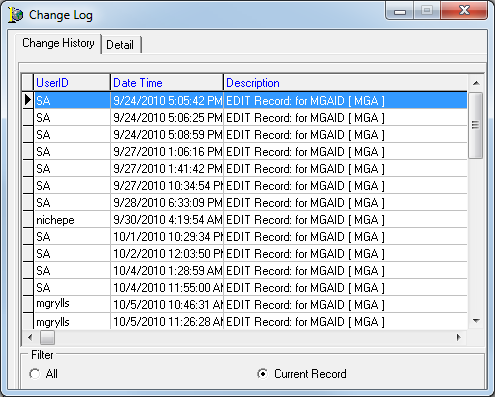
- Click the Detail tab to view the changes made. The following information is displayed in the grid:
- Field – Which field was changed in the CIS database.
- Value – Existing value that was changed.
- Changed To – Updated value.
- Use the arrow buttons to navigate the records.
|
Button |
View |
|---|---|
|
|
First record |
|
|
Previous record |
|
|
Next record |
|
|
Last record |
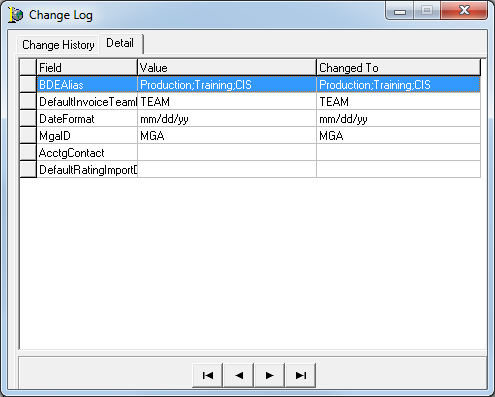
Save
The Save button is used to save changes to the system parameters.

Cancel

The Cancel button is used to remove any changes made in System Parameters before they are saved.
Exit
The Exit button closes System Parameters. If changes have been made but not saved, you will be prompted to confirm whether you want to cancel the changes.

We continue our discussion of system parameters in the following topics.
