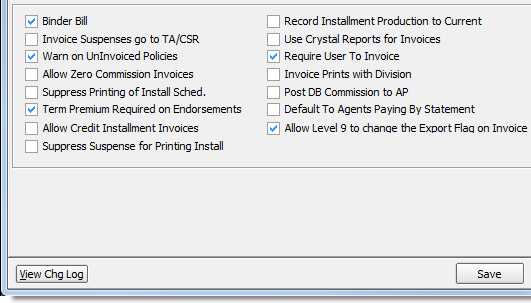In this topic, we continue to show the features and controls of System Parameters, located on the Setup Menu.
On the Invoicing tab, you can configure the normal behavior for invoices in your AIM system. You can specify the default invoice terms for accounts receivable (AR) and accounts payable (AP), service fee amounts, down payment percentages, and more. We will explain all of the invoicing options available to you.
- In the Default Invoice Terms (AR) box, located in the Invoicing pane, enter the default terms in days for Accounts Receivable invoices.

|
This setting applies only if no default terms have been established at the Company (see Acctg)or Retail Agent (see Retail Agent/Broker Acctg) levels. |
- In the Days From box, located to the right of the Default Invoice Terms (AR) box, select the parameter by which the invoice due date is to be calculated.
An overview of the available options and how they affect the due date is provided in the Acctg topic. - In the Default Invoice Terms (AP) box, enter the default terms in days for accounts receivable invoices.
- In the Days From box, located to the right of the Default Invoice Terms (AR) box, select the parameter by which the invoice due date is to be calculated. The options are defined in the Acctg topic.
- In the Accounting System list, select AIM Accounting.
If your agency is using another accounting system, choose from the following options:- Acuity – Invoices will be exported to Acuity Financials.
- Acuity Debug – For AIM development use only.
- Custom – Invoices will be exported to a custom accounting system.
- None – Invoice export activity will not be available.
-
In the Acctg Entity Determined By list, select how the accounting entity is to be determined for invoices exported from AIM to the Accounting application. Choose from TEAM or DIVISION.

|
We recommend that you select the TEAM option. This option is selected by default so no change is necessary when this option is used. |
- In the Remit Address Based On list, select which address will be appear on invoices.
- Agency/Accounting address
- Team
- Division
- The Down Payment % parameter should be left blank unless told otherwise by an AIM product support, or implementation representative.
- The Accounting Entity and CstCtr lists are reserved for future development and should be left blank.
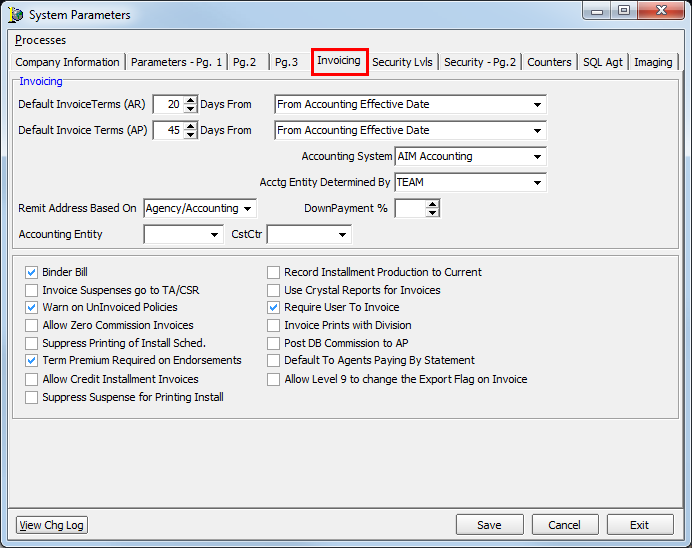
- Select the invoicing options that meet your agency's needs Choose from the following options:
- Binder Bill – Invoice screen will be generated upon processing of binder.
- Invoice Suspenses go to TA/CSR – A suspense will be generated when an invoice is not processed for an endorsement or if an invoice is placed in hold status.
- Warn on Uninvoiced Policies – When a policy that has not been invoiced is accessed in AIM, the user will receive a message.
- Allow Zero Commission Invoices – Binders can be processed with zero commission.
- Suppress Printing of Install Sched. – When processing installment invoices, AIM will not print installment schedules.
- Term Premium Required on Endorsements – AIM will use full term premiums to calculate cancellation premiums.
- Allow Credit Installment Invoices – Users can create installments on a return value invoice.
- Suppress Suspense for Printing Install – Automatic creation of suspenses for printing installment invoices will be suppressed.
- Record Installment Production to Current – The full amount invoiced will post to the current month's production.
- Use Crystal Reports for Invoices – If a custom invoice has been created for your agency, this parameter must be selected.
- Require User to Invoice – When a binder is processed, the invoice screen will be generated.
- Invoice Prints with Division – The division name will be printed on the invoice in lieu of the agency name.
- Post DB Commission to AP – Direct bill commissions will post to accounts payable rather than showing as a credit on the retail agent’s account.
- Default to Agents Paying by Statement – Reserved for future development.
- Allow Level 9 to Change the Export Flag on Invoice – Users with a security level of 9 can clear the invoice flag instead of the system administrator.