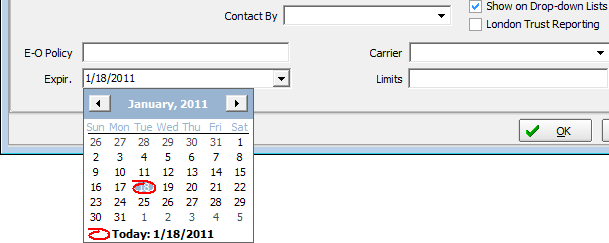In this topic, we continue our discussion of theCompany table located on the Tables Menu.
The Basic Info tab is used to specify the name, risk company, bill to company, and other basic information about the company that you are adding.
- In
the Parent Company list, located in the Basic Information pane, select
the parent company if applicable.
The company ID of the parent company will appear in the box to the right of the Parent Company list box. - Select the Bill To Parent option if invoices for this carrier should be sent to the parent company that you selected.
- In the
Bill To Company list, select the company that should be billed if different
from the parent company.
The company ID of the Bill to Company will appear in the box to the right of the Bill To Company list box. - In the AM Bests list, select the AM Best rating for this carrier.
- In the AIM Bests ID box, type the AM Best ID for the carrier.
- Click
 to visit the AM Best Web site.
to visit the AM Best Web site. - In the Status list, select the status for the carrier.
- In
the NAIC box, type the NAIC (National Association of Insurance Commissioners)
code for the carrier.
As an alternative, click to use
the NAIC Code Search function.
to use
the NAIC Code Search function.

The NAIC Code Search works using the same principals as the Company search.
- Enter
the search criteria, and then click Search.
The search results grid contains NAIC codes for companies and additional company information discussed in NAIC Codes.

- In
the Category list, select the category that applies to the company being
added.
- Ceding
 Company that transfers a risk to a reinsurance company.
Company that transfers a risk to a reinsurance company. - Countersignature
 Third party that performs courtesy tax filings for your agency.
Third party that performs courtesy tax filings for your agency. - Finance Company
 Third party that finances the premium over a period of time
Third party that finances the premium over a period of time - Holding Company
 Owner of a carrier
Owner of a carrier - Inspection Company
 Company that does inspections for your agency
Company that does inspections for your agency - Market Company
 intermediary between your agency and the risk company (ONLY)
intermediary between your agency and the risk company (ONLY) - Market/Risk Company
 Risk company with whom you deal directly, without an intermediary market company (DUAL)
Risk company with whom you deal directly, without an intermediary market company (DUAL) - Other – other type of carrier not defined by another category
- Reinsurer
 Carrier that accepts a portion of the risk accepted by another insurer who has contracted for the entire coverage
Carrier that accepts a portion of the risk accepted by another insurer who has contracted for the entire coverage - Risk - w/Exclusive Market
 Risk company that can only be accessed through one market company.
Risk company that can only be accessed through one market company. - Risk Company
 Carrier that issues the policy (ONLY)
Carrier that issues the policy (ONLY) - Syndicate – makes this carrier available in the contract drop-down lists
- Taxing Entity
 Entity to which excess and surplus lines taxes are paid
Entity to which excess and surplus lines taxes are paid - Vendor
 Any entity that your agency makes a payment to for services rendered
Any entity that your agency makes a payment to for services rendered
- Ceding

|
Once you save a company, the company ID is permanent. If you change the category of the company, the company ID will not be changed. |
- In the Contact By list, select the carrier's preferred method of contact.
- In
the Status list, select the status of the carrier (company) as it relates
to your agency.
- Active – Company is available for use.
- Deleted – Company no longer available for use due to deletion.
- Inactive – Company no longer used.
- Suspended – Company not available for use, but might be reinstated.
- Terminated – Company no longer available for use.
- Select
the following if they apply:
- Allow Countersignature – User has the ability to assign this company as a courtesy filer.
- Show On Drop-down Lists – Company will appear in the drop down lists available within AIM or similar type company data entry fields.
- London Trust Reporting – Company will be included with London trust reporting.
- In the E-O Policy box, type the company's E&O (Errors and Omissions) policy number.

- In the
Expir. box, type the expiration date of the contract between the company
and your agency.
Alternatively, click to use the Calendar. Click
to use the Calendar. Click  or
or
 to change the month and year. Click to select a
specific date or click
to change the month and year. Click to select a
specific date or click  to select
today's date.
to select
today's date. - In the Carrier list, select the carrier of the E&O policy for the company.
- In the Limits box, type the coverage limit for the company in dollars. For example, 50,000.