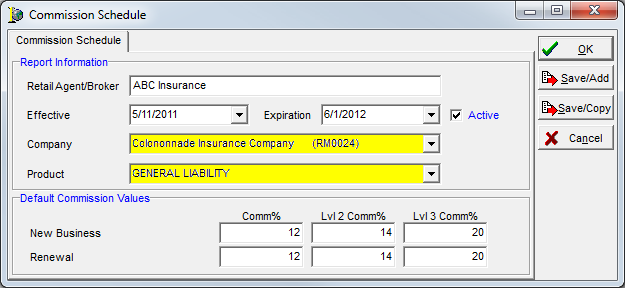In this topic, we continue our setup of a retail agent/broker started in Add a New Retail Agent Broker. This feature can be accessed by clicking the Retail Agent/Broker command on the Tables Menu.
The Commission tab located on the Agent Detail tab of the Retail Agent/Broker Table Maintenance dialog box,is used to add and edit commission schedules for the retail agent/broker by product. You can configure both new and renewal business schedules at multiple levels.
The contents of the Commission tab are displayed using the familiar grid format. In the following table we discuss the buttons on the Commission tab and their functions. Next, we will show you how to add a new commission schedule. You can use the information presented to edit existing commission schedules.
|
Button |
Function |
|---|---|
|
|
Add a new commission schedule |
|
|
Edit the selected commission schedule |
|
|
Copies the selected commission schedule for use in a new commission schedule |
- Click the Add button, located in the Action pane.
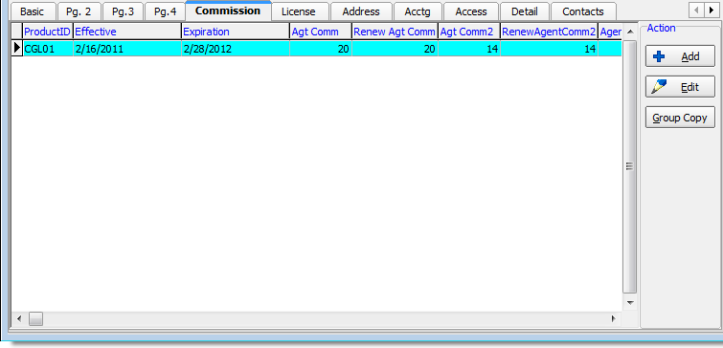

|
Boxes and fields shaded in yellow indicate a required field. You must enter text into these fields in order to be able to save your changes. |
- Verify that the correct agent/broker name is shown in the Retail Agent/Broker box in the Report Information pane, then enter the following information.
- Effective – effective date of the commission schedule. You can type the date or click
 and use the Calendar.
and use the Calendar. - Expiration – date the schedule expires. You can type the date or click
 and use the Calendar.
and use the Calendar. - Active – makes the schedule available in AIM.
- Company – name of the carrier of the product
- Product – product to which the schedule applies
- Effective – effective date of the commission schedule. You can type the date or click
- Enter the percentages for the commission levels in the Default Commission Values pane (working from left to right).
The commission levels you enter will be displayed in the AIM Quote dialog box when the agent/broker is selected. The percentage displayed will be based on whether the business is new or renewal and the agent's/broker's commission/award level. The level (Comm/award lvl) is defined (as bronze, silver, or gold) on the Agent Detail tab in the Retail Agent/Broker Table Maintenance dialog box (see Add a New Retail Agent Broker).- New Business
- Comm % – bronze award level
- Lvl 2 Comm % – silver award level
- Lvl 3 Comm % – gold award level
- Renewal
- Comm % – bronze award level
- Lvl 2 Comm % – silver award level
- Lvl 3 Comm % – gold award level
- New Business
- Click:
- OK to save your changes.
- Save/Add to save your changes and retain the dialog box for the addition of another schedule.
- Save/Copy to save your changes and copy the existing schedule so that you can modify it and create a new schedule.
- Cancel to abandon your changes without saving.