In this topic, we continue our discussion configuring the Product table located on the Tables Menu.
When a product is associated with a master product, you will be unable to directly edit those data elements that are shared and synchronized (see Configure Master Products).
As an example, in the foregoing illustrations the Limits grid is synchronized between the master product, productid CGL012, and the Scottsdale product, productid CGL02.
Editing the Limits grid for productid CGL02 results in the following prompt when the attempt to save is made:
When you click OK to the warning message, the change to the synchronized data element is lost.
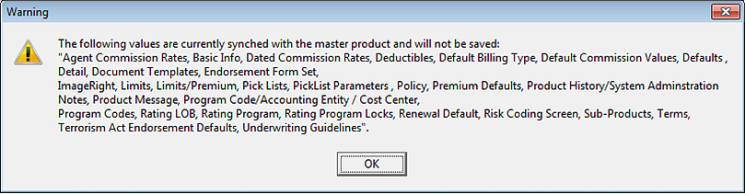
If you want to make changes to synchronized data elements, it is necessary to first disassociate the product from the master product. To do so:
- Select the master product in the Products grid.
- Click the Associated Products tab.
- Select the products to be disassociated from the master product.
- Click the Remove button.
- Click Yes in the Confirm dialog box to remove the association, or click No to abandon this change.
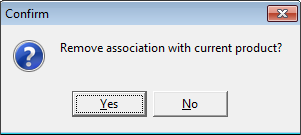
- Click the Save button to the right of the Groups pane.