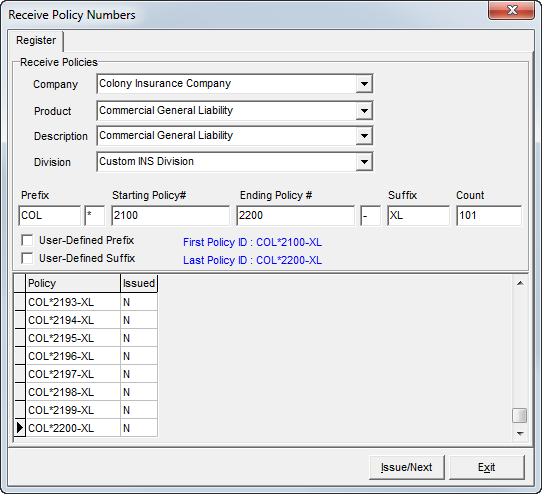In this topic, we continue our description of the commands located on the Tables Menu.
The policy register is used to record a block of policy numbers assigned to your agency by a particular carrier for your issuance. Policy registers may be set up for your entire agency, or for each division of your agency by setting the correct system parameter (see System Parameters Pg.2).
- To open the policy register list, click Policy Register on the Tables menu.
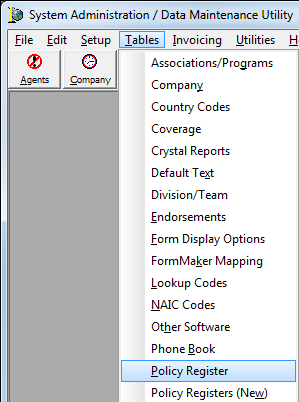
The contents of the Policy Register Management dialog box are displayed in the familiar grid pattern. The following table explains the toolbar buttons in the dialog box.
|
Button |
Function |
|---|---|
|
|
Moves the focus to the first policy in the register |
|
|
Moves the focus to the previous policy in the register |
|
|
Moves the focus to the next policy in the register |
|
|
Moves the focus to the last policy in the register |
|
|
Marks the selected policy as issued |
|
|
Imports new policy numbers into the Policy Register module |
|
|
Deletes a policy number from the register |
|
|
Reserved for future development |
|
|
Returns an issued or spoiled policy to the register as an unissued policy |
|
|
Marks the selected policy as spoiled, preventing it from being used |
|
|
Returns the selected policy number to the issuing company |
|
|
Closes the Policy Register Management dialog box |
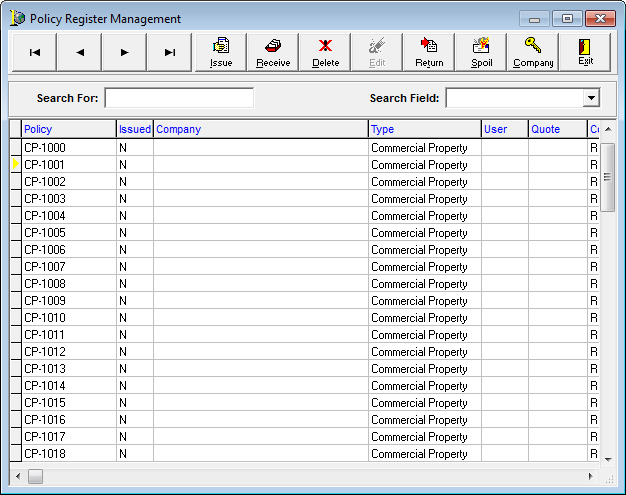
The grid is broken down into columns that contain valuable information to aide you in identifying which policy numbers have been received from specific companies, which policies have been issued or spoiled, and more. To assist you with using and understanding the grid we will discuss each column.
- Policy – policy number
- Issued – issued status (Y = issued, N = not issued, R = returned to company, S = spoiled)
- Company – name of the company that issued the policy number
- Type – type of coverage
- User – user ID of the person that assigned the policy number to a policy
- Quote – quote number that the policy number was assigned to
- Company No – company ID of the company that issued the policy number
- ProductID – ID of the product associated with the policy number
- DivisionID – ID of the division authorized to assign the policy number, if applicable
- Assgn Prefix – Prefix code assigned to the policy number.
- Assg Suffix – Suffix code assigned to the policy number.
- AssignedPolicyID – ID of the policy number
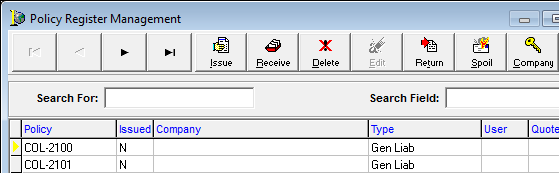
We will discuss how to the search for policy numbers and how to add new policy numbers to the register either one at a time or in blocks of policy numbers.
- In the Search for box, type the first part or all of the policy number to go straight to that policy number.

|
The Search Field list is reserved for future development. |
- Click the Receive button on the toolbar to add new policy numbers to open the Receive Policy Numbers dialog box.

|
We strongly recommend that you always enter new policy numbers in Policy Registers (New). Adding policy numbers in Policy Registers (New) causes the policy numbers to be added to Policy Register as well as Policy Registers (New). |

- In the
Receive Policies pane, select the appropriate items in the lists or enter
the information the boxes based on the definitions that follow.
- Company – company that issued the policy numbers to your agency
- Product – product that applies to the policy numbers that you are adding
- Description List – description that most closely fits the product that you just selected. By default, the description will match the product; however, you can select a definition from the list or type a description of your own.
- Division – division within your agency that is assigned to use these policy numbers
- Prefix – prefix to assign to all policy numbers (optional)
- Unlabeled box to the right of the prefix – character to separate the prefix from the policy number (optional)
- Starting policy # – first policy number in the block of policy numbers
- Ending policy # – last policy number in the block of policy numbers
- Suffix – suffix to assign to all policy numbers (optional)
- Count – (for verification) number of policy numbers that you are attempting to add to the register
- User-Defined Prefix – the user can manually add a prefix to the policy number (in addition to the prefix assigned in DMU)
- User-Defined Suffix – the user can manually add a suffix to the policy number (in addition to the suffix assigned in DMU)
- Click Issue/Next to add the policy numbers to the register or click Exit to close the Receive Policy Numbers dialog box without saving your changes.