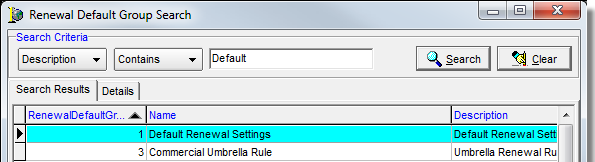In this topic, we continue our discussion of the commands located on the Tables Menu.
In Renewal Defaults you can create renewal default groups and rules, and then assign those rules to specific products. Renewal defaults are used to provide you with options when renewing an expiring policy. Based on the renewal default settings for a specific product, you can choose between the expiring policy defaults or the current product defaults (see Defaults).
You can use the buttons described in the table below to manage renewal default groups.
|
Click |
To Do This |
|---|---|
|
|
Edit the selected renewal default group. |
|
|
Add a new renewal default group. |
|
|
Delete the selected renewal default group. |
|
|
Close Renewal Default Groups. |
In the steps that follow, we will show you how to create a new renewal default group. You can modify these steps to edit existing renewal default groups.
- Click Add.
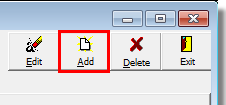
- In the
Name box, type the name of the renewal default group.
The name appears in the Group Name pane on the left side of the dialog box. - In the
Description box, type a brief description of the renewal default group.
The description can be used to help distinguish between similarly named groups. - Click the Products tab.
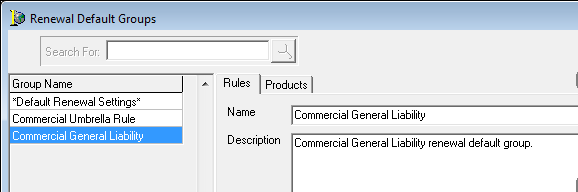
- On the Products tab, click Select Assigned Products.
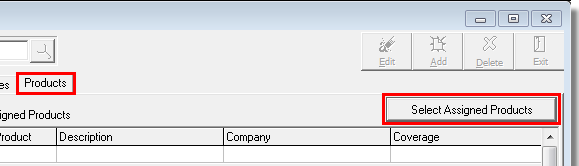
- In Available
Products, select the applicable products.
You can filter the product list by company or coverage using the lists in the Filter by pane.
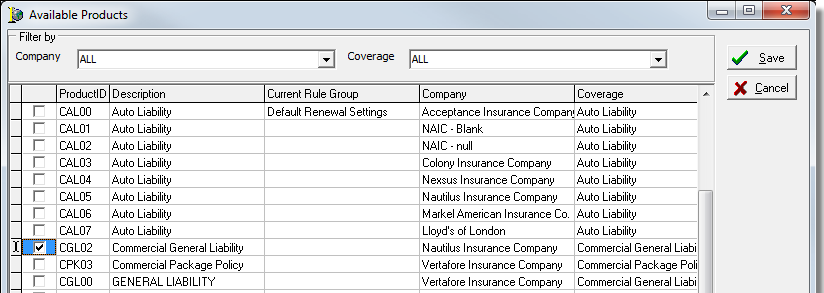
- If you
want to select all products, click the Select All button located in the
bottom right corner of the dialog box.
You can click UnSelect All to clear the selection of all selected products. - Click
Save to save your selections.
Alternatively, you can click Cancel to abandon your changes without saving.
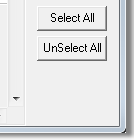
- Click the Rules tab.
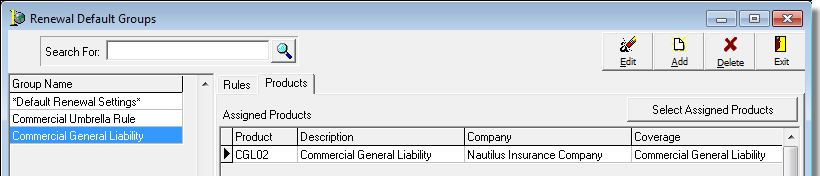
- In the
Rule column of the grid, click the rule and select the rule to apply for
each default type.
This controls the rule to apply to the policy renewal for items such as agent commission, endorsements, MEP, etc. Choose from:- Don't Make a Selection – no selection is made automatically
- Use Expiring Value – the value from the expiring policy is used
- Use Current Default – the currently defined default value is used
- In the Allow Override column, select the default types that can be overridden by users.
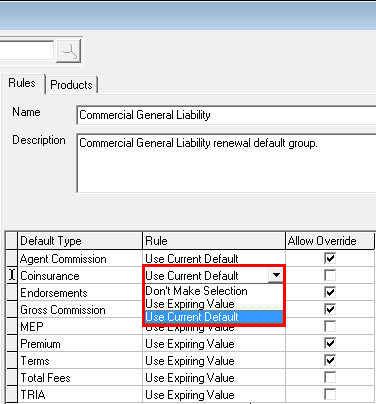
Search
If you have already created renewal groups, you can search for a specific
group by typing your search criteria in the Search For box. Alternatively,
you can click  to search using Renewal Default Group Search.
to search using Renewal Default Group Search.
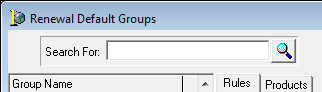
- In
the Search Criteria pane, located in Renewal Default Group Search, click
 on
the first button and select one of the following search operator options:
on
the first button and select one of the following search operator options:- RenewalDefaultGroupID
- Name
- Description
- IsAutoApplied
- IsDefault
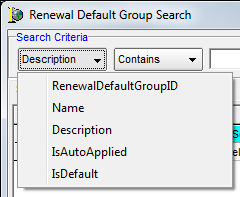
- Click
 on
the second button and select one of the following search operator options:
on
the second button and select one of the following search operator options:- Contains – Only results containing the exact text typed in the search box will be shown.
- Equal To – Search results with the exact integer or the exact text entered will be shown.
- Less Than – Search results will show only integers that are less than the value of the integer entered.
- Greater Than – Search results will show only integers that are greater than the value of the integer entered.
- Begins With – Search will return only files with the text or integers entered by the user at the beginning of the file name or number.
- Ends With – Search will return only files with the text or integers entered by the user at the end of the file name or number.
- Sounds Like – Search will attempt to locate search results based on an approximation of the sound of search criteria.
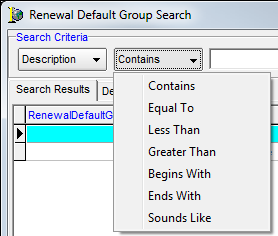
- In the text box, type all or the first part of the default group information or the selected search operators.
- Click Search to execute the search, or click Clear to clear the text box.