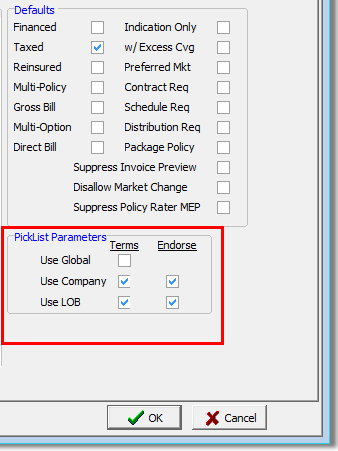In this topic, we continue our discussion configuring the Product table located on the Tables Menu.
The Defaults tab, located in the Product table, is used to configure the default templates and settings that are associated with the product that you are adding in the Product/Coverage Code Maintenance dialog box. You can also configure options that define the availability of items in selection lists, calculations, etc., in various AIM dialog boxes.
- In the
Document Templates pane, you can define the default
templates to be used for each of the processes listed next. The template
you select will be used when the process is executed for the product in
AIM.
Note: The unlabeled boxes next to each template name will be populated automatically when you select the template. Templates are created and maintained in AIM Document Designer.
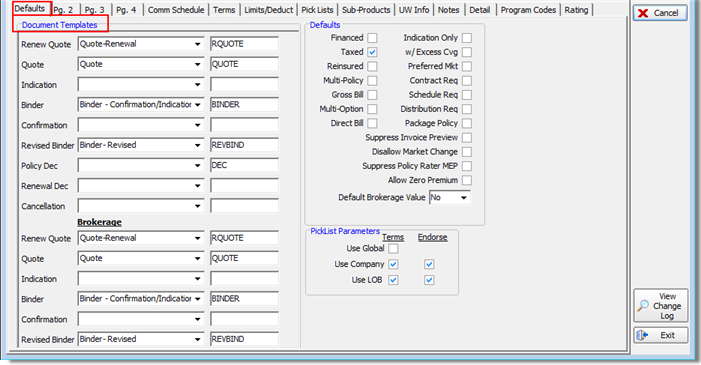
- Under the Brokerage heading, select the default templates that are to be used when the product is quoted, etc., and configured as a brokerage product.
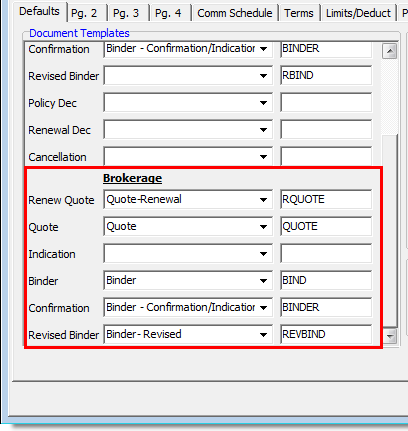
- In the
Defaults pane, select the options that you want to be applied when the
product is processed in AIM based on these definitions. The selections
you make here will define the appearance (or state) of certain options
in various AIM dialog boxes.
- Financed – the Financed option in the Quote dialog box will be selected by default.
- Taxed – surplus lines taxes will be calculated when the product is selected.
- Multi-option – the Line of Business/Package Distribution dialog box will be replaced with a multi-option dialog box in the Quote Detail – Pg. 2 dialog box when a submission is being processed. With this option selected, you can place multiple premium options on one submission.
- Direct Bill – the direct bill option in the Quote dialog box will be selected by default. This causes the default billing type to be Direct bill/Company to Insured in the Invoice Transaction dialog box. You may find it helpful to review the settings on the Pg. 2 tab that override this setting.
- Indication Only – the Indication option in the Quote dialog box will be selected by default.
- Contract Req – a contract will be required when invoicing a submission for the product.
- Distribution Req – a premium distribution schedule will be required.
- Suppress Invoice Preview – when the product is invoiced, a preview of the invoice will not be presented.
- Disallow Market Change – the default market company cannot be changed.
- Suppress Policy Rater MEP (Minimum Earned Premium) – the default MEP will be used instead of the MEP generated by the Policy Rater application.
- Allow Zero Premium – enables the ability to invoice a zero premium policy with only fees and taxes so that an accurate invoice is created.
- Default Brokerage Value – the default selection for the Brokerage list in the Submission Entry – Quote Detail – Pg.2 dialog box

|
The w/Excess Cvg (coverage) and Package Policy options are used for reporting purposes only. The Multi-Policy and Gross Bill options are reporting options that are not generally used. The Reinsured, Preferred Market, and Schedule Req. options are reserved for future development. Please contact AIM product support or your AIM account manager if you need assistance with these options. |
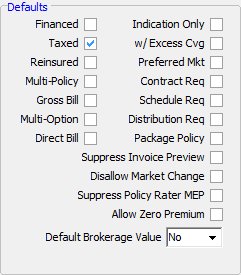
- In
the PickList Parameters pane, select the
options that meet your needs based on these definitions.
- Use Global Terms – items from the
pick list located on the Global Pick List
tab in System Parameters will be available for use when editing terms
in the Quote dialog box.
- Use Company
- Terms – items in the Subject To/Conditions box located on the Terms Pick List tab in the Company table will be available for use in the Quote dialog box.
- Endorse – items in the Endorsements/Exclusions box located on the Terms Pick List tab in the Company table will be available for use in the Quote dialog box.
- Use LOB (line of business)
- Terms – items listed on the Terms Pick List tab in the Coverage table will be usable in the Quote dialog box.
- Endorse – items listed on the Endorsement PickList tab in the Coverage table will be usable in the Quote dialog box.
- Use Global Terms – items from the
pick list located on the Global Pick List
tab in System Parameters will be available for use when editing terms
in the Quote dialog box.