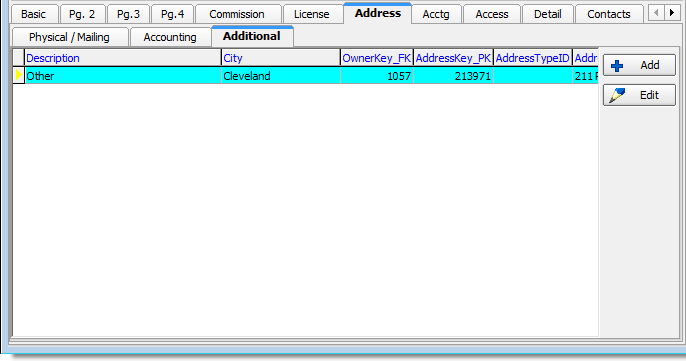In this topic, we continue our setup of a retail agent/broker started in Add a New Retail Agent Broker. This feature can be accessed by clicking the Retail Agent/Broker command on the Tables Menu.
The Address tab, located on the Agent Detail tab of the Retail Agent/Broker Table Maintenance dialog box,is used to enter physical and mailing addresses for the retail agent/broker. You can also enter an accounting address for accounting related business. Additional addresses for the company may also be created.
- Enter the physical and mailing addresses on the Physical/Mailing tab under the appropriate headings.
- Two lines are provided for the street address.
- Typing the zip code causes the city and state fields to populate automatically.
- Enter the physical address and click Copy to Mailing if the mailing address is the same.
- Enter the main phone number and main fax number in the Phone and Fax boxes respectively.
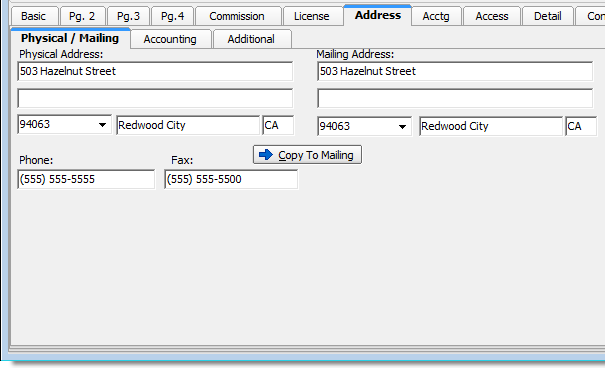
- If there is a specific address to be used for accounting related correspondence (business), it can be entered on the Accounting tab.
With one exception, the layout of the address and phone and fax number fields is the same as that on the Physical/Mailing tab explained earlier. You can enter an e-mail address to be used for accounting needs in the Acctg E-mail box.
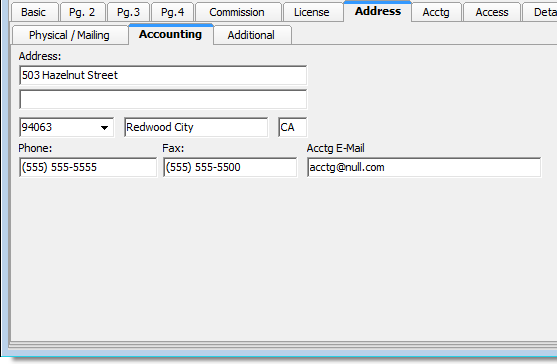
- On the Additional tab, you can click Add to add additional addresses as needed. To change an existing address, select the address that you want to change in the list, and then click Edit.
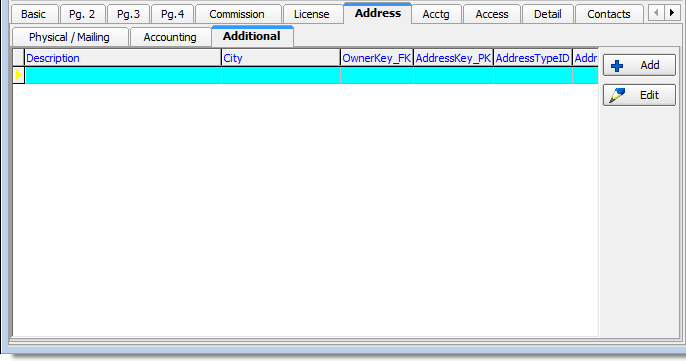
- Enter the address and other identifying information in the Address pane of the Add/Edit Address dialog box.
- Description (choose from)
- Accounting
- Physical
- Mailing
- Other
- FedEx
- Lock box
- Address 1 and Address 2 – street address
- Zip (Typing the zip code causes the city and state to be populated automatically.)
- Phone Number
- Fax Number
- Description (choose from)
- Click:
- Save to save your changes.
- Save/Add to save your changes and retain the dialog box for adding another address.
- Cancel to dismiss your changes without saving.
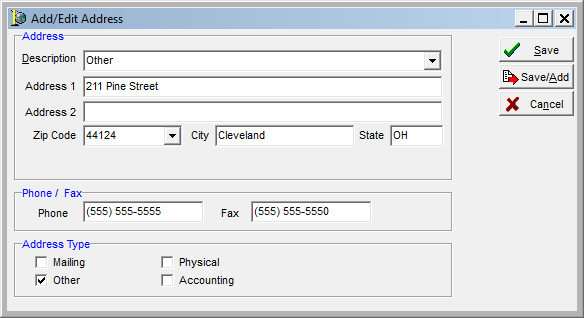
Once an address has been added, it appears in the grid on the Additional tab with the following columns:
- Description – address description that you selected earlier
- City – city in which the address is located
- OwnerKey_FK – unique identifier that associates the address with a company in the database
- AddressKey_PK – unique identifier that identifies the address in the database
- AddressTypeID – address ID code that is used in the database.
- Address1 – first part of the address.