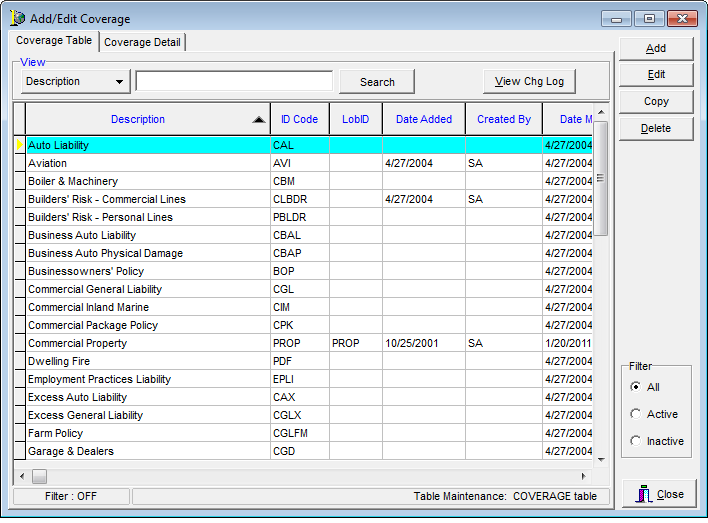In this topic we continue our discussion of the Coverage command located on the Tables Menu.
At some point, you will need to review or change a coverage that exists in your system. Using the examples provided here, you can quickly search the defined coverages. Once you locate the desired coverage, you can adapt our steps in Coverage Detail to make any necessary changes.
- To begin the search process, click Coverage on the Tables menu to open the Add/Edit Coverage dialog box.
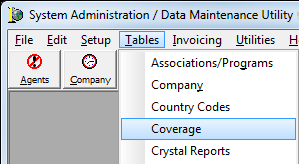
- In the Description box, type the first part of the description of the coverage that you want to view. Alternatively, you can click and select one of the following other search parameters:
- CoverageID – coverage ID code
- LOBID – line of business ID code
- Click Search.
- In the Filter pane, choose from the following filter methods:
- All – All coverages are displayed.
- Active – Only active coverages are displayed.
- Inactive – Only inactive coverages are displayed.