In this topic we continue our discussion of the Coverage command located on the Tables Menu.
The process for adding, changing, or removing a coverage begins on the Coverage Detail tab. You can add, edit, or view coverage information. Multiple tabs are employed to assist you with quickly adding or locating information.
In this topic, we are going to explain the first steps to adding a coverage. In separate topics, we explain the options on the remaining tabs in the dialog box.
- To begin, click Coverage on the Tables menu.
- On the Coverage Table tab, click Add.
- You can select a coverage and click Copy to copy an existing coverage. You can change the copied coverage to meet your needs and create a new coverage.
- If you want to change an existing coverage, you can select the coverage, click Edit, and then modify our steps to make the necessary changes.
- To remove a coverage, select the coverage, and then click Delete.
- To view information about who changed a coverage record, click View Chg Log. Refer to the System Parameters topic for more information about the change log.
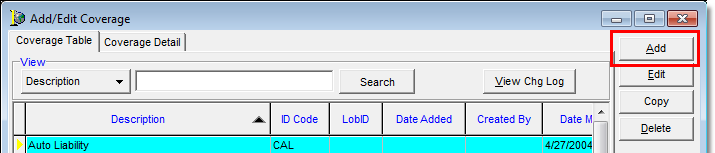

|
Boxes and fields that are colored yellow are required fields. You must enter information in these boxes before you can save your changes. |
- In the Coverage box, enter the name of the coverage that you are adding
- In the unlabeled box to the right of the Coverage box, type a coverage ID. The coverage ID can be a maximum of 6 alphanumeric characters.
- In the AL-3 Code list, select the ACORD AL-3 line of business code to which this new coverage maps, if applicable.
- Select the Active flag option to make the coverage code active.
- In the Map to ID box, type the coverage ID from your legacy system, if applicable. This is used by the AIM conversion team to link data from your legacy system to the AIM system.
- In the Created By box, type the user ID of the person that created the coverage code. By default, the user ID of the person that is logged on to AIM is displayed.

|
The Report group box is currently reserved for future development. |
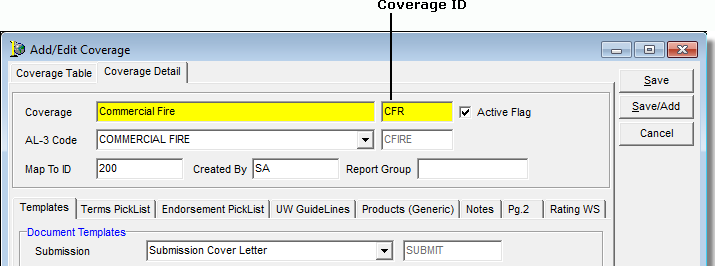
For information about the remaining tabs on the Coverage Detail tab, click the appropriate link below.