In this topic, we continue the discussion of setting up VPI integration that began in Vertafore Policy Issuance Integration (VPI) Setup.
When AIM is installed, it is necessary that your existing AIM codes be mapped to ACORD codes. Many of the ACORD codes are already mapped for you in DMU.
You can access the ACORD mappings by clicking ACORD Mapping on the Tables menu.
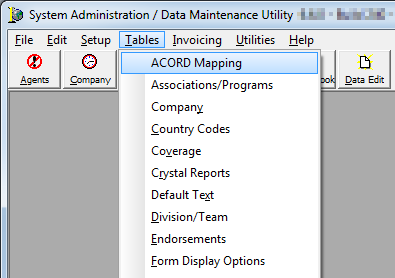
- In ACORD Mapping Maintenance, select a map type in the MapType pane.
- Click Add to add a new ACORD mapping.
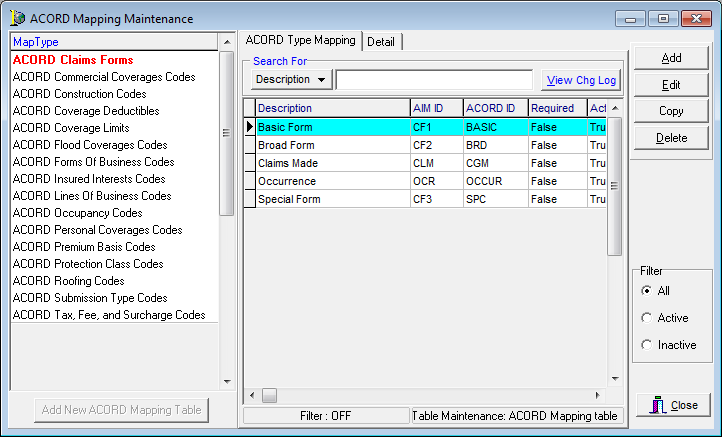
- On the Detail tab, enter information about the ACORD mapping. Boxes shaded in yellow are required fields.
- AIM ID – Populated automatically.
- Description – Populated automatically. The description can be changed if necessary.
- ACORD Map Tbl – Populated automatically.
- ACORD ID – ACORD form ID code.
- Required – Not currently used.
- Active – Makes the mapping active in AIM.
- Created By – Not currently used.
- Modified By – Not currently used.
- Date Added – Not currently used.
- Date Modified – Not currently used.
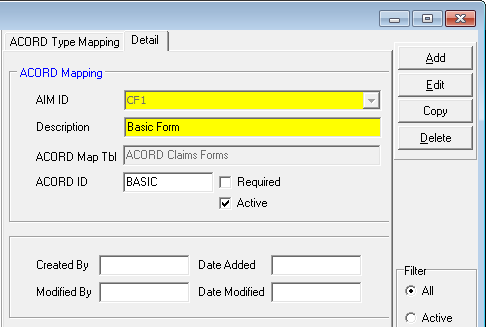
- Using the table below for reference, compare the AIM ID tables in DMU to the DMU ACORD code tables to confirm that all ACORD mappings have been added appropriately.
- Existing AIM codes should not be changed, however you may add additional codes as needed.
- The ACORD Code Document column refers to associated documents that contain lists of ACORD codes. Please refer to the lists in these documents when adding ACORD mappings to be sure you identify the correct ACORD code.
|
AIM Field Name |
Tab |
DMU Table |
ACORD Mapping Table |
ACORD Code Document |
|---|---|---|---|---|
|
Insured information |
||||
|
Interest |
Policy Data ->Addl Interest tab |
Lookup Codes – Additional Interest |
ACORD Insured Interests Codes |
ACORD_Interests Codes.pdf |
|
Structure |
Pg. 2 tab |
Lookup Codes – Structure/Business |
ACORD Form of Business Codes |
ACORD_Legal Entity Codes.pdf |
|
Submission Detail |
||||
|
Coverage |
Submission Detail tab |
Coverage |
ACORD Lines of Business |
ACORD_Line of Business Codes.pdf |
|
Type |
Submission Detail tab |
Lookup – Submission Type |
ACORD Submission Type Codes |
ACORD_PolicyStatus_Code_List.pdf |
|
Units At Risk -Property - Commercial (Property Coverage) |
||||
|
Construction |
Details tab |
Lookup Codes – Construction Type |
ACORD Construction Codes |
ACORD_Construction Codes.pdf |
|
Occupancy |
Details tab |
Lookup Codes – Occupancy |
ACORD Occupancy Codes |
ACORD_Occupancy Type Codes_PersonalLines.pdf, ACORD_Occupancy Type Codes_CommlLines.pdf |
|
Roofing Type |
Details tab |
Lookup Codes – Roof Types |
ACORD Roofing Codes |
ACORD_Roofing Codes.pdf |
|
Limits – Property |
||||
|
Cause of Loss |
Limits – Property tab |
Lookup – Cause of Loss |
ACORD Cause of Loss |
ACORD Cause of Loss.xlsx |
|
Coverage |
Limits – Property tab |
Lookup – Commercial Property Categories |
ACORD Commercial Coverage Codes |
ACORD_Coverages Codes.pdf |
|
Val. |
Limits Property tab |
Lookup – Schedule Property Basis |
ACORD Property Valuation Codes |
ACORD Valuation Codes.pdf |
|
Units At Risk - GL (General Liability Coverage) |
||||
|
Rating Basis |
GL Class Code screen |
Rating Codes – Rate Basis Codes |
ACORD Premium Basis Codes |
ACORD_Premium Base Codes.pdf |
|
Taxes, Fees, & Surcharges |
||||
|
Taxes |
Tax Calculation tab |
Invoicing – Invoicing Codes |
ACORD Tax, Fee and Surcharge Codes |
ACORD_CreditOrSurcharge Codes.xlsx |
ACORD Coverage Limits
- In ACORD Mapping Maintenance, click ACORD Coverage Limits, and then click the ACORD type on the ACORD Type Mapping tab.
- Click Edit to edit the properties of the selected ACORD type. Alternatively, you can click Add to add a new ACORD map type.
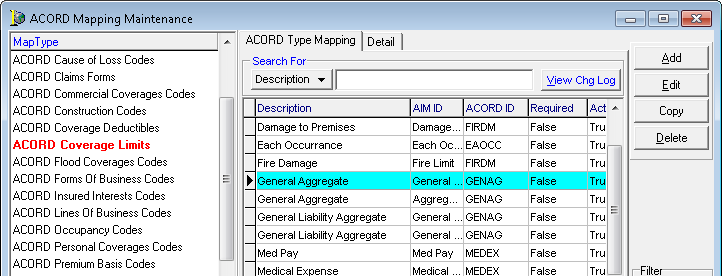
- On the Detail tab, map the AIM ID, that is, the limit names used in your existing products, to the appropriate ACORD ID.
In our example, the General Aggregate limit is mapped to the ACORD code GENAG. You can edit the contents of the AIM ID box and no values are displayed in the AIM ID list. You must manually type the limit name in the AIM ID box.
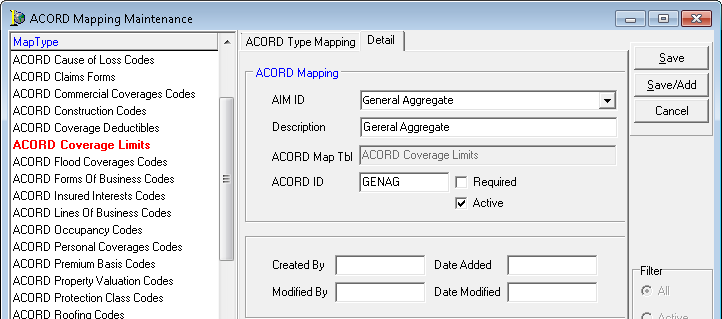

|
More than one limit name may be mapped to the same ACORD value; however the same limit name should not be mapped to different ACORD values. |