Before your Agency Information Manager (AIM) system can communicate with Vertafore Policy Issuance (VPI), you must configure Data Maintenance Utility (DMU).
VPI Settings
In the steps that follow, we will show you how to configure the VPI Settings. The VPI Settings are configured to govern how AIM communicates with VPI.
- Click the Setup menu, point to VPI Setup, and then click VPI Settings.
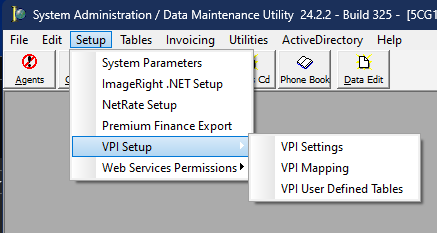
- In the VPI Settings window, enter the following information, if applicable:
- Enable saving XML to dump path – Save XML files to the dump path specified for troubleshooting purposes. The dump file is a running record of VPI transactions.
Note: We recommend that you disable the XML in your production environment and only enable XML when problem solving. - Dump Path – Network location where the dump file is stored. Click
 to browse and select the location.
to browse and select the location. - Map Path – Network location where your VPI mapping files are stored. All users should have access to this location. The mapping files should not be changed. Click
 to browse and select the location.
to browse and select the location. - URL – VPI website address that AIM connects to for policy issuance.
- MGA Key – Your unique MGA key, used to log you on to the VPI website.
- MGA ID – Your unique MGA ID code, used to log you on to the VPI website.
- VPI Timeout – The VPI timeout period, in seconds, before the operation is stopped due to no response from the VPI website.
- Enable saving XML to dump path – Save XML files to the dump path specified for troubleshooting purposes. The dump file is a running record of VPI transactions.

|
Contact the Vertafore VPI team to obtain an MGA Key and MGA ID. |
- Click Save to save your changes, or click Cancel to abandon any unsaved changes.
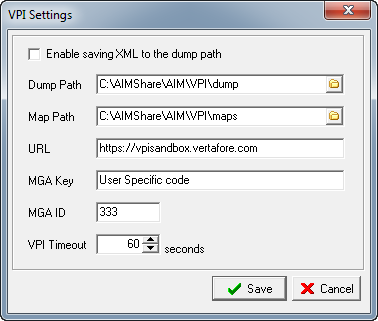
We continue our discussion of VPI setup in the following topics.
Setup General Liability and Professional Liability Limits for VPI
Configure Program Codes for VPI