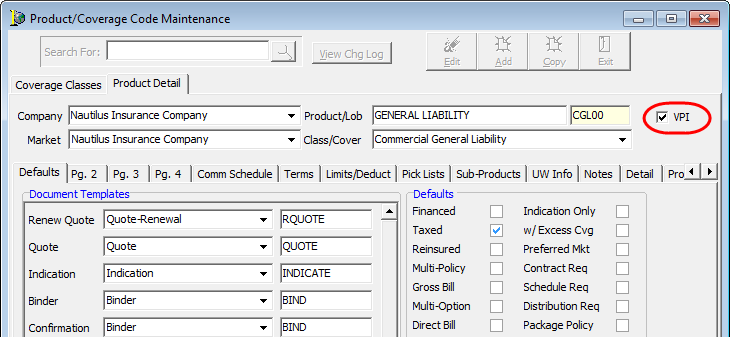In this topic, we continue the discussion of setting up VPI integration that began in Vertafore Policy Issuance Integration (VPI) Setup.
The VPI Mapping command is used to map VPI products and users. VPI integration is specific to AIM products that are mapped for use with VPI. Prior to mapping AIM products, you may need to make note of the AIM products that will be used when the policy is issued using VPI integration.
All AIM products that will use VPI for policy issuance must be mapped or the Vertafore Policy Issuance menu will not be available to the user for unmapped AIM products.
You can access the VPI Mapping Maintenance window from the Setup menu by pointing to VPI Setup, and then clicking VPI Mapping.
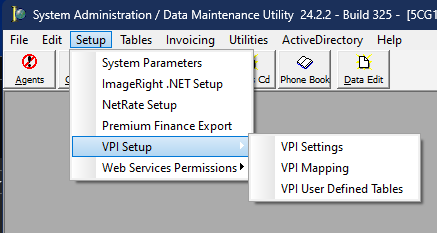
In the MapType pane, located on the left side of the window, you will see a listing of mapping categories that lists those AIM codes that are specific only to VPI. This document outlines which categories or coverages must be mapped to support general liability, commercial property, and commercial inland marine, dwelling fire, homeowners, professional liability, and commercial package properties. Also note that some categories already contain valid mappings do not need to be changed.
The VPI ID does not have to be unique. It simply needs to hold a numeric value for applicable VPI products.
- To add a new mapping, select the map type in the MapType pane, and then click Add.
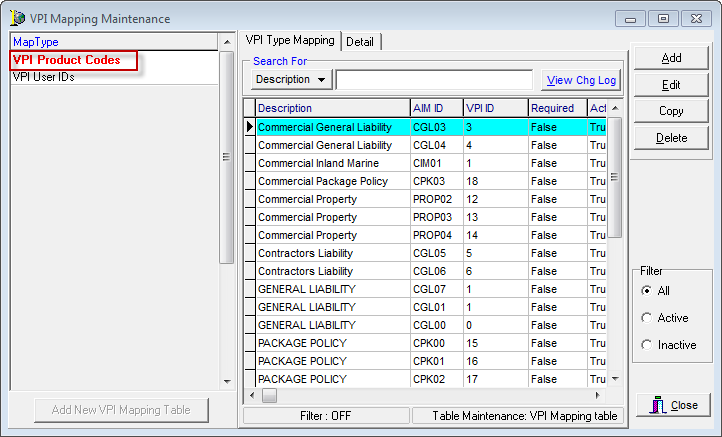
- In the VPI Mapping group box, located on the Detail tab, enter the following information. Boxes shaded yellow are used to indicate that information is required.
- AIM ID – AIM coverage value, lookup code, or user ID that you want to map
- Description – Populated automatically. The description can be changed if necessary.
- VPI Map Tbl – Populated automatically and cannot be changed.
- VPI ID – Numerical ID code used to identify this mapping.
- Required – Not currently used.
- Active – Makes the mapping active in AIM.
- Created By – Not currently used.
- Modified By – Not currently used.
- Date Added – Not currently used.
- Date Modified – Not currently used.
- Click Save to save the mapping and close VPI Mapping Maintenance. Alternatively, you can click Save/Add to save the mapping and begin adding a new mapping, or you can click Cancel to abandon your changes without saving.
- Continue adding mappings in each category until all relevant AIM codes are mapped.
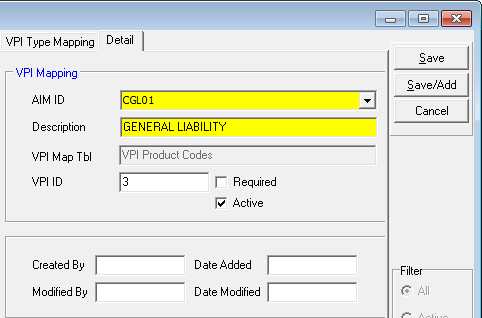
Alternatively, you can map a VPI product by simply editing the product and enabling VPI.
When editing the applicable product, you can select the VPI check box to automatically map the product for VPI. Once this option is enabled, the product appears in VPI Mapping Maintenance.

|
Only products of supported lines of business should be mapped. Mapping of unsupported products will not ensure that the policy can be issued using VPI. |