Signatures on ACORD Forms
Signatures are available when creating Vertafore eForms.
When the Signatures feature is enabled, a Signature field will be displayed on the Create Forms page. Type the staff code for the signature you desire, or you may use Search to select a personalized signature by its staff code. Search results will include a list of staff codes that have signatures on display.
Enable Signatures for eForms
Use this page to enable Signatures for eForms, and to turn Division Security on or off for this feature. This page can be added through Role Based Security where the program VF.SIGNATURES.ADMIN is set to "Full Access". We recommend the following path: Other > Personalization > System > eForms Flags.
If Divisional Security is enabled, the staff codes being displayed when creating a Vertafore eForm will only include those that have signatures, but have no divisions personalized in the Division(s) field in the Signatures section of the Staff Codes page, as well as those that have the division that matches the policy division. If the staff code is entered manually but is not eligible based upon Division Security, the staff code and its signature will not prefill. Instead, the field will be outlined in red with an exclamation point, along with the following error message: "XXX is not a valid entry for this field – Signatures Security Error – the signature provided is not authorized for use on this policy. Provided signature Staff Code XXX, will display."
Please refer to the page titled "Signatures: Adding a Signature in Sagitta" for additional details.
How to Attach a Signature to Vertafore eForms
-
Maintain a policy and navigate to "Create Forms."
-
In the upper right-hand corner, type or search for the Staff Code that contains the signature.

When a staff code has been dated off, and the date-off date is the current date or earlier, that staff code will no longer be displayed as a result of Search.
-
Click "Create'; the signature will be displayed at the bottom of each form.
The most recent version of any form possessing a signature field will have that signature. However, older forms will not have that signature. The Staff Name associated with the signature will prefill on forms to the Producer Name field, on forms when a signature is selected.

Signatures are only available at the policy level.
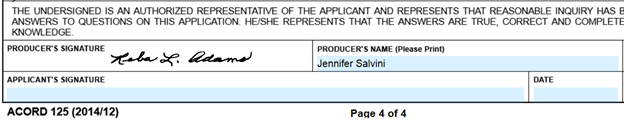
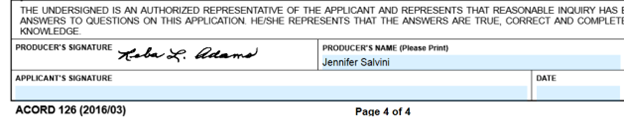
The ACORD 137 Commercial Auto form has a signature field on each of the three pages of its form. The three pages are for Business Auto, Truckers, and Motor Carrier, respectively. The signature goes to this form based upon the line of business for which you are using it; in other words, the signature will depend upon the symbols entered on the Business Auto Coverages page. Using symbols 1 — 9 sends the signature to the Business Auto page, whereas symbols 41 — 49 send it to the Truckers page, and 61 — 70 to the Motor Carrier page.
Applying a Signature to a Sagitta Form
The Sagitta Forms listed below now display the same Signatures that are available in Vertafore eForms. The Signature available in Vertafore eForms, which are the signatures personalized in Staff Codes, support a greater number of file types; these include .bmp, .jpeg, .png, .jpg. Existing signatures (.sig files) for these forms are also available for selection.
-
Certificates of Property (AF.024)
-
Certificates of Liability Insurance (AF.025)
-
Evidence of Property (AF.027)
-
Evidence of Commercial Property (AF.028)
-
Binders (AF.075)
|
|
If there is an old signature file (.sig) and a new signature file (.bmp, .jpeg, .png, .jpg) that share the same name, e.g., abc.sig, and abc.bmp, only the new signature will be displayed as you perform a Signature search. If the old and new signature names are different, but the signature is selected by entering the Staff code in the Signature field (as opposed to using the Signatures Lookup process), the new signature will be printed on the form. New signatures are only available for the two most recent versions of the form, e.g., for the ACORD 25, the (03/16) and (01/14) versions. |
New signatures will also be displayed on Certificates that have been printed via InsurLink.