Add and configure AMS360 users
|
Before you begin, consider the following:
|
If you're not already in the VSSO console, go to https://vim.identity.vertafore.com/VIM/ to open it. Alternatively, in AMS360, click 360 Toolbox > Vertafore Single Sign-On.
The following steps assume that you have already created a VSSO account for the user(s) you want to configure for AMS360. If you have not yet created the user's VSSO account, please follow the steps in the topic Create a new VSSO user account.
Step 1 - Add AMS360 to the user's Product Access list
- Click Manage Products.
- In the list of products, click AMS360.
- Click Product Users.
- Click Add Users, select all of the users you want on the list, and then click OK.
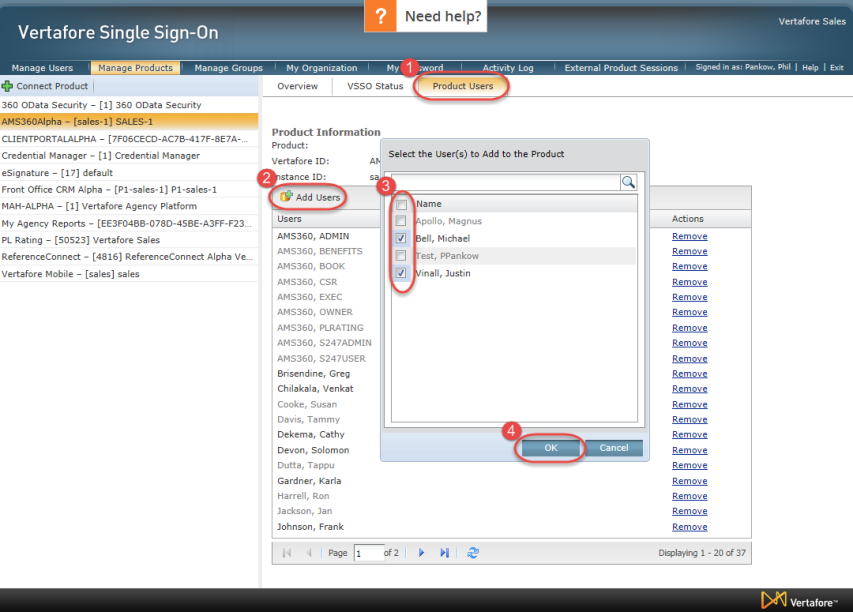
Step 2 - Configure the user's AMS360 account
- Click Manage Users.
- Click a user in the list.
- Click Product Access.
- Click the Configure link for AMS360.
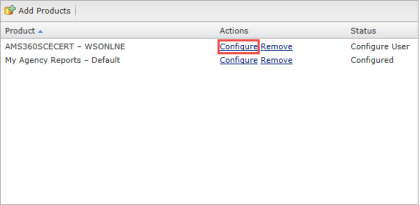
Configure a new employee
These steps are for users that will regularly login and use AMS360, such as CSRs. They can also access AMS360 data in other products. These users need a full online access license to AMS360.
- Select This is a new employee.
- For Access Type, select Online Access.
- For Short Name, enter a six character abbreviation of the user's name.
The short name must be unique to the user. It cannot be the same as any other user in AMS360.
For example, a good short name for Thomas Jones could be TJONES. - Select the appropriate security groups for this user.
- Click Save.
These steps are for users that only need to access AMS360 data in other products, such as Vertafore Agency SalesTrack and AMS360 Mobile. These users do not need a full online access license to AMS360. By following these steps, you will not use any of your available AMS360 user licenses. However, these users will not be able to login to AMS360. They will only be able to access AMS360 data in other products for which they are licensed.
- Select This is a new employee.
- For Access Type, select Services Access.
- For Short Name, enter a six character abbreviation of the user's name.
The short name must be unique to the user. It cannot be the same as any other user in AMS360.
For example, a good short name for Thomas Jones could be TJONES. - Select the appropriate security groups for this user.
- Click Save.
Configure an existing employee
Please follow the steps in the topic Activate VSSO for existing users of AMS360, PL Rating, and other products.
- Select This is an existing employee that needs access.
- In the drop-down list, select the existing employee.
Only employees that are listed in AMS360 but unable to login to AMS360 (such as a producer) are shown in this drop-down list.You cannot select any employee in AMS360. - For Access Type, select Services Access.
- Click Save.
|
By default, all new AMS360 users are configured with login time restrictions. They can only login during standard business hours (Monday thru Friday, 8AM to 5PM). To learn how to change this setting, including how to remove the restriction by enabling 24 hours-a-day login access, see AMS360 Help. |