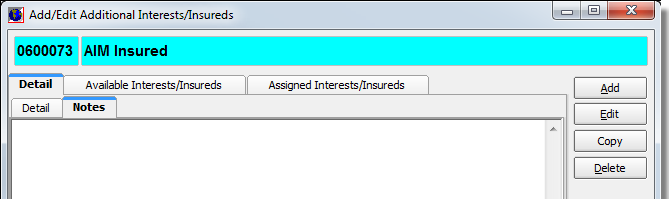Detail
You can add or edit additional interest information for a policy on the Addl Interests tab on the Policy Data tab.
You can add, edit, copy, and delete additional insured records on the Detail tab. In the steps that follow, we will show you how to add an additional interest record. You can use our steps to edit existing records as needed.
- On the Detail tab, enter the name, doing business as (DBA) name, address, and fax number for the additional insured.
- In the Description box, enter a brief description for the insured record.
- In the Interest list, select interest type for the additional insured.
- In the
Date Added box, type or click
 to select the date on
which the additional insured record was added to the policy.
to select the date on
which the additional insured record was added to the policy. - In the Date Dropped box, enter the date on which the additional insured was dropped from the policy, if applicable.
- Select Active to indicate that the record is active in AIM.
You can use the buttons described in the table below to manage additional insured records.
|
Button |
Function |
|---|---|
|
|
Add a new additional insured record |
|
|
Edit the selected record |
|
|
Copy the selected record |
|
|
Delete the selected records |
|
|
Save your changes and close the dialog box |
|
|
Save changes and begin a new record |
|
|
Abandon changes and close the dialog box |
|
|
View the address using the MapQuest Web site |
|
|
Save changes to the record |
|
|
Save changes to the record and begin adding a new record |
|
|
Cancel the selection of all selected records |
|
|
Close Add/Edit Additional Interests/Insureds |
|
|
Move to the first record |
|
|
Move back ten records |
|
|
Move to the previous record |
|
|
Move to the next record |
|
|
Move forward ten records |
|
|
Move to the last record |
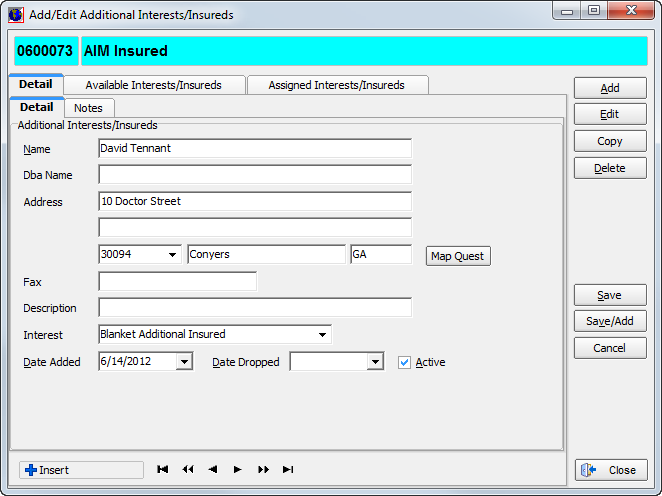
- On the Notes tab, add or edit notes pertaining to the interest.