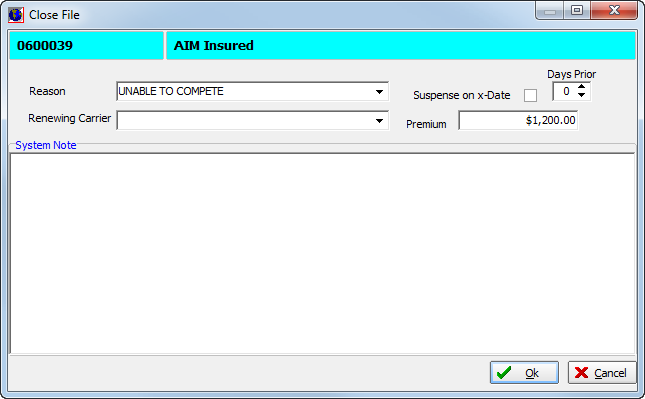In this topic, we continue our discussion of the Admin Clearance search that started in Admin Clearance.
You can close files, that is, unbound submissions or quotes, in the AIM system. You can use the Close File menu command or button to close the file and provide detailed information regarding the reason for the closure.
- On the Submission menu, click Close File.
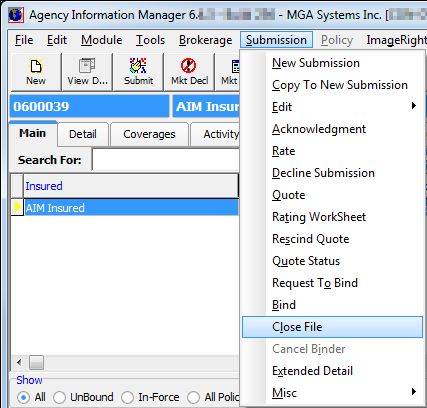
- In Close
File, enter specific information about the reasons for the closure.
- Reason – reason for the closure
- Renewing Carrier – name of the carrier with which the insured was placed, if known
- Suspense on X-Date – create a suspense record to appear prior to expiration date of submission. This is helpful if you wish to pursue the risk again
- Days Prior – number of days prior to the submission's expiration date that the suspense will be required
- Premium – premium for the coverage
- System Note – any applicable notes pertaining to the closing of the file
- Click OK to close the file, or click Cancel to abandon all of your changes and close the Close File dialog box.