The Admin Clearance module is used as an alternative to the more flexible submission entry process initiated on the Main tab. Using Admin Clearance, you can perform submission clearance searches, that is, verify whether an insured is already in your AIM system. You can also create a new submission entry or renew an expired policy.
The entry of a new submission in this module results in the automatic creation of a suspense record directed to the assigned underwriter, advising the underwriter of the receipt of that submission for review.
- On the Module menu, click Admin Clearance.
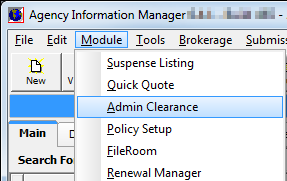
The Submission Log tab of Admin Submission Entry is used to search for existing submissions and operates using the same basic principals discussed in Understanding Searches in AIM. In the table that follows, we discuss the available buttons and their functions.
|
Button |
Function |
|---|---|
|
|
Open Advanced Search |
|
|
Add a New submission |
|
|
Renew the selected submission |
|
|
Close the submission file |
|
|
Edit the selected submission |
|
|
Copy the selected submission for entry into a new submission |
|
|
Not currently used |
|
|
Create a Memo for the selected submission |
|
|
Create a Suspense for the selected submission |
|
|
Move to first record |
|
|
Move to previous record |
|
|
Move to next record |
|
|
Move to last record |
|
|
Close Admin Submission Entry |
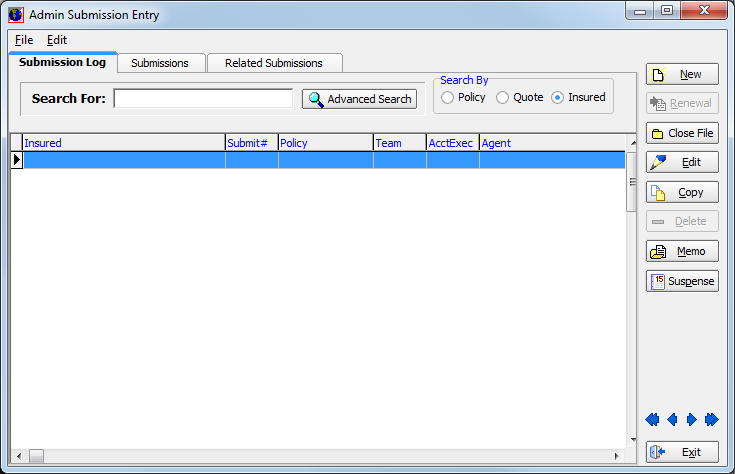
- Click
the Submissions tab to view submission details for the selected insured.
The Submission Information and Risk Detail tabs are described in detail as we discuss creating a new submission in the In the Submission Information pane, enter information about the new submission.Coverage – coverage being quotedIndustry Code – standard industry classification, if applicable. Click to search for a specific code.Claims Form – type of claim form to be used, if applicableProposed Eff. – proposed date that the policy would become effective (Click to use the Calendar.)Term – length of policyExp. – expiration date of the policy (Click to use the Calendar.)Split Account – used only for reporting purposes topic.
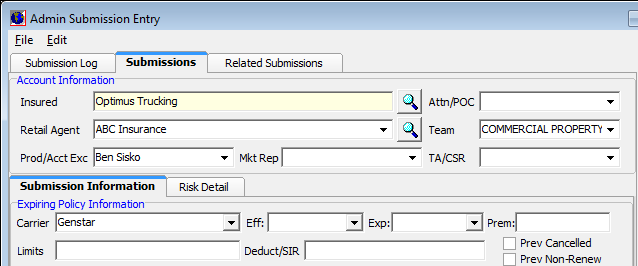
- Click the Related Submissions tab to view submissions that are related to the selected submission.
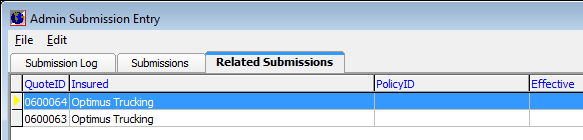
We continue our discussion of the Admin Clearance search in the following topics.
We will show you how to add a new suspense from the Suspense Listing dialog box. You can use the information presented to edit existing suspenses.













