The Main tab is the starting point for most activities in AIM. From the Main tab you can search for submissions, policies, insureds, and held files. You can also view details of the records that you select such as quote versions, markets, related submissions, suspenses, and more.
- In the Quick Search pane, select the type of record to search for.
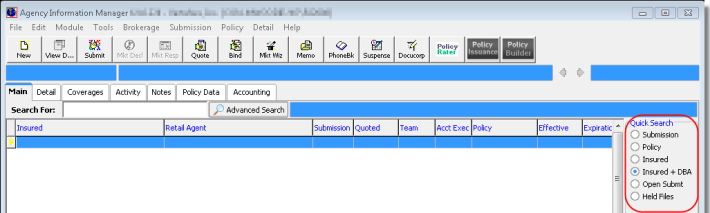
- To perform
a quick search, enter a search operand, such as a name or number in the
Search For box and press Enter.
Alternatively, you can click Advanced Search to perform a more advanced search with using additional search criteria, as explained in Understanding Searches in AIM. - You can
further filter your search results by selecting one of the following options:
- All – all records
- UnBound – only submissions that have not been bound
- In-Force – only policies that are in-force
- All Policies – all policies, even those that are cancelled or expired
|
You can perform a wildcard search using the % character to precede or complete a search operand. For example, if you want to search for all policies that begin with the numbers 123, you can search for 123%. Likewise, if you want to search for all insureds with the last name Smith, you can search for %Smith. It is not recommended that you use % by itself as a search parameter, as this will search for all records of any given type which is time consuming and can cause AIM system performance issues. |
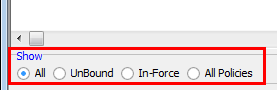
We discuss the various tabs located on the Main tab in the topics listed below.
View ImageRight Files