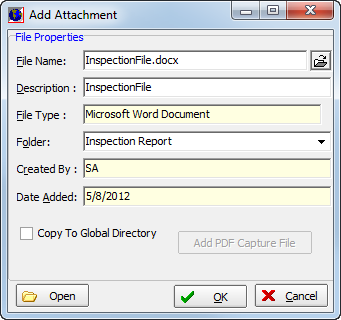The Attached Files tab, located on the Main tab, is used to display and manage attached files associated with the selected record.
In the table below, we describe the function of each of the buttons. Then we show you how to attach a new file. You can modify the steps that we show you to edit records as needed.
| Button | Function |
|---|---|

|
Attach a file |

|
Edit the selected file |

|
View the file in its native application, if applicable |

|
Delete the attachment from the policy |

|
Copy the selected file into a new attachment record |
- To add an attachment, click the Add button.

- Click
 to search for the file to be added using Windows Explorer.
to search for the file to be added using Windows Explorer. - The remainder
of the file properties are populated automatically based on the file that
you select. You can edit the following information as needed:
- Description
- Folder
- Select Copy To Global Directory to copy the attached file to the attachment directory specified in System Parameters.
- Click Open to view the file in its native application. That is, if the attached file is a Microsoft Word file type such as .doc or .docx, the file will be displayed in Microsoft Word if it is installed on the workstation.
Note: If your organization uses ImageRight 6.2 or later, attached documents may be stored in ImageRight if the submission is linked to an ImageRight file. Double-clicking an attached file or document opens it in the ImageRight Browser Client.