The Create ImageRight File command is used to manually create an ImageRight file when the submission information already exists in AIM. When creating a new or renewal submission in AIM, this process is performed automatically through the File Creation Options configured in Data Maintenance Utility (DMU).
- Select the submission on the Main tab.
- On the ImageRight menu, click Create ImageRight File.
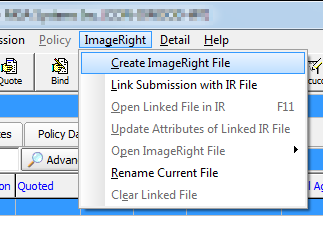
- In the Create ImageRight File dialog box, enter the parameters to create the ImageRight file.
- Click Create.
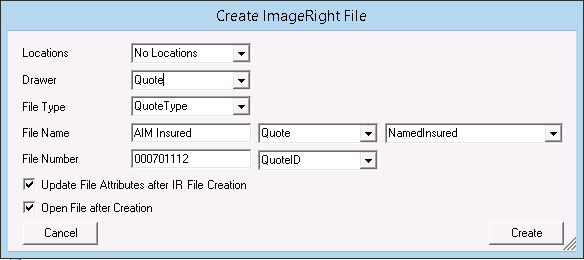
If the Do not prompt for File Creation if Defaults Set option is selected in DMU, there will be no prompt to set the drawer, file type, file number, or file name when the ImageRight file is created. If the option is not selected, you will be prompted to select the location, drawer, file type, file name, and file number.
The creation of an ImageRight file creates an entry in the AIM activity log using the following format:
ASSOCIATE FILE TO QUOTE: (followed by the ImageRight file number and drawer)
