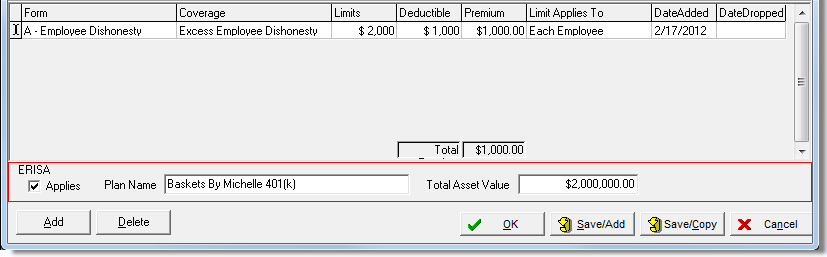In this topic, we continue our discussion about managing Units At Risk on a submission.
On the Crime tab, you can capture any property exposures that need to be covered against crime on the policy. This information may be used for policy issuance or for Bordereau reporting.
- Click Add to add a new coverage.
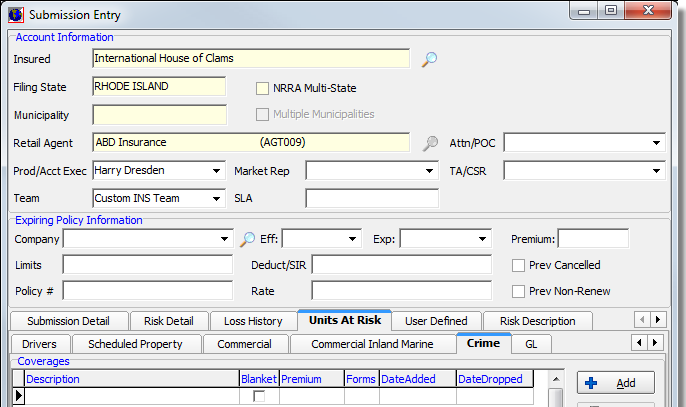
- In Commercial Crime, enter a description in the Description box, if needed.
- If the coverage is written on a blanket basis, the Blanket option is selected automatically and you do not need to select a location.
- If coverage is not written on a blanket basis, clear the Blanket check box, and then select a location from the Location list.
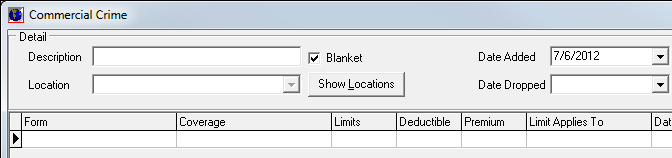
- If the desired location is not available in the list, click Show Locations and use the process that we show in Location Information to manage the location list.
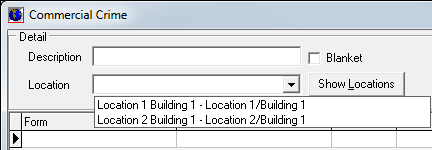
- Click
the Form column of the grid, and then click
 to select
the required form.
to select
the required form.
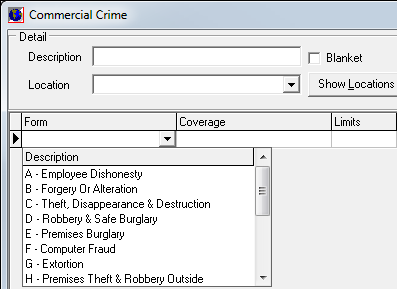
- If the Employee Dishonesty form is selected, the Employee Retirement Income Security Act (ERISA) pane appears at the bottom of the Commercial Crime dialog box. You can enter information about whether ERISA applies, the plan name, and the total plan assets.
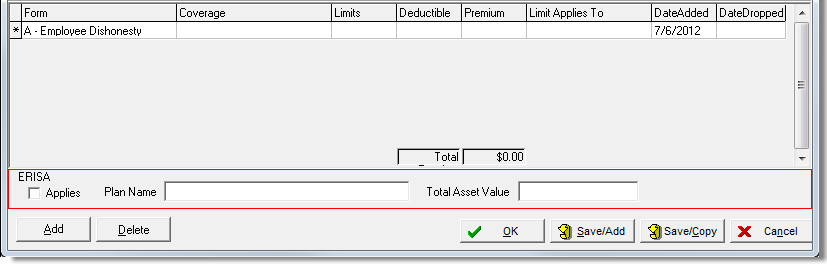
- Enter information about the coverage in the remaining columns, as needed.
|
The DateAdded column is populated automatically with the current date. You can change the date as needed. |
- Click Add to add additional coverages, as needed. If you have entered a coverage in error, click Delete to remove the selected coverage record.
- Click Save/Add to save changes to the current coverage and begin adding a new coverage, or click Save/Copy to save your changes and copy the coverage data into a new coverage record.