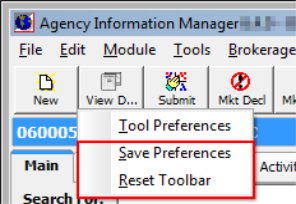Toolbar buttons are used to access the commonly used functions of the AIM program. They are designed for the graphically focused user as a convenient alternative to using the menu commands.
You can alter the appearance of the toolbar so that you can access those actions and modules that are most useful to you. We will show you how to customize the toolbar. You can modify these steps to arrange the toolbar as desired.
|
To save changes to the toolbar, and to prevent affecting the toolbar settings for other users, you must ensure that the user's home directory is properly configured (see User Preferences). |

- Right-click anywhere on the toolbar and click Tool Preferences.
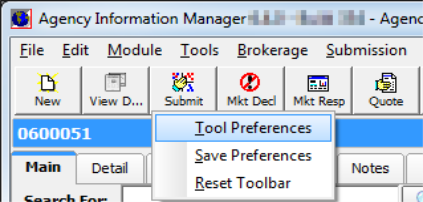
- In the Categories pane located on the left side of the Customize Speedbar dialog box, select the desired category to view available toolbar buttons.
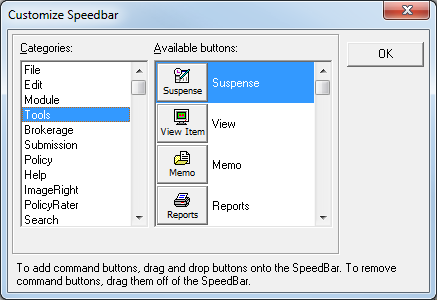
- Drag a button onto the toolbar to add a button.
- Drag a button from the toolbar to remove it.
- When you are finished adding and removing buttons, click OK.
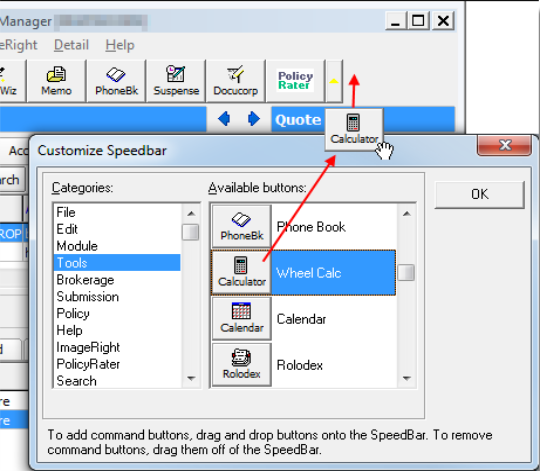
- Right-click the toolbar and click Save Preferences to save your changes. Alternatively, you can click Reset Toolbar to restore the original toolbar.
|
When using the Reset Toolbar command, you must restart the AIM program to see the restored toolbar. |