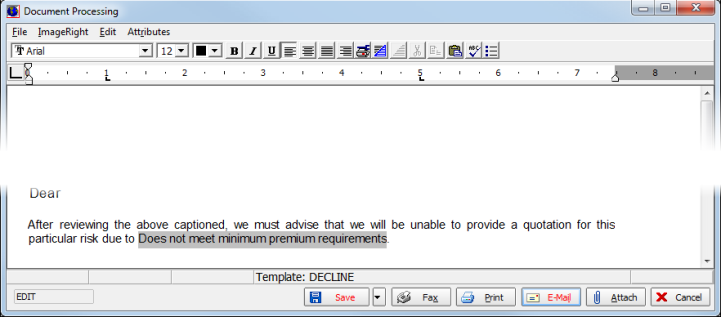You can use the Decline Submission option to decline a submission to the retail agent. You can also forward a document to the agent informing them of this decision.
- On the Main tab, select the submission.
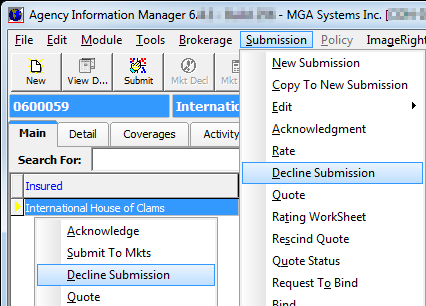
- On the
Submission menu, click Decline Submission.
Alternatively, you can right-click in the grid and select Decline Submission.
- In the
Reason box located in the Decline Submission dialog box, click
 to select a reason for
the declination from the list.
to select a reason for
the declination from the list.
Declination reasons are maintained in Data Maintenance Utility (DMU). - In the System Note text box, enter any additional details about the declination of the submission.
- Click OK to save your changes or click Cancel to abandon your changes and close Decline Submission.
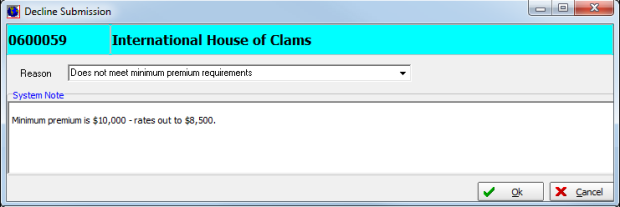
- You will be prompted to send a notice to the agent that the submission has been declined. Click Yes to send a declination letter or click No to proceed without a notification.
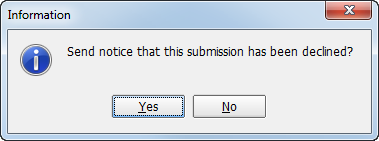
- If you opted to send a notice of the declination, edit the letter in Document Processing.
- Click Save, Fax, Print, E-Mail, Attach, or Cancel to complete the process.