File Room is used to notify staff to pull and distribute physical files as required by underwriting, and/or to track the file from the file room to a desk and back. When the Have File Pulled option is selected on a suspense record, the record will be available in File Room.
- On the Module menu, click FileRoom.
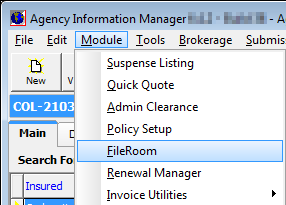
- In File
Request Log, use the boxes and buttons provided to locate files to be pulled and update the status of pulled files.
- Date Required – use the Calendar to select the date for which files are being pulled
- Division – select the division to which the file is assigned, if applicable
- Team – select the team to which the file is assigned, if applicable
- Click Refresh to fetch the search results based on your parameters.
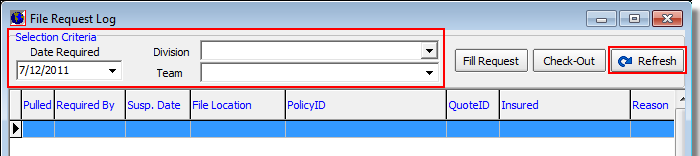
- Click Fill Request to add an entry on the Activity log for the submission stating that the file has been checked out to the person that requested it.
- Click Check-Out to open the File Location dialog box.
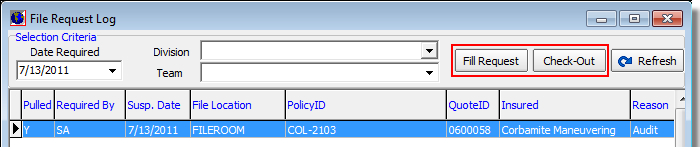
- The current
location of the file and the date it was assigned to that location are displayed in the Current Location pane.
Select a user from the File Location list located in the New Location pane to update the file location.
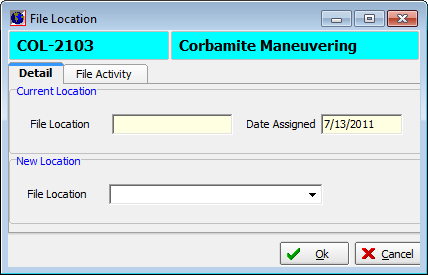
- Click the File Activity tab to view the history of activity for the file.
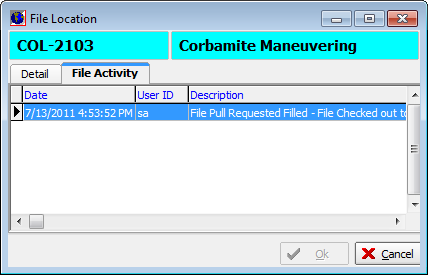
- Click
the Detail tab then click OK to save your location changes and close File
Location.
As an alternative, you can click Cancel to close the dialog box without saving your changes. - Click Close in the lower right corner to exit File Request Log.