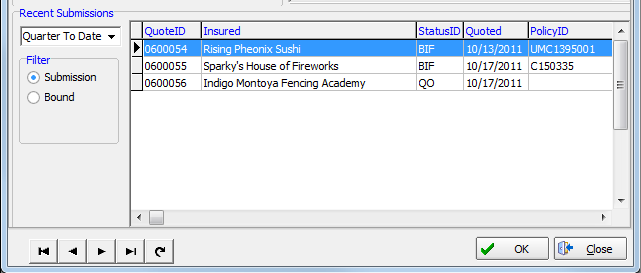In this topic, we continue our discussion of the Phone Book which can be accessed from the Tools Menu.
On the Hit Ratio/Acctg tab, you can view production details for a carrier, retail agent, or broker. You can view how many quotes were issued, how many quotes were bound, and the average of how many quotes were bound, or the hit ratio.
You can also see how the bound premium amount, information about specific submissions and policies, and past due accounts, if applicable.
You can use the buttons, shown in the table below, to browse the entries shown on the Listing tab without having to leave the Hit Ratio/Acctg tab.
|
Button |
Function |
|---|---|
|
|
Move to the first record |
|
|
Move to the previous record |
|
|
Move to the next record |
|
|
Move to the last record |
|
|
Refresh the list |
- Click the Period list located in the Hit Ratio Information pane, and then select a time period to view.
- Use the
following boxes to view or change the hit ratio for the carrier, agent,
or broker and view the amount, in dollars, of bound premiums.
- Received - with the release of AIM 20R1, a Received count has been added to the Hit Ratio screen in the Phonebook when looking at a retail agent. The received count is the number of quotes that have been received.
- Quoted – number of quotes that have been issued for the carrier, agent, or broker. You can type a different number in the box to see how it affects the hit ratio.
- Bound – number of quotes that have been bound into policies for the carrier, agent, or broker. You can type a different number in the box to see how it affects the hit ratio.
- Hit Ratio – percentage of quotes that have been bound
- Bound Premium – total amount, in dollars, of bound premiums for the selected time period
|
The hit ratio calculations are not intended for use as production figures. They are intended to act only as a general indicator of performance. |
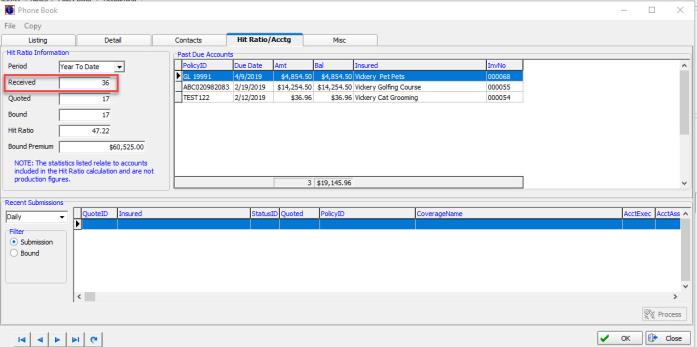
- If the entity has past due accounts, then the Past Due Accounts pane will be shown. You can use the policy information shown in this pane to identify which accounts are past due at glance.
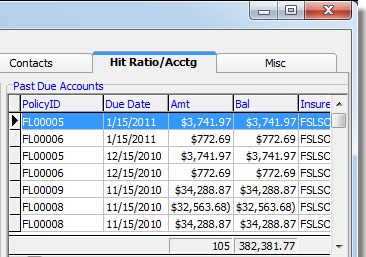
- In the
Recent Submissions pane, recent quotes are shown in the grid based on
the parameters that you provide.
- In the unlabeled list located at the top left side of the pane, select the desired time period for which to view submissions.
- In the
Filter pane, select which types of submissions that you want to view.
- Submission – quotes that have not been bound
- Bound – submissions that have been bound