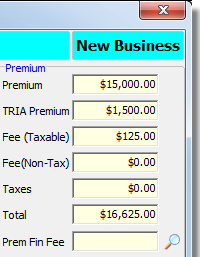In this topic, we continue our discussion of the bind process using the Bind command on the Submission Menu.
Using the Issue Binder dialog box, you can provide information about the binder. We show you how to add binder information and describe each of the fields available to you so that you can use them as needed.
In the table below, we describe the buttons available in Issue Binder.
|
Button |
Function |
|---|---|
|
|
Go back to Submission Entry – Quote Detail – Pg. 2 |
|
|
Create the binder document using Document Processing |
|
|
Create a declarations (DEC) page for the policy |
|
|
Abandon changes and close Issue Binder cancelling the binding process |
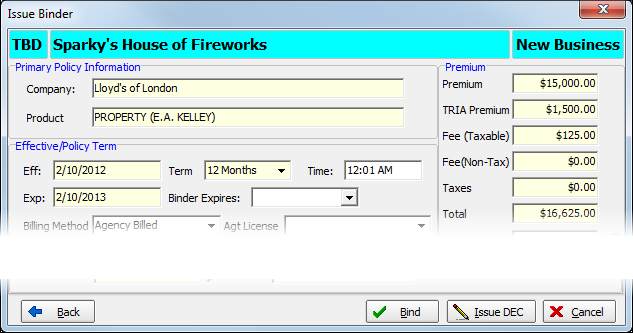
- In the
Primary Policy Information pane, verify the following:
- Company – name of the market company binding the risk
- Product – name of the applicable product being bound
- In the
Effective/Policy/Term pane, make changes as needed to the following:
- Eff – effective or inception date of the policy period
- Term – policy period term
- Time – inception time of the policy period
- Exp – expiration date of the policy period
- Binder Expires – expiration date of the binder
- Billing Method – default method of billing to be used for the binder
- Agt License – name of the licensed retail agent responsible for the submission, used in Florida Surplus Lines Stamping Office (FSLSO) electronic tax filing
|
For additional information about FSLSO, please refer to the FSLSO workflow available on the My Vertafore Web site. |
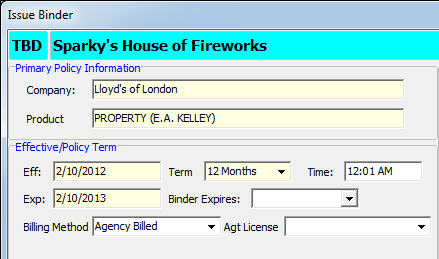
- In the
Premium pane, enter information about the premium, fees, and taxes that
apply to the binder.
- Premium – premium amount
- TRIA – terrorism risk insurance act (TRIA) premium amount, if applicable
- Fee (Taxable) – amount of taxable fees on the binder
- Fee (Non-Tax) – non-taxable fees on the binder
- Taxes – taxes applied to the binder
- Total – total of all premiums, fees, and taxes
- Prem Fin Fee – premium finance fee
(Click
 to view Premium Financing Summary.)
to view Premium Financing Summary.)