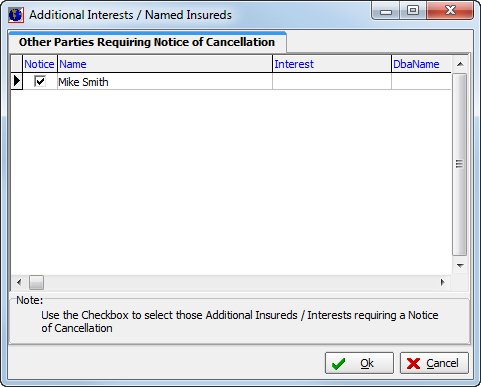In this topic, we continue our discussion of the Policy Cancellation feature, located on the Policy Menu.
The Issue Notice of Cancellation command is used to issue a legal notice of cancellation (NOC).
In the Process Notice of Cancellation dialog box, the Policy Information pane displays the following information about the policy in a read-only format, that is, the information cannot be changed.
- Policy Eff – policy effective date
- Exp. – policy expiration date
- Written Premium– premium amount
- MEP – minimum earned premium percentage
- Taxed – indicates whether taxes apply to the policy

- In the
Cancellation pane located on the Basic Information tab, enter the following
information in the boxes.
Boxes shaded in yellow indicate a required field.- Cancel Effective – date on which
the cancellation becomes effective (Click
 to use the Calendar)
to use the Calendar) - Time – time on the cancel effective date at which the cancellation becomes effective
- Notice (NOC) Sent – date on which the notice of cancellation was sent
- Requested By – party requesting the NOC
- Reason – reason code that best describes the reason for the NOC
- Code – lookup code for the cancellation reason
- Amount Past Due – invoiced amounts that have not been received by the due date
- Due Date – date on which invoiced amounts are or were due
- Cancel Effective – date on which
the cancellation becomes effective (Click

- In the
Cancellation pane, select the options that apply.
These options are included on the notice of cancellation form to be sent.- Your insurance will cease at and from the hour and date mentioned above
- Policy will expire and policy will NOT be renewed
- Cancel for Non-Payment
- Cancellation w/Reason
- If you select Cancellation w/Reason, type a brief explanation of the cancellation reason in the text box. This explanation will also be included on the NOC.
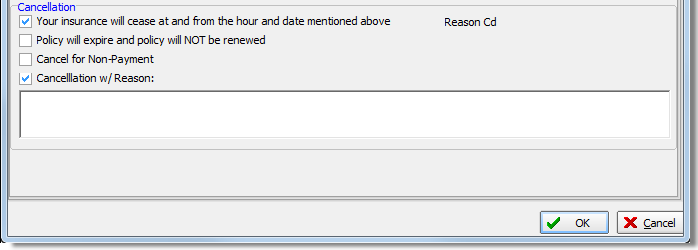
- Enter
information on the Notice of Cancellation tab, as required by your agency.
This tab is intended only for use in conjunction with Uniform's Crystal Report cancellation notice. Please refer to your agency's procedure manual for further information. - Click OK.
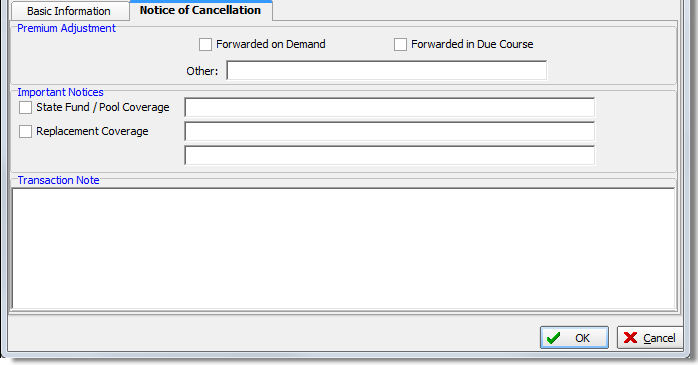
- If additional interests are attached to the submission record then the Additional Interests/Named Insureds dialog box is displayed. In the Notice column, select those interests that should receive a copy of the NOC.
- Click
OK to view the NOC in Document Processing.
Alternatively, you can click Cancel to abandon your changes and close the dialog box.