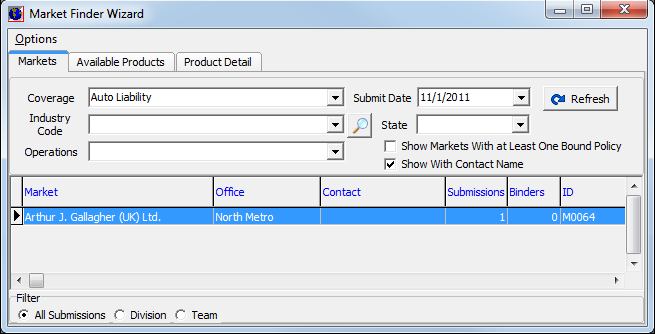In this topic, we continue our discussion of the Market Finder Wizard feature which can be accessed under the Misc command on the Tools Menu.
Using the Market Finder Wizard you can view historical data from your AIM system.
- On the Options menu, click Market Wizard – Historical Data.
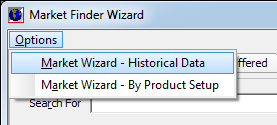
- On the
Markets tab, enter the following information, where applicable.
- Coverage – coverage type
- Submit Date – date that quote was submitted
- Industry Code – standard industrial classification code
- State – state referenced in the submission
- Operations – not currently used
- Select Show Markets With at Least One Bound Policy – Show markets in which a minimum of one policy has been bound for the selected coverage.
- Select Show With Contact Name– Show the name of the contact person displayed for the market company.
- In the
Filter pane located at the bottom left side of the Markets tab, select a filter method to further refine
the list. Choose from:
- All Submissions – All records are shown.
- Division – Records are sorted by division.
- Team – Records are sorted by team.
- Click the Refresh button to update the list, shown in the grid.