In this topic, we continue our discussion of features found under the Misc command on the Tools Menu.
Market Finder Wizard, located on the Tools menu, is a tool designed to assist you with quickly locating available markets for a specific class of coverage based on criteria, such as underwriting guidelines, terms and conditions, and minimum premium.
You can open Market Finder Wizard by doing one of the following:
- On the Tools menu, point to Misc, and then click Market Finder.
- Click the Mkt Wiz button on the toolbar.
- Click on Submission Entry – Quote Detail – Pg. 2 when entering a submission.
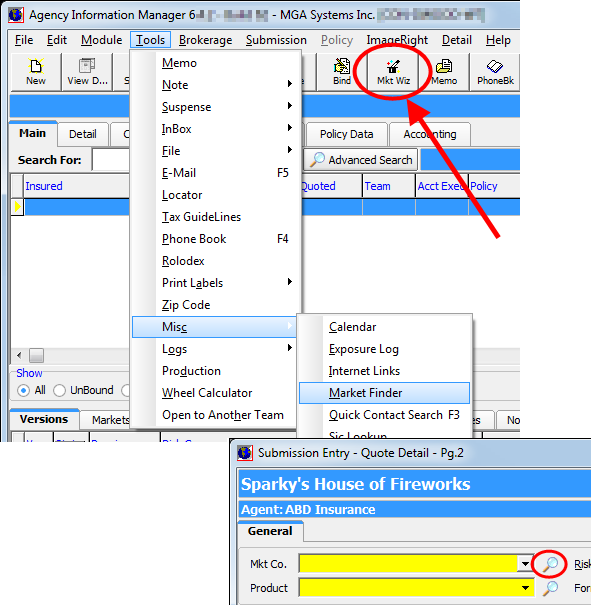
- On the Coverages tab, click in the Search For field, and then type the coverage class that you want to use or select the coverage class from the top grid.
The grid lists the coverage classes and the number of available markets using that coverage class. Selecting a coverage class updates the list of market companies displayed on the Available Markets tab.
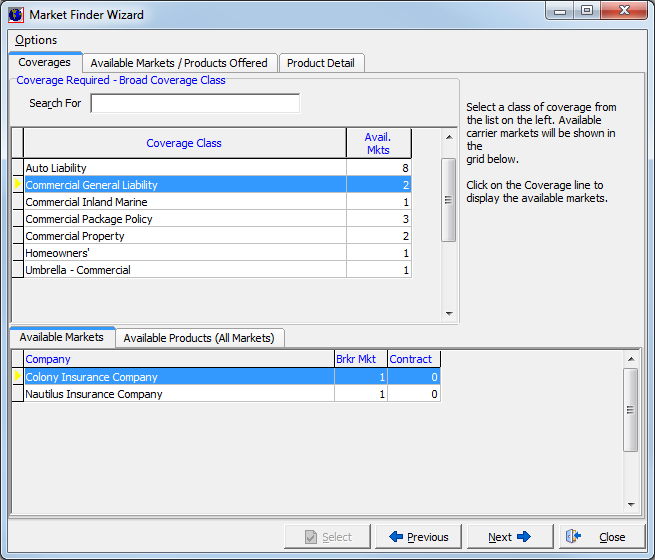
- Click the Available Markets tab.
- Depending on the selected coverage class, select a market company that offers the coverage that you selected earlier.
Alternatively, you can click the Available Products (All Markets) tab and select a company specific product. - Click Next or click the Available Markets/Products Offered tab.
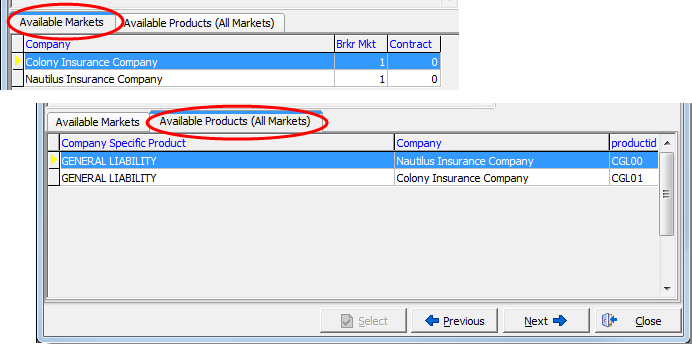
- In the Coverage list located in the Available Markets pane, select a coverage type to view a list of market companies that offer the selected coverage.
- Select a market company in the top grid to see the list of products in the Products Offered by Selected Market pane.
- Select a product in the Products Offered by Selected Market pane.
- Click Next or click the Product Detail tab.
Alternatively, you can click Previous to return to the Coverages tab.
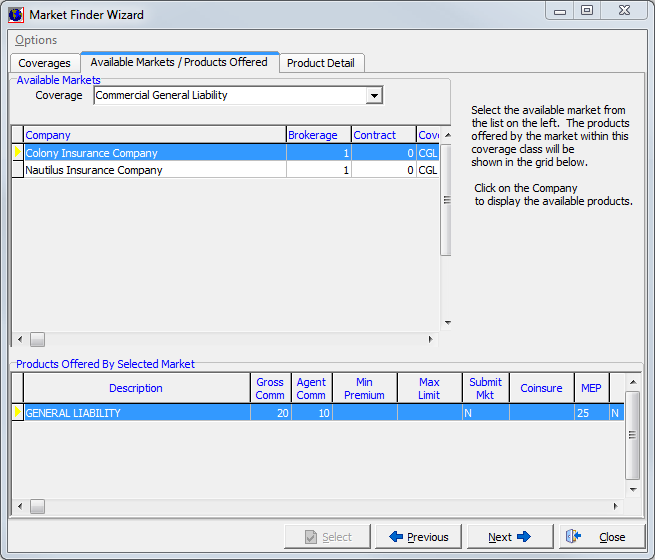
- On the UW Guidelines tab, you can review the market guidelines and the risk qualification checklist.
Changes to the market guidelines can be made in the Company table in Data Maintenance Utility (DMU). - Click the Terms/Conditions tab or click Next.
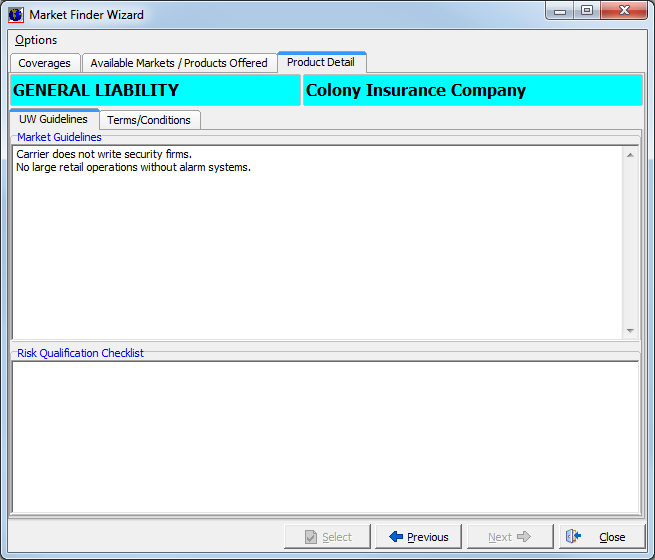
In the Standard Terms/Conditions and Standard Endorsement Forms panes, you can view the terms and conditions as well as the endorsement forms for the product.
Changes to the information displayed in these panes can be made via the Company table in DMU.
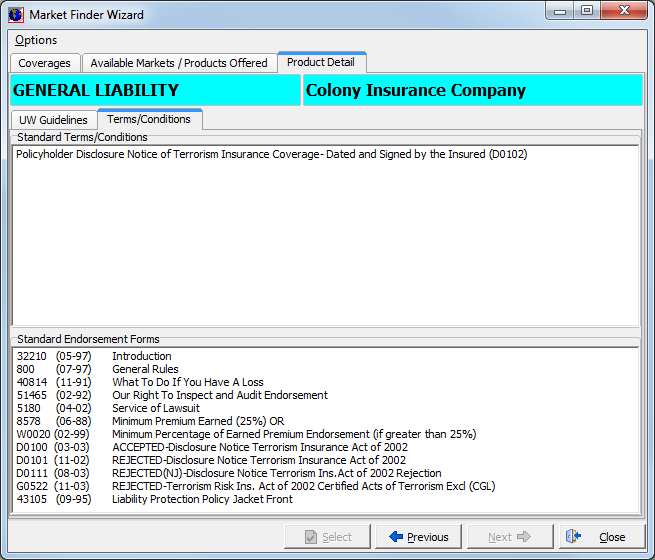
We continue our discussion of Market Finder Wizard in the following topics: