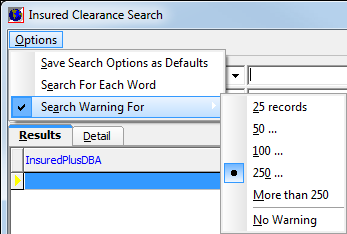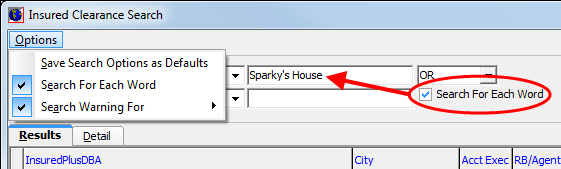When you are searching for a record of an insured using Insured Clearance Search, you may wish to alter how the search criteria are used to locate records so that you can broaden or narrow your search, save a search method as a default, or limit the number of returned records. You can accomplish all of these using the Options menu in Insured Clearance Search.
- On the Options menu, click Save Search Options as Defaults to save the currently selected options as your default search method.
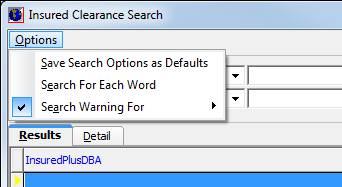
- Click
Search For Each Word if you want to return search results for each individual
word that you enter in the search parameters text box.
In our example, all results containing the word Sparky's and all results containing the word House would be displayed.
When performing a search, you may often encounter search results that exceed your expectations. Too many results can be difficult to sort through and in rare instances can cause slowness of the main AIM database (CIS). To prevent this, you can opt to receive a warning message when the search is going to exceed a certain threshold. You can then narrow your search parameters accordingly.
- Point to Search Warning For and choose the threshold you want to use. When the number of records to be displayed exceeds your selection, a warning message is displayed.