When you are creating a New Submission you must perform a search of your AIM system to verify whether the insured has already been entered into your system. This process prevents duplication of insureds in AIM. You will not be able to add a new insured or begin the submission process until an insured clearance search has been performed.
In the following table, we explain the buttons in Insured Clearance Search.
| Button | Function |
|---|---|

|
Search using the search criteria that you specified |

|
Clear the search criteria |

|
Opens the selected record for processing |

|
Creates a new line of business submission for an existing insured |

|
Adds the new insured to the AIM system |

|
Stops the search process, and closes Insured Clearance Search |
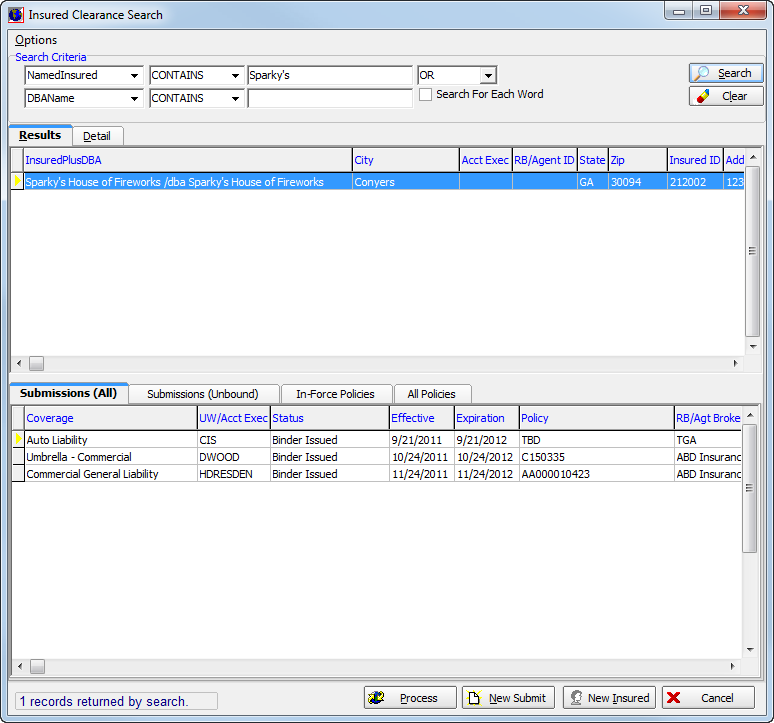
- In the Search Criteria pane, use the basic steps, outlined in Understanding Searches in AIM, to enter your search criteria.
- Select Search For Each Word if you want to return search results for each individual word that you enter in the search parameters text box. Refer to for additional details.
- Click Search to execute the search, or click Clear to remove the search criteria.
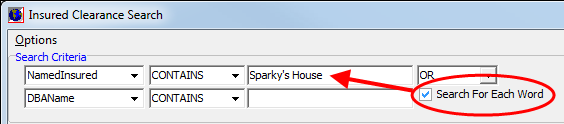
Insureds
that match your search criteria are displayed on the Results tab.
The number of records that match your search criteria are shown in the lower
left corner of Insured Clearance Search.
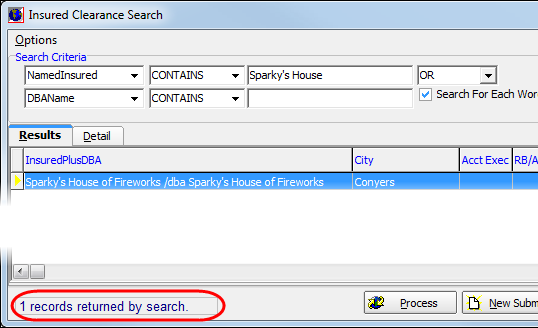
- On the Submissions (All) tab, you can review a list of all submissions that have been created for the insured.
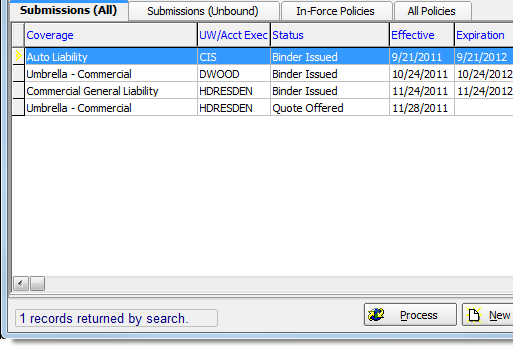
- Click the Submissions (Unbound) tab to review all submission that have not been bound.
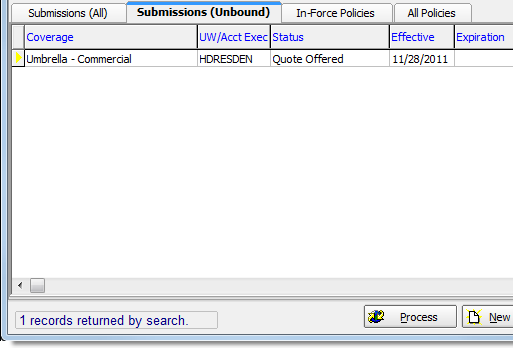
- Click the In-Force Policies tab to view submissions that have been bound into policies and that are currently in force.
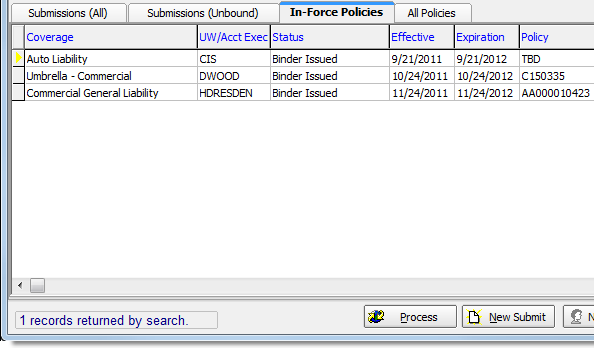
- Click the All Policies tab to view a list of all policies that have been written for the insured.
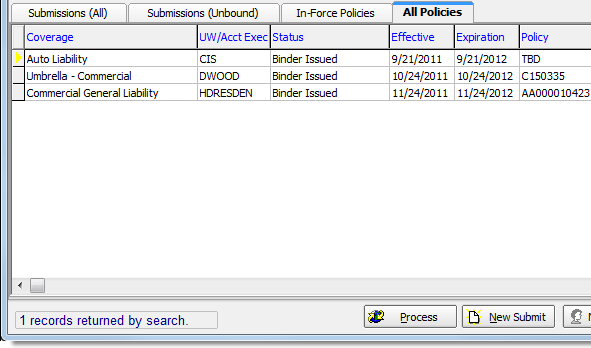
- Click the Detail tab to view the specific details of selected submission record. Use the arrow buttons to navigate between records.
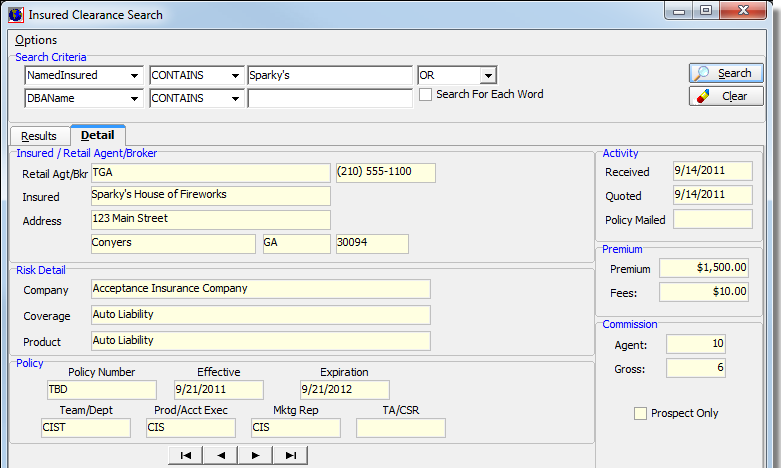
In the topics that follow, we further discuss the insured clearance search.