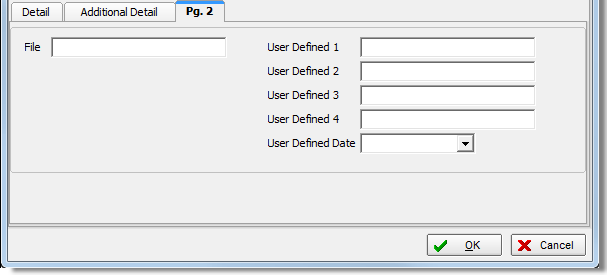In this topic, we continue our discussion of the creating a New Insured when processing a New Submission.
On the Named Insured Pg. 2 tab, you provide additional contact and business information about the insured where applicable.
- In the
Insured Information pane, provide the following information in the boxes
provided.
- Primary Contact – name of the primary contact
- Web Site – address (URL) of the insured's Web page
- Phone – telephone number of the primary contact
- Fax – fax number of the primary contact
- E-Mail – e-mail address of the primary contact
- Assigned ID – insured's assigned Surplus Lines Association (SLA) tax number
- Exempt – tax exempt status (Select if the insured is tax exempt.)
- License – driver's license number of the primary contact (This information may be masked after entry depending on the security settings for personally identifiable information.)
- Date of Birth – date of birth of the primary contact
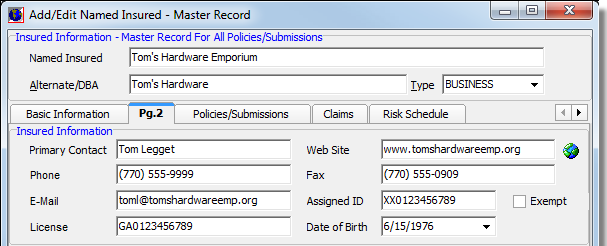
- In the
Business Information pane located on the Detail tab, provide the following
information in the boxes provided.
- Structure – type of business structure
- Corporation
- Limited Liability Corporation
- Limited Liability Partnership
- Partnership
- Sole Proprietorship
- Industry Code – Standard Industry
Code (SIC) (Click
 to perform an industry code search.)
to perform an industry code search.) - FEIN/SSN – insured’s Federal Identification Number (FEIN) or Social Security Number (SSN) (This information may be masked after entry depending on the security settings for personally identifiable information.)
- NCCI – National Council on Compensation Insurance (NCCI) number
- Employees – number of employees
- In the Export Name/Address To FormMaker As pane, you can use the text box provided to enter the insured name and address in a manner formatted for export to Docucorp's FormMaker application.
- In the Lines box, specify the total number of lines to be used for the insured's name and address.
- In the Characters Per Line box, you can limit the number of characters that appear on each line.
- Click Refresh to view your changes in the text box.
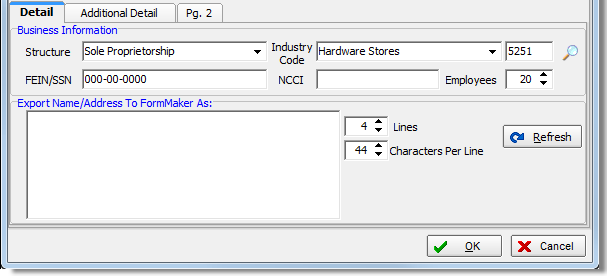
- On the
Additional Detail tab, click
 to search for a parent
insured, if applicable.
to search for a parent
insured, if applicable.
The Parent Insured text box, and the unlabeled text box will be populated automatically with the name and ID code of the parent insured. - In the large, unlabeled text box, you can type additional notes regarding the insured and the parent insured, if applicable.
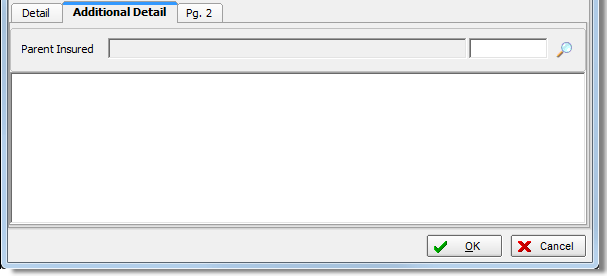
- On the Pg. 2 tab, you can enter user defined data, as needed.