In this topic, we continue our discussion of submitting or editing a quote using the Quote command on the Submission Menu.
On the Terms/Conditions tab, you can list the terms and conditions for the policy. You can also enter endorsements that apply to the policy.
|
You can double-click inside the text boxes to more easily view and edit terms or endorsements. This detailed view also contains a spell check feature. |
- Type terms in the Terms text box.
- If you
need to add standard terms and conditions, click
 Terms.
Terms.
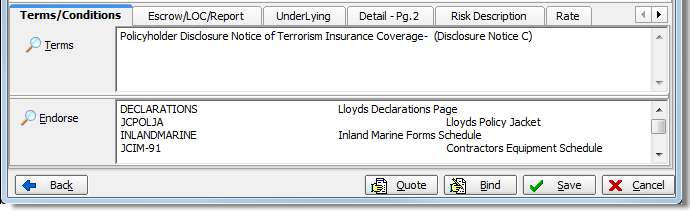
Use the buttons, described in the table below, to select terms and conditions. The terms and conditions list is maintained in Data Maintenance Utility (DMU).
|
Button |
Function |
|---|---|
|
|
Move the selected terms to the Selected Items pane |
|
|
Move all terms to the Selected Items pane |
|
|
Remove the selected terms from the Selected Items pane |
|
|
Remove all terms from the Selected Items pane |
- Click
 or
or
 to
change the position of the selected terms in the Selected Items pane.
to
change the position of the selected terms in the Selected Items pane.
This has the effect of changing the order in which terms appear on the Terms/Conditions tab and the quote.
- In the Return selected text as pane, select how the terms and conditions that appear in the Selected Items pane, are to appear on the quote.
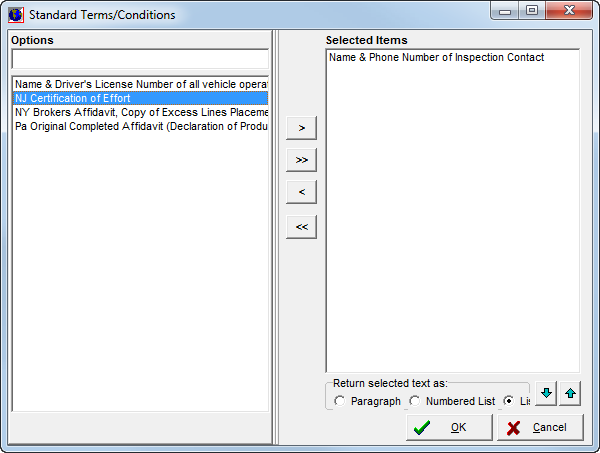
- You can
edit and add standard endorsements using the same process that we described
for adding terms and conditions.
Simply click Endorse
to add or remove standard endorsements.
Endorse
to add or remove standard endorsements.




